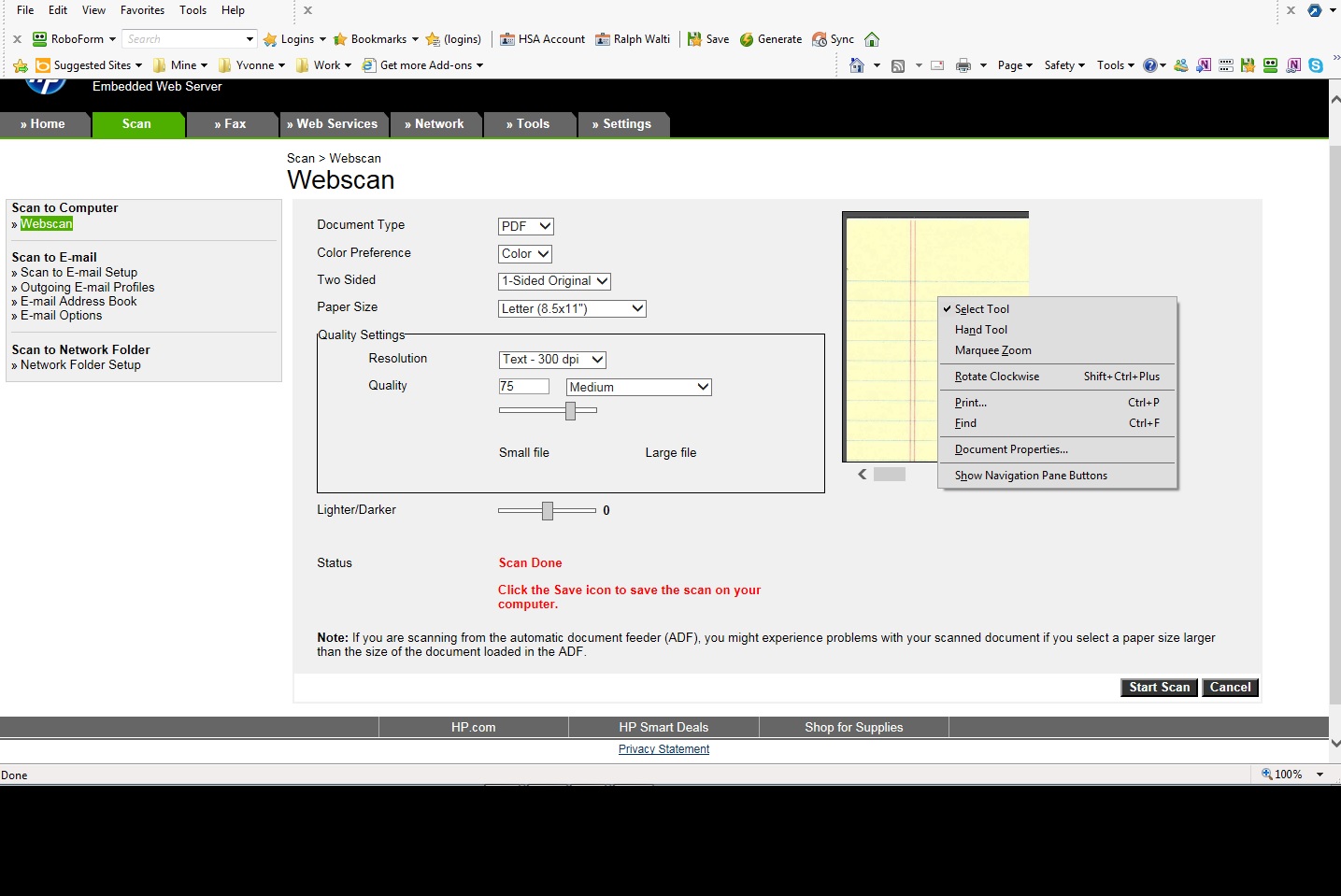-
×InformationNeed Windows 11 help?Check documents on compatibility, FAQs, upgrade information and available fixes.
Windows 11 Support Center. -
-
×InformationNeed Windows 11 help?Check documents on compatibility, FAQs, upgrade information and available fixes.
Windows 11 Support Center. -
- HP Community
- Printers
- Scanning, Faxing, and Copying
- Webscan has no save icon

Create an account on the HP Community to personalize your profile and ask a question
10-19-2014 08:27 AM
I am using a HP Officejet Pro 8600 N911g. When I perform a Webscan it does the scanning but then it says in red to press the save icon to save the file. I do not see the save icon.
Solved! Go to Solution.
Accepted Solutions
10-27-2014 07:20 AM
You could try upgrading to IE 11, or reaching out to Microsoft to find out why and how to fix the issue; Help with Internet Explorer
Sunshyn2005
I work on behalf of HP
If you found this post helpful, you can let others know by clicking the “Accept as Solution” button. You can also show your appreciation, with a kudos, by clicking the “thumbs up" button!
10-21-2014 02:43 PM - edited 10-21-2014 02:44 PM
Hi @RalphW11561
I can't help but wonder if those instructions are for a different operating system. If I recall, Mac and Windows behave differently when saving a scan in the EWS (Embedded Web Server). You may need to right click on the scan and choose to save from the options that appear.
In the event I am wrong ( I am probably not because I am a women 🙂 ) let me know what operating system and version you have. Thanks.
I look forward to working towards a solution with you.
Sunshyn2005
I work on behalf of HP
If you found this post helpful, you can let others know by clicking the “Accept as Solution” button. You can also show your appreciation, with a kudos, by clicking the “thumbs up" button!
10-21-2014 04:38 PM
As you can see in the screen shot. It says to press the save icon, but nowhere is there a save icon. I even right clicked and you can see what came up. No save option anywhere. am I crazy or am I just missing something.
10-22-2014 06:42 AM - edited 10-27-2014 07:18 AM
Hi @RalphW11561
I don't imagine this is a case of the crazies, or that you are missing anything, it could be the Browser. What browser are you using? Can you try a different Browser, and let me know the results?
Sunshyn2005
I work on behalf of HP
If you found this post helpful, you can let others know by clicking the “Accept as Solution” button. You can also show your appreciation, with a kudos, by clicking the “thumbs up" button!
10-26-2014 10:34 AM - edited 10-26-2014 10:35 AM
The other browser seems to be workng fine. It gave many more options that I need. What in Internet Explorer 10 might be causing the options to be so limited. Is it a setting that I can change?
10-27-2014 07:20 AM
You could try upgrading to IE 11, or reaching out to Microsoft to find out why and how to fix the issue; Help with Internet Explorer
Sunshyn2005
I work on behalf of HP
If you found this post helpful, you can let others know by clicking the “Accept as Solution” button. You can also show your appreciation, with a kudos, by clicking the “thumbs up" button!
01-26-2017 04:29 PM
Hi - I am using an HP 5520 printer with a Acer R11 Chromebook. I had the same problem - I right click on the thumbnail and I don't get a pop up option to save it. I read in another post that a guy managed to get this to work by dragging to the right or something. I got it to work once but I couldn't replicate it.
Then I just clicked on the thumbnail and dragged it to another new tab in my chrome browser. It dropped the image into the new tab and from there I could just save it - CTRL-S
A bit cumbersome and perhaps not how you were meant to do it but after ages trying....at least this worked!
Hope this helps!
Please click thumbs up if this worked!
Julian