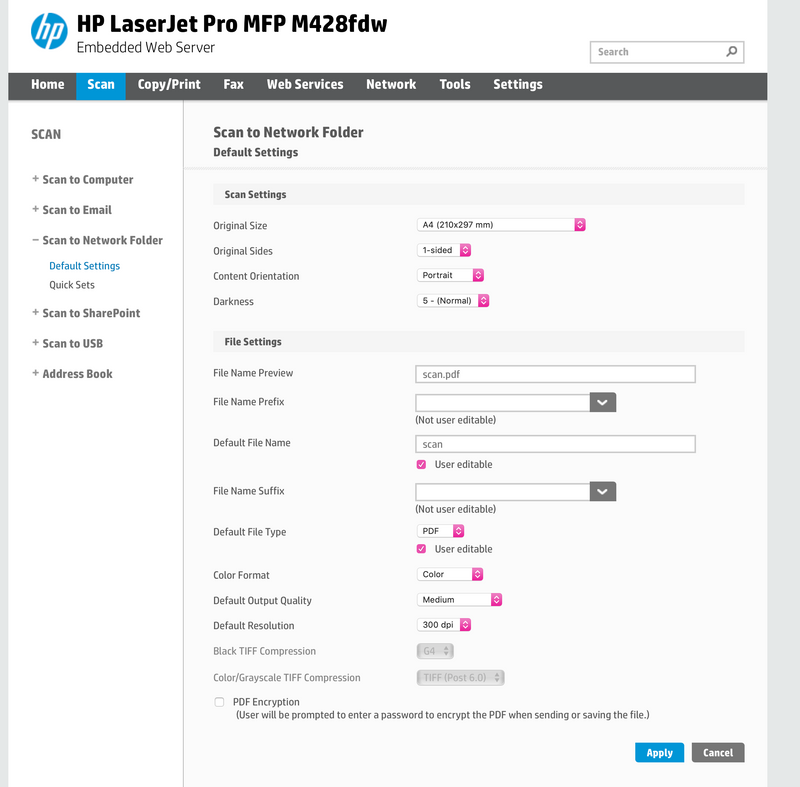-
×InformationNeed Windows 11 help?Check documents on compatibility, FAQs, upgrade information and available fixes.
Windows 11 Support Center. -
-
×InformationNeed Windows 11 help?Check documents on compatibility, FAQs, upgrade information and available fixes.
Windows 11 Support Center. -
- HP Community
- Printers
- Scanning, Faxing, and Copying
- Where Do I Configure the Path to the Shared Network Folder i...

Create an account on the HP Community to personalize your profile and ask a question
11-10-2019 09:15 AM
I just purchased a new LaserJet Pro MFP M428fdw. I am attempting to set up Scan to Network Folder with a new iMac running OS 10.14.6, but I cannot find a place to set the path to the shared folder in the Embedded Web Server.
Specifically, when I go to the EWS, I cannot find any option for configuring the Scan to Network Folder in order to direct the printer to a shared folder. When I select the "Scan" tab on the top of the EWS page, and then "Scan to Network Folder" on the left and then "Default Settings", I am able to set "Scan Settings" and "File Settings," but these seem to be about the scan output, not the path to the shared folder.
Where do I set the path to the shared folder?
Fwiw, I've had no problem with this in the past on other HP printers, but the interface of the EWS has changed. It used to look sort of like this (not from my computer, but illustrative):
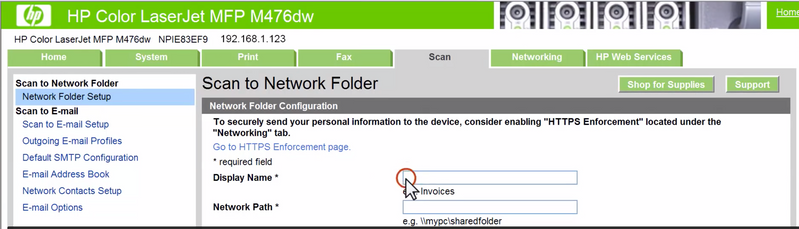
Help would be greatly appreciated!
Solved! Go to Solution.
Accepted Solutions
11-13-2019 07:35 PM
OK, I got this working in my Mac-only environment. Here's what I did:
1) Get the folder path of your scans folder.
- Locate your scan folder in the Finder.
- Do a "Get Info" on it. (There are several ways to do this - select the folder and type command-i, or right-click (control-click) on it and select "Get Info" from the context menu.)
- In the "General" section of the Info window, you'll see a line that begins with "Server:". The server path may begin with "smb://" or "afp://". THIS IS THE FOLDER PATH INFO YOU WILL NEED.
2) Create the UNC equivalent of the folder path you just located.
- Your HP printer requires that the folder path be expressed as a UNC (Universal Naming Convention) path instead of a Unix format commonly used on the Mac. Since my QNAP NAS mounts itself on my computer twice (under both AFP and SMB protocols), I chose to use its IP address instead of either of its mounted names - less confusing for me.
- Here is the UNC format pattern as it applies here: \\<ip address>\<rest of path after the server name> . Notice the backslashes! Those are part of the UNC convention. So my actual final folder path was: \\192.168.1.201\homes\Scan .
3) Get your NAS admin username and password. You'll need to enter them in the printer settings.
4) Go to https://support.hp.com/us-en/document/c06269904 . Click the Method Two link to reveal a video that explains the network folder setup process step by step. I paused the video several times to fiddle with my EWS page in a different web browser window. The video took me in an entirely different direction than I was expecting, but in retrospect it makes sense.
I hope this helps!
11-13-2019 07:35 PM
OK, I got this working in my Mac-only environment. Here's what I did:
1) Get the folder path of your scans folder.
- Locate your scan folder in the Finder.
- Do a "Get Info" on it. (There are several ways to do this - select the folder and type command-i, or right-click (control-click) on it and select "Get Info" from the context menu.)
- In the "General" section of the Info window, you'll see a line that begins with "Server:". The server path may begin with "smb://" or "afp://". THIS IS THE FOLDER PATH INFO YOU WILL NEED.
2) Create the UNC equivalent of the folder path you just located.
- Your HP printer requires that the folder path be expressed as a UNC (Universal Naming Convention) path instead of a Unix format commonly used on the Mac. Since my QNAP NAS mounts itself on my computer twice (under both AFP and SMB protocols), I chose to use its IP address instead of either of its mounted names - less confusing for me.
- Here is the UNC format pattern as it applies here: \\<ip address>\<rest of path after the server name> . Notice the backslashes! Those are part of the UNC convention. So my actual final folder path was: \\192.168.1.201\homes\Scan .
3) Get your NAS admin username and password. You'll need to enter them in the printer settings.
4) Go to https://support.hp.com/us-en/document/c06269904 . Click the Method Two link to reveal a video that explains the network folder setup process step by step. I paused the video several times to fiddle with my EWS page in a different web browser window. The video took me in an entirely different direction than I was expecting, but in retrospect it makes sense.
I hope this helps!
11-13-2019 07:53 PM - edited 11-13-2019 07:59 PM
Thank you for the response. This is helpful (although the answer is a bit buried): I have to go to "Quick Sets" under Scan to Network and set up a new Quick Set.
I'm still puzzled why HP chose to change the EWS configuration this way--it's far from obvious that this is what must be done.
Now I've got a further problem--when I select the authentication option of "Always Use the Following Credentials" and then enter my Mac OS user name and password (that is with administrator privileges), I am told that the credentials cannot be authenticated. Any suggestions for this?
11-13-2019 08:15 PM
The NAS drive is my computer. As far as I know Scan to Network folder is the only way to get a file to be scanned directly to a folder on my computer without having to go through all of the clicks involved with scanning software like HP Easy Scan. Is there another way to do this?
11-13-2019 08:29 PM
Oh! Sorry, I didn't realize that. Will it work if you choose "Use credentials of the user currently signed in" as your Login Authentication Option in the Quick Set?
My printer has places to plug in a USB cable. If yours does too, maybe you could configure it as a local printer and attach it directly to your Mac? I don't know if doing that would require you to take it off the network - I assume it wouldn't but haven't tried it.