-
×InformationNeed Windows 11 help?Check documents on compatibility, FAQs, upgrade information and available fixes.
Windows 11 Support Center. -
-
×InformationNeed Windows 11 help?Check documents on compatibility, FAQs, upgrade information and available fixes.
Windows 11 Support Center. -
- HP Community
- Printers
- Scanning, Faxing, and Copying
- Windows WIA scan driver error

Create an account on the HP Community to personalize your profile and ask a question
06-23-2018 10:50 PM
Unable to start HP CLJM277 Scan. Getting Windows WIA scan driver error. HP Print and Scan Doctor unable to fix. get error message Unable to establish a connection with HP CLJM277 scan driver.
06-24-2018 01:29 AM
Hi.
Please try below steps and let me know if that may help:
- Search Windows for Command Prompt.
- Right click Command Prompt from the list of search results, and then select Run as Administrator.
- In the Command Prompt window, enter Net stop stisvc, and then press Enter.A Windows Image Acquisition (WIA) service was stopped successfully message displays.
- In the Command Prompt window, enter Sc config stisvc depend= rpcss/ShellHWDetection, and then press Enter.A [SC] ChangeServiceConfig SUCCESS message displays.
- In the Command Prompt window, enter Net start stisvc, and then press EnterA Windows Image Acquisition (WIA) service was started successfully, message displays.Figure : Example of a successful reset of WIA dependencies
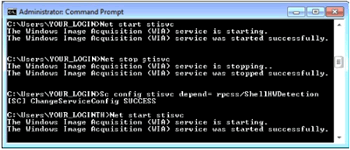
- Try to scan.


Click the Yes button to reply that the response was helpful or to say thanks.
If my post resolve your problem please mark it as an Accepted Solution 🙂
06-24-2018 02:43 AM
Please right click the start button and select Run.
Type services.msc and press OK.
Locate the Shell Hardware Detection service, select it with a single left click and press the Restart button - does it prompt to restart the Windows Image Aqcuisition too?
Next locate Windows Image Aqcuisition and select it with a left click, then press the Retart button. - can you see the service successfully restarted or not?


Click the Yes button to reply that the response was helpful or to say thanks.
If my post resolve your problem please mark it as an Accepted Solution 🙂
06-26-2018 02:28 AM
The next step on my HP printer/scanner journey:
I uninstalled the printer again. Then I ran scrubber.exe, then I went to Printers and Devices and made sure the HP printer was removed. I restarted the computer & reinstalled the printer software. I then went to Devices and Printers & clicked on Add a Device. I installed a second instance of the printer/scanner. I then ran the HP Print and Scan Doctor, selecting the second version of the printer, HP Print and Scan Doctor completed its scan & repair without any problem. I repeated the scan & Repair on the original version of the printer, but could not get past Windows (WIA). With the second version of the printer set as default, I am now able to scan using HP Smart, though I still am not able to open HP Scan.
And now my head hurts thinking about this 🤔
