-
×InformationNeed Windows 11 help?Check documents on compatibility, FAQs, upgrade information and available fixes.
Windows 11 Support Center. -
-
×InformationNeed Windows 11 help?Check documents on compatibility, FAQs, upgrade information and available fixes.
Windows 11 Support Center. -
- HP Community
- Printers
- Scanning, Faxing, and Copying
- Re: disabled webscan for HP printer

Create an account on the HP Community to personalize your profile and ask a question
12-13-2017 05:48 PM
hi, I purchased a new HP Envy AIO. Also have an old HP Envy laptop. my officejet Pro 8600 is hooked up to the old laptop (wirelesslly). everything functions; print, scan to computer and so on.
i was able to hook up my new AIO to the printer wierelessly; i can print, scan from computer and so on.
BUT i CANNOT SCAN TO COMPUTER. when i tried to add the new computer to the printer screen where you scan, it asks me to enable the feature.
went to the printer icon on my computer and double clicked. under scan, it shows WEBSCAN and the message " you cannot use this function becaus e it has been disabled. For more info, contact your netwrok adminstrator or the person who set up the printer".
So, not quite sure where to go and look for to get this enable.
Thanks
Solved! Go to Solution.
Accepted Solutions
12-19-2017 02:48 PM
Hi @JMB77077 ,
Thank you for replying with this detailed response 😉
I appreciate your time and efforts.
I recommend you delete the driver and root level and retry, follow the steps below:
In Windows, search for and open Programs and features
2.) Select your HP Printer
3.) Select Uninstall
4.) In Windows, search for and open Devices and printers
5.) In the Devices and Printers windows look for your HP printer. If you see it listed right-click on it and choose ‘Delete’ or ‘Remove Device’
6.) Open up the run command with the “Windows key + R” key combo.
7.) Type printui.exe /s and click Ok. (Note: there is a space in between “printui.exe” and “/s”)
8.) Click on the “Drivers” tab
9.) Look for HP Printer driver. If you see it Click on it and click Remove at the bottom
10.) Select Ok
11.) Select Apply and Ok on the Print Server Properties windows
12.) Close Devices and Printers
Follow this link and install the full feature driver software.
Keep me posted,
If the information I’ve provided was helpful,
Give us some reinforcement by clicking the solution and kudos buttons,
That’ll help us and others see that we’ve got the answers!
Good Luck. 😉
Barachiel
I am an HP Employee
- Tags:
- HP ENVY AIO and HP office jet pro 8600
- Microsoft Windows 10 (64-bit)
- The specified printer driver is currently in use. So now what do I do.
- Type 3 - User mode driver
- When I got down to step 9 and tried to execute it a window popped up and said the following Unable to remove. HP Office jet 3830 series
- X-64
12-14-2017 04:15 PM
Hi @JMB77077 ,
Thank you for posting on HP Forums,
The Barachiel is at your service.
I understand you are in need of support,
I'll be glad to help you out, however, for an accurate solution I will need more details:
Have you attempted any steps on your own before posting on the HP Forums?
When was the last time it worked without these issues?
In the meantime, please try the steps mentioned below:
Printing a network configuration page:
Follow these steps to print a network configuration page from the product control panel.
-
Load plain, white paper in the product input tray.
-
On the product control panel, touch the Right Arrow (
 ), and then touch Setup. The setup menu displays.
), and then touch Setup. The setup menu displays. -
Touch the Down Arrow (
 ), and then touch Reports.
), and then touch Reports. -
Touch Network Configuration Page. The product prints a network configuration page.
Figure : An example of a network configuration page
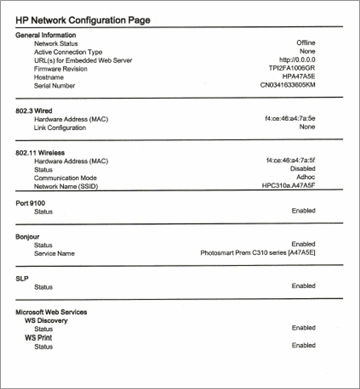
NOTE:
The network configuration page that prints might look different than the one in the example.
Once you got the network configuration page printed, open the browser in the computer, and then type the IP address in the address bar. EWS page will open. Please enable scan to computer in this page.
Let me know if it worked. 🙂
If I have helped you resolve the issue, feel free to give me a virtual high-five by clicking the 'Thumbs Up' icon below,
Followed by clicking on "Accept as solution" from the drop-down menu on the upper right corner,
Thank you for posting in the HP Support Forum. Have a great day!
Regards,
Barachiel
I am an HP Employee
12-16-2017 08:47 AM
Hi Barachiel,
sorry, msg went to junk box.
ok, tried the below and once i am in the printer page and click on webcam or start scan in the scan to computer box, thats where i get the message i mentioned in my 1st mail.
regarding the other questions, tried to do a couple of things and went to forum. but not sure what to do since it is working on my old computer but NOT on the new one. printing works on both.
thanks.
Jean
12-16-2017 08:57 AM
12-19-2017 02:21 PM
Hi Barachiel,
read thru the link and noticed something. in Step 1 it says that you need to have HP softwarre installed on the computer in order to use the app.
i have not downloaded anything, since i was able to make the printer work wirelessly without the it.
do you think downloading the program would make a difference ? why would the printer work but the scanner not.
Jean
12-19-2017 02:48 PM
Hi @JMB77077 ,
Thank you for replying with this detailed response 😉
I appreciate your time and efforts.
I recommend you delete the driver and root level and retry, follow the steps below:
In Windows, search for and open Programs and features
2.) Select your HP Printer
3.) Select Uninstall
4.) In Windows, search for and open Devices and printers
5.) In the Devices and Printers windows look for your HP printer. If you see it listed right-click on it and choose ‘Delete’ or ‘Remove Device’
6.) Open up the run command with the “Windows key + R” key combo.
7.) Type printui.exe /s and click Ok. (Note: there is a space in between “printui.exe” and “/s”)
8.) Click on the “Drivers” tab
9.) Look for HP Printer driver. If you see it Click on it and click Remove at the bottom
10.) Select Ok
11.) Select Apply and Ok on the Print Server Properties windows
12.) Close Devices and Printers
Follow this link and install the full feature driver software.
Keep me posted,
If the information I’ve provided was helpful,
Give us some reinforcement by clicking the solution and kudos buttons,
That’ll help us and others see that we’ve got the answers!
Good Luck. 😉
Barachiel
I am an HP Employee
- Tags:
- HP ENVY AIO and HP office jet pro 8600
- Microsoft Windows 10 (64-bit)
- The specified printer driver is currently in use. So now what do I do.
- Type 3 - User mode driver
- When I got down to step 9 and tried to execute it a window popped up and said the following Unable to remove. HP Office jet 3830 series
- X-64
