-
×InformationNeed Windows 11 help?Check documents on compatibility, FAQs, upgrade information and available fixes.
Windows 11 Support Center. -
-
×InformationNeed Windows 11 help?Check documents on compatibility, FAQs, upgrade information and available fixes.
Windows 11 Support Center. -
- HP Community
- Printers
- Scanning, Faxing, and Copying
- Re: officeJetPro 8022 double side scanning

Create an account on the HP Community to personalize your profile and ask a question
01-09-2020 12:24 PM
I have the latest HP smart app both in my iphone and my pc, can't find how to scan a double side document, any idea ?
tnx
ddtpz
Solved! Go to Solution.
Accepted Solutions
01-12-2020 08:55 AM
@ddtpzz, Welcome to HP Support Community!
You'll have to manually turn the page and reload the scanner for two-sided scanning. Follow the steps below-
-
Place the item you want to scan on the scanner glass or in the automatic document feeder (ADF) tray.
-
Tap the Printer Scan tile.
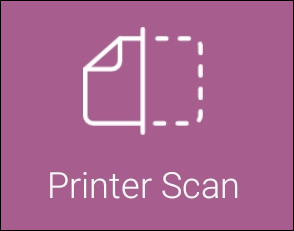
-
Tap the Settings icon
 to select the input source, color or black and white, and resolution.
to select the input source, color or black and white, and resolution. -
Tap Scan.
-
For multi-page scans, tap the Add Pages icon
 , and then repeat these steps with another item.
, and then repeat these steps with another item.
Refer to the document HP Printers - Install and Use the HP Smart App for help.
Keep me posted.
Please click “Accept as Solution” if you feel my post solved your issue, it will help others find the solution. Click the “Kudos/Thumbs Up" on the bottom right to say “Thanks” for helping!
TEJ1602
I am an HP Employee
01-12-2020 08:55 AM
@ddtpzz, Welcome to HP Support Community!
You'll have to manually turn the page and reload the scanner for two-sided scanning. Follow the steps below-
-
Place the item you want to scan on the scanner glass or in the automatic document feeder (ADF) tray.
-
Tap the Printer Scan tile.
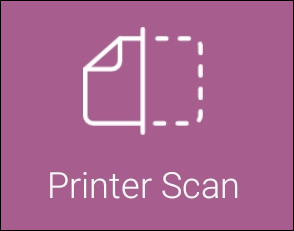
-
Tap the Settings icon
 to select the input source, color or black and white, and resolution.
to select the input source, color or black and white, and resolution. -
Tap Scan.
-
For multi-page scans, tap the Add Pages icon
 , and then repeat these steps with another item.
, and then repeat these steps with another item.
Refer to the document HP Printers - Install and Use the HP Smart App for help.
Keep me posted.
Please click “Accept as Solution” if you feel my post solved your issue, it will help others find the solution. Click the “Kudos/Thumbs Up" on the bottom right to say “Thanks” for helping!
TEJ1602
I am an HP Employee
