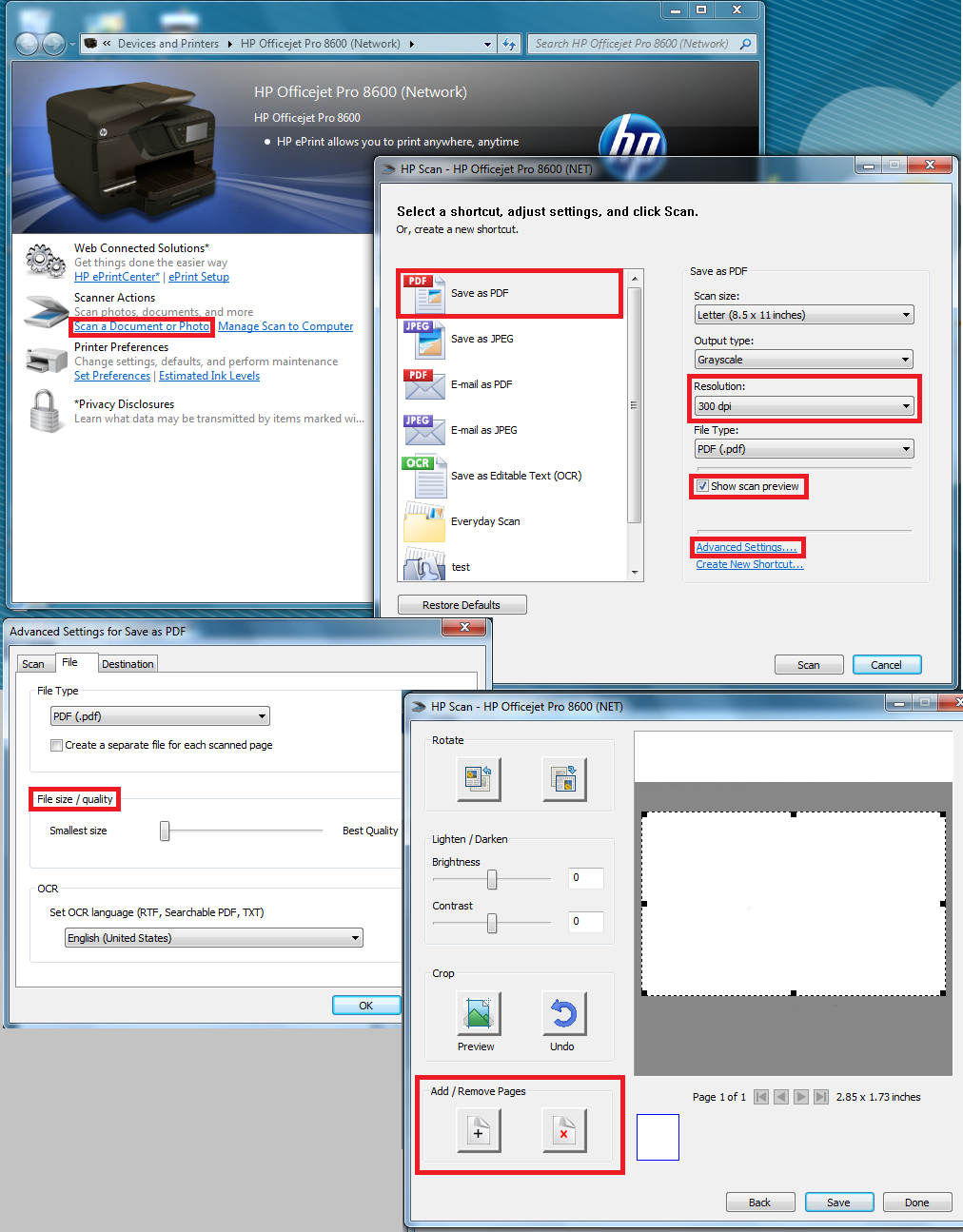-
×InformationNeed Windows 11 help?Check documents on compatibility, FAQs, upgrade information and available fixes.
Windows 11 Support Center. -
-
×InformationNeed Windows 11 help?Check documents on compatibility, FAQs, upgrade information and available fixes.
Windows 11 Support Center. -
- HP Community
- Printers
- Scanning, Faxing, and Copying
- scan multiple pages

Create an account on the HP Community to personalize your profile and ask a question
09-24-2012 07:53 AM
Hello chopper97
What printer and operating system are you using? Are you scanning from the Solution Center software?
When a solution is found please mark the post that solves your issue.
09-24-2012 12:12 PM
Hello chopper97
The application itself is still solution center, but with a much different look. Below is a screenshot of the typical scan workflow for the Officejet 8600. Notice in the Advanced Settings window under File type is a check box labeled "Create a separate file for each scanned page". Make sure this is unchecked.
When a solution is found please mark the post that solves your issue.
09-24-2012 02:56 PM
Using the HP utility, chose you device (correct printer), Double click to get all the options.
Down at the bottom there is "scan to computer". Open that and there are tabs. Go to Scan tasks, Be sure to highlight "save as PDF", Then you will find a place to check "Save as a single file" .
I may be hard to get to this point, but It's there (on my Mac). Also, there may be easier way, but I do make a single PDF file from multiple scans, both auto, and glass. I cannot copy both sides of a sheet yet into PDF from auto.
Good luck. The machine can do it. Also try a Google search for answers outside the forum.
J
09-24-2012 02:58 PM
You can do multiple from both feeder, and glass. In you options, you may have not checked single pdf.
Using the HP utility, chose you device (correct printer), Double click to get all the options.
Down at the bottom there is "scan to computer". Open that and there are tabs. Go to Scan tasks, Be sure to highlight "save as PDF", Then you will find a place to check "Save as a single file" .
I may be hard to get to this point, but It's there (on my Mac). Also, there may be easier way, but I do make a single PDF file from multiple scans, both auto, and glass. I cannot copy both sides of a sheet yet into PDF from auto.
Good luck. The machine can do it. Also try a Google search for answers outside the forum.
J
10-22-2012 10:36 PM
When scanning a multi page contract - I do not get anything that says + for more pages - it handles everyone by itself so I had a 27 page contract to send today and I had to take each pdf and put it on my imacs pages program on 27 different pages and then safe it as 1 pdf file - I just downloaded all of the software incase I did not have a full download and it still seems to be doing the same thing. I have only scanned on glass - never used the feeder. I have had several HP scanners and this one just doesn't seem to want to load as a program to use. Have to go to system preference and open printer scanner and then scan. Can't figure out what I am doing wrong.
10-23-2012 01:26 AM
12-10-2012 04:04 PM
Hi: Are you really saying that there is no choice but to scan at lower resolutions in order to get multiple pages? I selected 600 dpi and best and can only get single page. How can this be? I have unlimited space. Is HP saying they won't let me do multiple pages at high resolution because they want me to save space? Argh! Maybe time to take this device back to Best Buy and get a refund 😞 Thanks, Koshin
12-11-2012 07:15 AM
Hello Koshin
The machine is capable of scanning multipage PDFs at higher resolutions, just not using the HP software. Other scanning software may offer what you are looking for.
One software I have tested was Vuescan, where I scanned two pages at 1200 DPI each and saved the file without a problem. My suggestion would be to search using your favorite search engine for some free scanning software that allows multipage high resolution PDF.
There are also advanced scanning applications, such as Vuescan, available as well. Advanced scanning applications usually cost money though.
When a solution is found please mark the post that solves your issue.