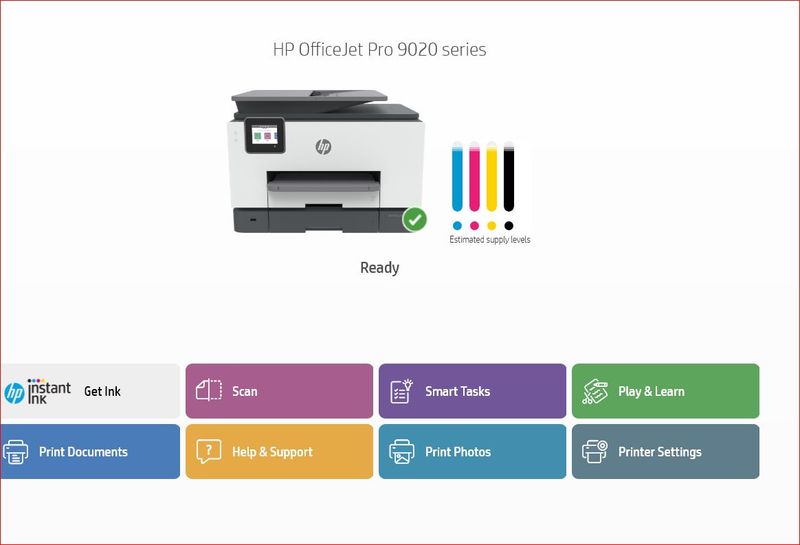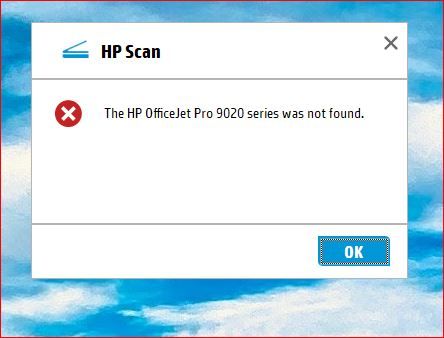-
×InformationNeed Windows 11 help?Check documents on compatibility, FAQs, upgrade information and available fixes.
Windows 11 Support Center. -
-
×InformationNeed Windows 11 help?Check documents on compatibility, FAQs, upgrade information and available fixes.
Windows 11 Support Center. -
- HP Community
- Printers
- Scanning, Faxing, and Copying
- Re: scanner not found

Create an account on the HP Community to personalize your profile and ask a question
08-08-2020 10:11 AM - edited 08-08-2020 12:45 PM
I have installed and reinstalled every tool available, but cannot fix the problem. There is no issue with any printing functions and I can scan using the HP smart app. I cannot set up "Scan To Computer" or other scanning functions from the printer. It says that I need to download software, which I have done several times. See screenshots below:
Solved! Go to Solution.
Accepted Solutions
08-09-2020 05:25 AM
Hi,
Thanks for using the HP Support Community.
Can you download and install the FULL featured printer software from HP for your operating system:
https://www.youtube.com/watch?v=snRmToGtgZo
Once you have downloaded and installed the FULL feature software, you will be able to print and scan.
Here's how to Enable Scan to Computer:
1. Click on the printer Icon (on your desktop) and it will bring up the HP Printer Assistant.
2. Under the Scan menu, there is a “Manage Scan to Computer”, click on that.
3. Make sure that you “Enable” Scan to Computer. Also make sure the tab “Automatically start Scan to Computer when I log on to Windows” is checked if you want to make this feature permanent. (the following video will show you how)
https://www.youtube.com/watch?v=YRnUcDybWbQ
How to use "Scan to Computer" properly
https://www.youtube.com/watch?v=70GlNM9ytbc
Hope that helps.
Click Helpful = Yes to say Thank You.
Question / Concern Answered, Click "Accept as Solution"

08-09-2020 05:25 AM
Hi,
Thanks for using the HP Support Community.
Can you download and install the FULL featured printer software from HP for your operating system:
https://www.youtube.com/watch?v=snRmToGtgZo
Once you have downloaded and installed the FULL feature software, you will be able to print and scan.
Here's how to Enable Scan to Computer:
1. Click on the printer Icon (on your desktop) and it will bring up the HP Printer Assistant.
2. Under the Scan menu, there is a “Manage Scan to Computer”, click on that.
3. Make sure that you “Enable” Scan to Computer. Also make sure the tab “Automatically start Scan to Computer when I log on to Windows” is checked if you want to make this feature permanent. (the following video will show you how)
https://www.youtube.com/watch?v=YRnUcDybWbQ
How to use "Scan to Computer" properly
https://www.youtube.com/watch?v=70GlNM9ytbc
Hope that helps.
Click Helpful = Yes to say Thank You.
Question / Concern Answered, Click "Accept as Solution"

08-12-2020 04:04 AM
Hi @TerryB5 ,
Glad to hear that your issue is resolved and all is working well now.
Have a nice day!
Click Helpful = Yes to say Thank You.
Question / Concern Answered, Click "Accept as Solution"