Scan Multiple Pages to one document automatically
Options
- Mark Topic as New
- Mark Topic as Read
- Float this Topic for Current User
- Bookmark
- Subscribe
- Mute
- Printer Friendly Page
turn on suggested results
Auto-suggest helps you quickly narrow down your search results by suggesting possible matches as you type.
Showing results for
Guidelines
Note: From May 1, 2024, the HP Scan and Capture app will no longer be available (retired) in the Microsoft Store and HP will not release any further app updates. Alternatively, you can download HP Smart from the Microsoft Store. For more information on how to set up your printer using the HP Smart app, go to HP printer setup (HP Smart app).

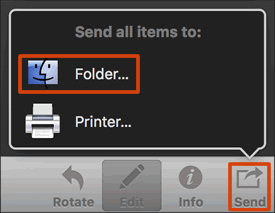
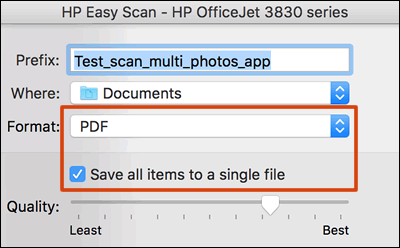
 or
or  in the HP Scan preview window to scan the next item. Repeat this step until all pages or photos are scanned, and then click Save.
in the HP Scan preview window to scan the next item. Repeat this step until all pages or photos are scanned, and then click Save.