Scanner message “failed to open connection to device” - won’t come on.
Options
- Mark Topic as New
- Mark Topic as Read
- Float this Topic for Current User
- Bookmark
- Subscribe
- Mute
- Printer Friendly Page
turn on suggested results
Auto-suggest helps you quickly narrow down your search results by suggesting possible matches as you type.
Showing results for
Guidelines
Note: From May 1, 2024, the HP Scan and Capture app will no longer be available (retired) in the Microsoft Store and HP will not release any further app updates. Alternatively, you can download HP Smart from the Microsoft Store. For more information on how to set up your printer using the HP Smart app, go to HP printer setup (HP Smart app).

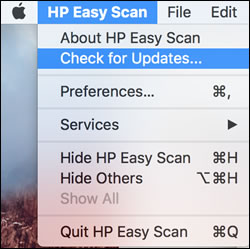
 , click System Preferences, and then click Printers and Scanners. Right-click or control-click the blank space in the list of printers, and then click Reset printing system. After resetting the printing system, go to
, click System Preferences, and then click Printers and Scanners. Right-click or control-click the blank space in the list of printers, and then click Reset printing system. After resetting the printing system, go to 