Grainy Sprocket Photos
Options
- Mark Topic as New
- Mark Topic as Read
- Float this Topic for Current User
- Bookmark
- Subscribe
- Mute
- Printer Friendly Page
turn on suggested results
Auto-suggest helps you quickly narrow down your search results by suggesting possible matches as you type.
Showing results for




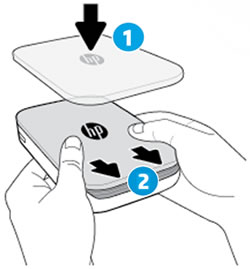
 or
or  , and then follow the on-screen prompts to allow the app to access your camera and photos.
, and then follow the on-screen prompts to allow the app to access your camera and photos. to save any changes, and then tap the Print icon
to save any changes, and then tap the Print icon  .
.