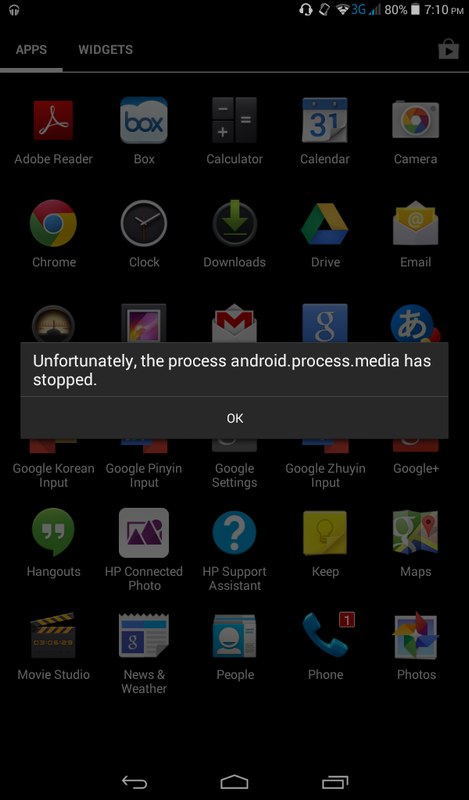-
×InformationNeed Windows 11 help?Check documents on compatibility, FAQs, upgrade information and available fixes.
Windows 11 Support Center. -
-
×InformationNeed Windows 11 help?Check documents on compatibility, FAQs, upgrade information and available fixes.
Windows 11 Support Center. -
- HP Community
- Archived Topics
- Tablets and Mobile Devices Archive
- Re: Problem with downloading

Create an account on the HP Community to personalize your profile and ask a question
12-06-2017 06:45 AM
I can't download anything. Not even from chrome or from play store.I can't even update apps.
I think my inbuilt downloaded is broken .
How can I resolve this?
I performed a factory data reset,but it was useless . Obviously it does not affect any system apps.
Pls help ASAP.
It shows that message when I try to open downloads
12-07-2017 03:10 PM
Welcome to the HP Forums, this is a great location to get assistance! I read your post and see that your HP 7voice tab is stuck and it`s is not responding. I would like to help you resolve this issue.
Use the steps in this section to reset an HP Slate 7 VoiceTab.
-
With the device powered off, press and hold the power button, and the volume up (+) button at the same time until the HP logo is displayed and the tablet vibrates.
The Android system recovery menu will display seconds after the HP logo displays.
Figure : Tablet power button

Figure : Tablet volume up button

-
When the Android system recovery menu is displayed, use the volume down (-) button to highlight Wipe data/factory reset.
NOTE:
The touch screen is disabled when the device is in recovery mode. Use the volume up (+) and volume down (-) buttons to navigate up or down in the recovery menu. Use the power button to make a selection.
Figure : Wipe data/factory reset
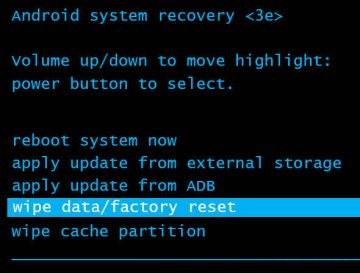
-
Press the power button to select.
-
The screen displays Confirm wipe of all user data? THIS CAN NOT BE UNDONE. Use the volume down (-) button to highlight Yes -- delete all user data.
Figure : Confirm wipe of all user data
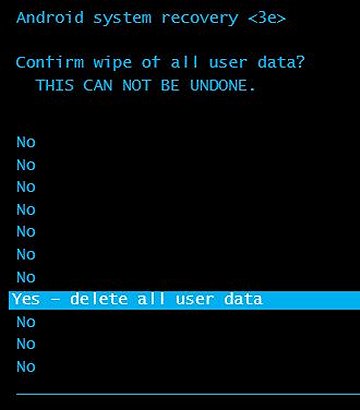
-
Press the power button to confirm and begin the reset.
-
A recovery system screen shows the reset process. Wait for the reset process to complete.
-
When the screen displays the message Data wipe complete, highlight Reboot system now, and then press the power button to select.
Figure : Reboot system now
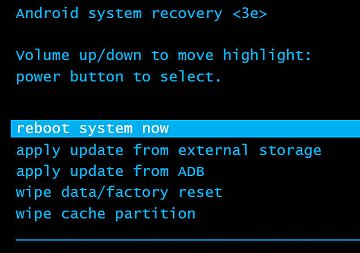
Wait for the device to reboot.
-
The factory reset is complete. Set up the device by following the steps in the HP support document Setting Up Your HP Tablet.
Let me know if that helps.
Cheers.
Sandytechy20
I am an HP Employee