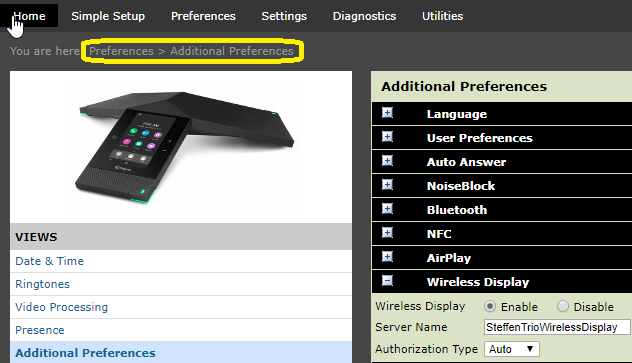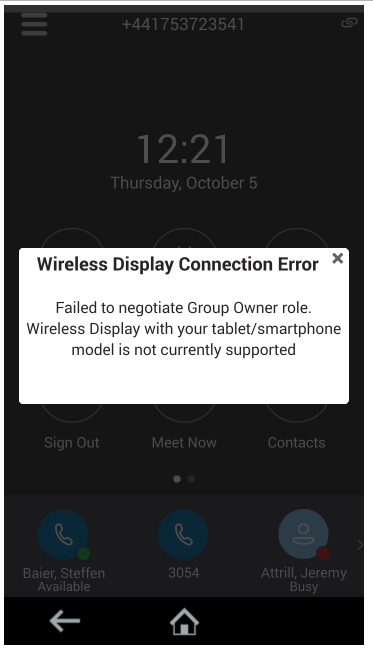-
×InformationNeed Windows 11 help?Check documents on compatibility, FAQs, upgrade information and available fixes.
Windows 11 Support Center. -
-
×InformationNeed Windows 11 help?Check documents on compatibility, FAQs, upgrade information and available fixes.
Windows 11 Support Center. -
- HP Community
- Poly Phones
- Desk and IP Conference Phones
- [FAQ] Miracast Troubleshooting

Create an account on the HP Community to personalize your profile and ask a question
10-05-2017 10:01 AM
The Polycom Trio supports since UC Software 5.5.2 the Screen Mirroring of the Wireless Display feature for Miracast®-certified Android™ and Windows® devices.
- Using a Polycom RealPresence GroupSeries or Polycom VisualPro requires a Polycom Pano for Wireless Display support
First of all a license is required to use this feature.
You may not use the feature on one or more devices than you have a valid license for until a license or additional licenses have been purchased. These licenses should be purchased from the same company from which you purchased the devices. Polycom reserves the right to audit your deployment to verify that you have sufficient licenses to match the number of devices being used.
Part Number aka SKU: 5150-84981-001
The feature can be enabled via:
content.wirelessDisplay.sink.enabled="1"
The name being displayed on a compatible device can be set via
content.wirelessDisplay.sink.name="SteffenTrioWirelessDisplay"
You can also simply press Settings => Advanced => Wireless Display:
Wireless Display from Android™ and Windows® Devices
The Wireless Display feature enables you to display content from your Android or Windows device screen to the Trio monitor.
You cannot show content in point-to-point or conference calls.
Windows or Android devices can discover and connect directly with the Trio and do not have to be connected to the same network as Trio.
Trio currently supports the following Android and Windows devices:
- Windows 10 devices with Wireless Display support (Tested Windows Surface Pro 3 and 4)
- Samsung Galaxy smartphones and tablets running Android 4.4 and newer (Samsung uses following names for this feature: Smart View, AllShare Cast, Screen Mirror or Miracast)
To send content from your device, you must first connect your device wirelessly to the Trio.
NOTE: Poly cannot guarantee connectivity with all Miracast compatible devices but connectivity has been validated to work well with Samsung smartphones and tablets using Android 4.4+ as well as the Microsoft Surface® 3 Pro and Surface® 4 Pro using Microsoft Windows 10.
Using Windows 10 (Surface Pro):
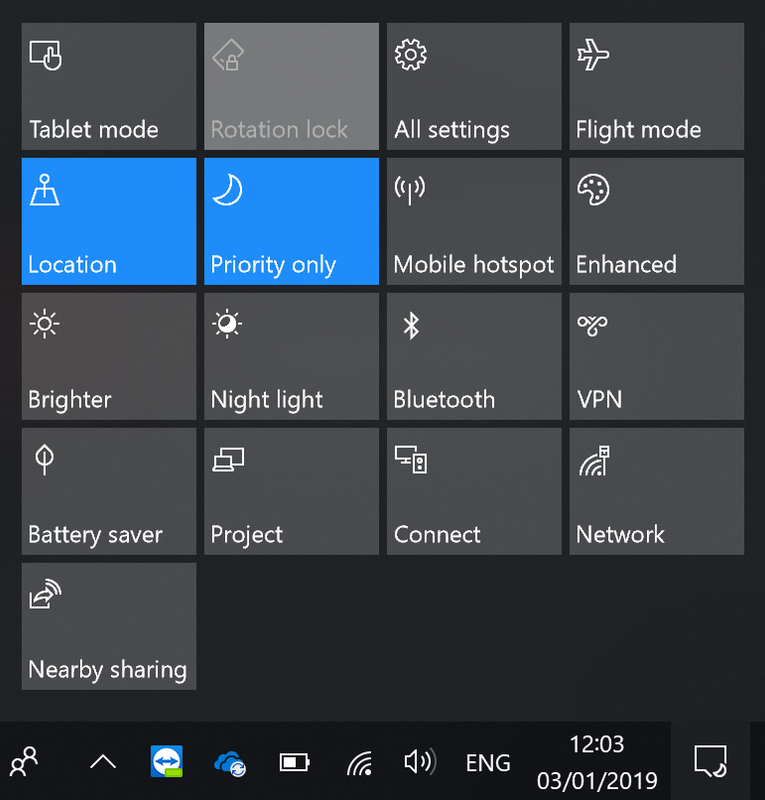
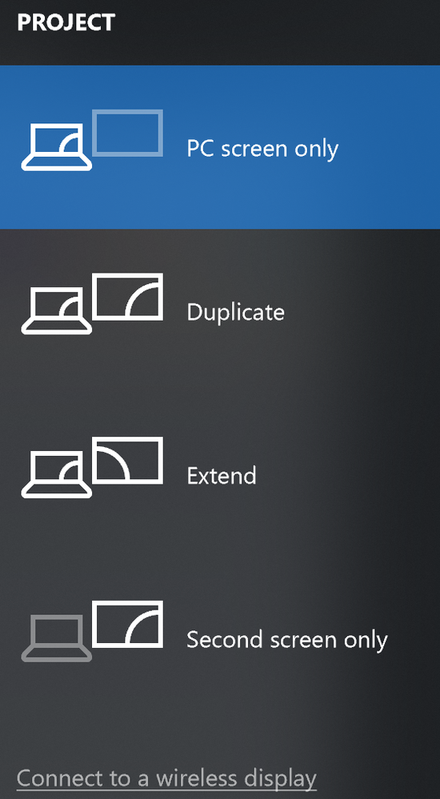
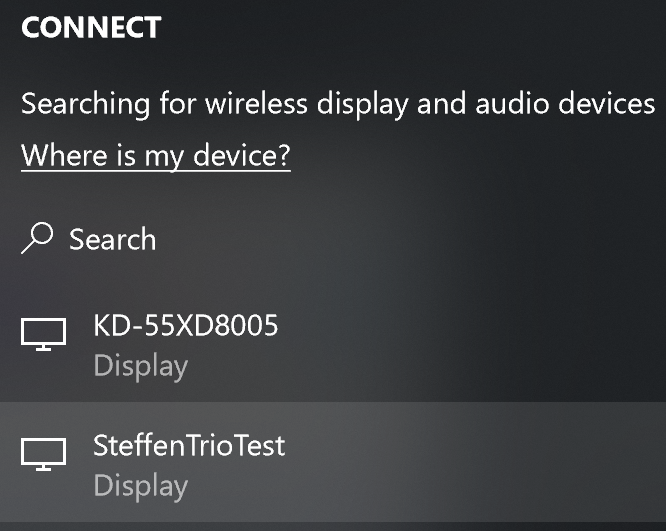
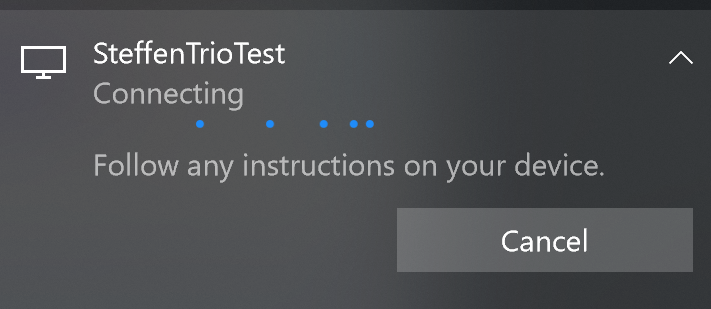

Trio Screens:
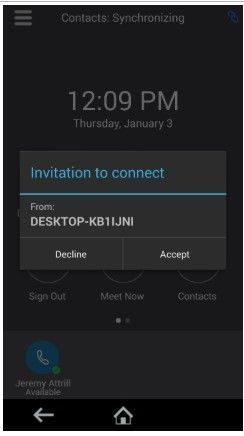

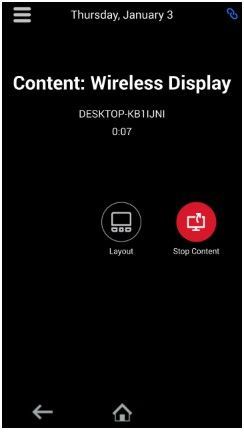
Note: Current Trio implementation does not support group owner mode (Example Asus ZenPad 10).
If you are using a device supporting Group Owner this error message will appear:
Note: Wireless Display can't be used on Trio configured for WLAN mode.
WLAN and Wireless Display are mutually exclusive. One of the reasons is that a modular room architecture that is the base of Visual+ to Trio communications does not support WLAN.
The Trio can display content to a maximum resolution and frame rate of 720@60fps or 1080@30fps. If a Trio is configured to auto-negotiate the frame rate of transmitted content some tablets might send 1080p 60fps video which can cause multiple second latencies in mirroring and visual artefacts or both.
Troubleshooting Wireless Display
This section lists solutions to common issues you may have using Wireless Display on Trio.
My Trio does not advertise itself on my smartphone/tablet:
If the Trio does not advertise on your smartphone or tablet device:
- Ensure Wi-Fi is enabled on your device and set the band to 2.4GHz or Auto.
The Auto setting is preferred to allow the connecting device better access to a free wireless channel.
- Ensure the correct country of operation is set and that both bands are selected on the Trio by configuring the following:
device.set="1" device.wifi.country.set="1" device.wifi.country="CA" device.wifi.radio.band2_4GHz.enable.set="1" device.wifi.radio.band2_4GHz.enable="1" device.wifi.radio.band5GHz.enable.set="1" device.wifi.radio.band5GHz.enable="1"
- Note that the WLAN operating mode on the Trio is mutually exclusive of the Wireless Display feature. You can enable Wireless Display only if wired Ethernet is used for calling and conferencing. Ensure wired Ethernet is used for calling and conferencing by configuring the following:
device.wifi.enabled.set="1" device.wifi.enabled="0" device.net.enabled.set="1" device.net.enabled="1"
Download the attached => here <= and unzip and import via the Web Interface.
My Trio does advertise itself on my smartphone/tablet but unable to Miracast:
Disconnect from the WiFi Access Point aka forget the connection and try again. Miracast uses WiFi direct and an existing connection to a WiFi AP can affect this.
Windows Firewall:
It's important to check if the Firewall is blocking the traffic.
Please allow the following services “%systemroot%\system32\WUDFHost.exe and %systemroot%\system32\CastSrv.exe” to communicate (inbound/outbound) through the Windows firewall.
Suggested Logging:
<logging log.level.change.wdisp="0"
log.level.change.apps="0" log.level.change.lc="0"
log.render.level="0" log.render.file.size="10240" />
Download the attached => here <= and unzip and import via the Web Interface.
In addition please also supply the plcmsyslog.tar.gz file to Polycom support in case you experience any issues.
Additional Test:
Open a Command Window and type netsh wlan show driver
Interface name: Wireless Network Connection
Driver : Intel(R) Dual Band Wireless-AC 7260
Vendor : Intel Corporation
Provider : Intel
Date : 22/02/2015
Version : 17.15.0.5
INF file : ????
Type : Native Wi-Fi Driver
Radio types supported : 802.11b 802.11g 802.11n 802.11a 802.11ac
FIPS 140-2 mode supported : Yes
802.11w Management Frame Protection supported : Yes
Hosted network supported : Yes
Authentication and cipher supported in infrastructure mode:
Open None
Open WEP-40bit
Open WEP-104bit
Open WEP
WPA-Enterprise TKIP
WPA-Enterprise CCMP
WPA-Personal TKIP
WPA-Personal CCMP
WPA2-Enterprise TKIP
WPA2-Enterprise CCMP
WPA2-Personal TKIP
WPA2-Personal CCMP
Open Vendor defined
Vendor defined Vendor defined
Authentication and cipher supported in ad-hoc mode:
Open None
Open WEP-40bit
Open WEP-104bit
Open WEP
WPA2-Personal CCMP
IHV service present : Yes
IHV adapter OUI : [00 80 86], type: [00]
IHV extensibility DLL path: C:\WINDOWS\System32\IWMSSvc.dll
IHV UI extensibility ClSID: {1bf6cb2d-3344-5544-b8ff-a75834fbd0e3}
IHV diagnostics CLSID : {00000000-0000-0000-0000-000000000000}
Wireless Display Supported: Yes (Graphics Driver: Yes, Wi-Fi Driver: Yes)
Notice: I am an HP Poly employee but all replies within the community are done as a volunteer outside of my day role. This community forum is not an official HP Poly support resource, thus responses from HP Poly employees, partners, and customers alike are best-effort in attempts to share learned knowledge.
If you need immediate and/or official assistance for former Poly\Plantronics\Polycom please open a service ticket through your support channels
For HP products please check HP Support.
Please also ensure you always check the General VoIP , Video Endpoint , UC Platform (Microsoft) , PSTN