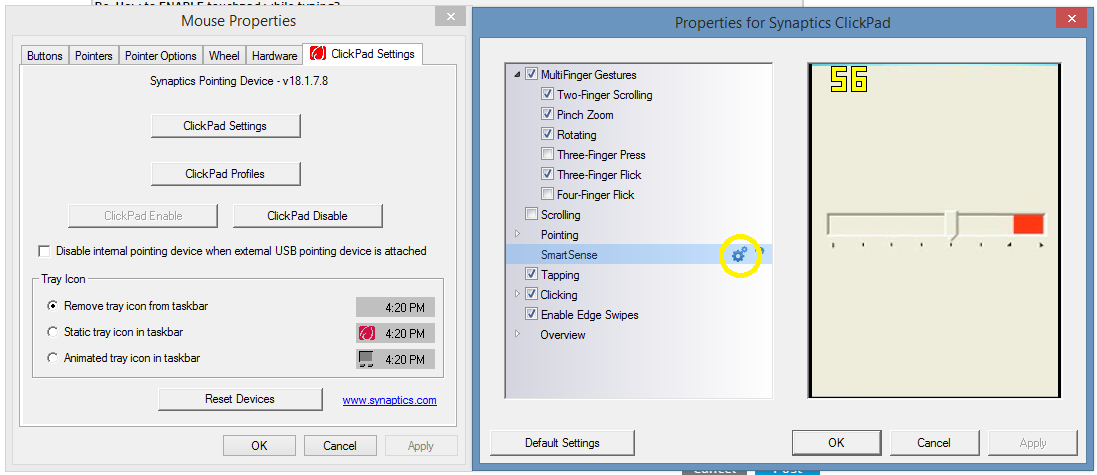-
×InformationNeed Windows 11 help?Check documents on compatibility, FAQs, upgrade information and available fixes.
Windows 11 Support Center. -
-
×InformationNeed Windows 11 help?Check documents on compatibility, FAQs, upgrade information and available fixes.
Windows 11 Support Center. -
- HP Community
- Archived Topics
- Desktops (Archived)
- Re: How to ENABLE touchpad while typing?

Create an account on the HP Community to personalize your profile and ask a question
09-20-2011 05:41 PM
I have an HP Pavilion dv6.
I want to play games that require you to move with the some of the keys and aim with the touchpad.
My touchpad has an automatic setting to be disablde while I'm typing though.
I've seen so many forum posts that are asking how to get there touchpad to do what mine is doing and I can't find a forum that talks about how to enable it.
I've searched everywhere under my control panel for an option to turn this off.
I want my touchpad to still work while i'm typing, how do I change this setting?
Solved! Go to Solution.
Accepted Solutions
09-21-2011 08:45 AM
What you want to do is move the PalmCheck settings to minimum. You will need to go to Start, type "Mouse" in the Search bar, click on Mouse in the search results, click on the Device Settings tab in the Mouse Properties window, Click on the Settings button, click the expand for Pointing, the expand for Sensitivity, Select PalmCheck, and move the bar in the upper right window down to Minimum, then click Apply!
09-21-2011 08:45 AM
What you want to do is move the PalmCheck settings to minimum. You will need to go to Start, type "Mouse" in the Search bar, click on Mouse in the search results, click on the Device Settings tab in the Mouse Properties window, Click on the Settings button, click the expand for Pointing, the expand for Sensitivity, Select PalmCheck, and move the bar in the upper right window down to Minimum, then click Apply!
09-21-2011 10:40 AM
I figured it out, and I changed it! I didn't do it exactly how you said it, but i turned something off and then tested it out and it worked! 😄 Thank you!
-----------------------------------------------------------------------------------------------------------------------------------------------------------------
the expand for Sensitivity, Select PalmCheck, and move the bar in the upper right window down to Minimum, then click Apply!
I expanded the pointing but on my computer, I can't expand the sensitivity.
But I did find the Palmcheck Enchanced-ACM a few rows down and I clicked the settings symbol next to it and this adjustable bar came up. It said 'off' at the left end and 'max' at the right end, so i moved it to off then clicked apply and tested it out and it works now! I can use the touchpad while holding down keys! 😄 Thank you again!
05-26-2013 10:50 AM
If i go to control panel, and I go on mouse settings, I cannot find the touchpad or Palmcheck settings. All that comes up is buttons, pointers, pointer options, wheel, hardware and device settings. I play games such as minecraft and I really need this fixed ASAP! Help!
09-10-2013 12:07 AM
Okay guys and gals. With "newer" HP Laptops, in order for your mouse to be able to move while you are pressing a key on your keyboard is to disable "Smartsense" All you do is go to the control panel, mouse, clickpad settings tab, clickpad settings button, under "pointing" you will find "Smartsense". Click on the gear next to it to open the settings for it. Lastly, slide the slider all the way to the left until it says "off". There you go. That should do it. I searched and searched the internet for the answer for this and could not find one. So I figured it out and decided to post it.
10-10-2014 11:39 AM
I am curious about the SmartSense and moving the mouse while "typing." I have found that and turned it off, which works great. But, I have games that require me to click and move while using the keyboard at the same time. For whatever reason, the clicking doesn't work when combined with the "typing" in the game I am playing. Is there another feature to disable that will allow clicking while "typing?"
10-10-2014 01:12 PM - edited 10-10-2014 01:40 PM
And YouTube Tutorial: https://www.youtube.com/watch?v=OsnX1qB3jI8
Windows 7 used in tutorial, worked perfectly fine with Windows 8.