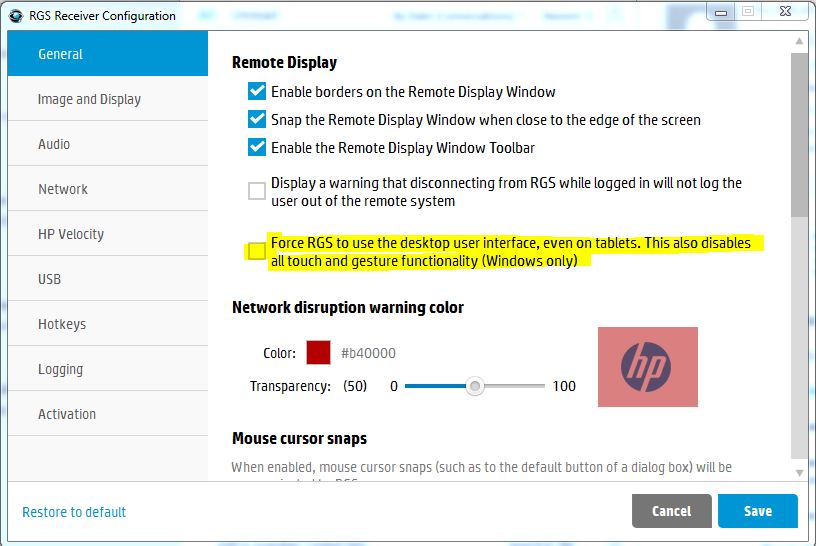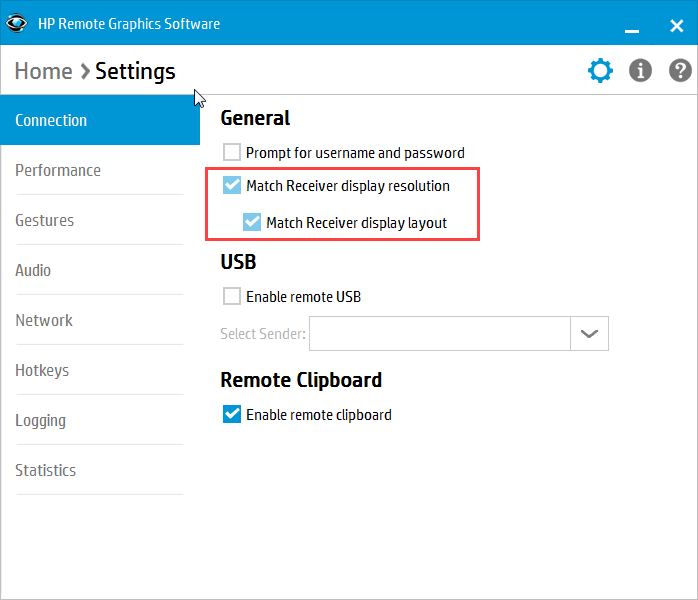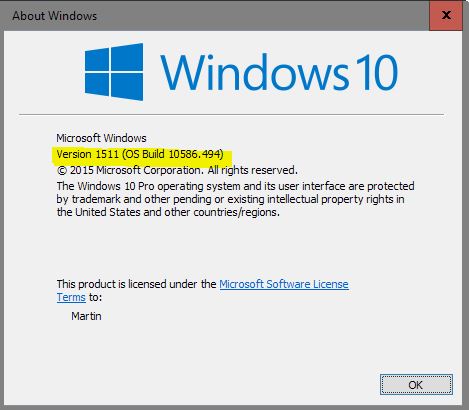-
×InformationNeed Windows 11 help?Check documents on compatibility, FAQs, upgrade information and available fixes.
Windows 11 Support Center. -
-
×InformationNeed Windows 11 help?Check documents on compatibility, FAQs, upgrade information and available fixes.
Windows 11 Support Center. -
- HP Community
- Apps, Services & Software
- ZCentral
- Re: RGS 7.3.2 receiver : Can't un-check "Match Reciever Disp...

Create an account on the HP Community to personalize your profile and ask a question
07-13-2016 01:11 AM - edited 07-13-2016 01:46 AM
Hello,
I'm using RGS Receiver 7.3.2.
My PC is Elitebook 840 G3.
I can't un-check "Match Reciever Display resolution" in Setting -> Connection.
By default, it's checked and I can't do anything for it.
However I'd like to un-check it. Do you know how I can do it?
Regards,
Solved! Go to Solution.
Accepted Solutions
04-20-2017 12:11 PM
Hello. Since you don't mind losing the touch feature, to enable "Force Desktop UI" go to the following: C:\Program Files (x86) - Hewlett-Packard - Remote Graphics Receiver. Launch this executible: receiverConfigApp.exe. You will see the following GUI appear. Save, and close GUI. Close your Receiver and then relaunch. You should be able to uncheck the match resolutions boxes. Let me know if this does not work for you. Thanks!
08-22-2016 08:59 AM
Some RGS settings, like "Match Receiver Display Resolution" must be edited before a conection is made. If a setting is grayed out, there is a good chance it is a setting that can only be changed before you make the RGS connection.
Also, you should be able to change the resolution of the remote machine while inside an RGS session. If the remote workstation is running Windows you can right click on the desktop and change the resolution, just as you would if you were sitting in front of that workstation.
Hope this helps
04-07-2017 05:37 PM
I'm also having this problem in 7.3.2
Even if this is explicity configured in the "rgreceiverconfig" file, RGS ignores the configuration and enforces Resolution Matching by default.
Forcing the Desktop UI doesn't resolve this either.
Come on guys, fix it up please!
04-11-2017 08:33 AM
What version is your Operating System? If Windows 10, please let me know what version. To find version, Tap on the Windows-key, type winver.exe and hit enter. This will pop up another window showing information about the version of Windows 10 you are running. There was some different steps to complete between Threshold and Redstone.
04-11-2017 03:46 PM
Okay, so you have Win 10 RS2. Do you use touchscreen? Trying to see if I can replicate your issue. I sent you a private email asking for system configurations. That would be helpful information. Is your receiver a laptop or desktop, does not matter if it is HP hardware or not.
I work on the behalf of HP.