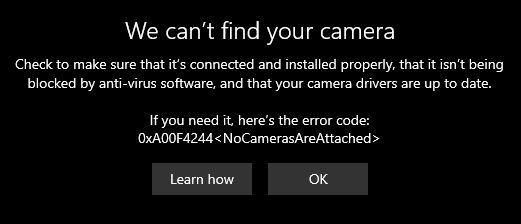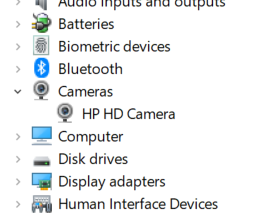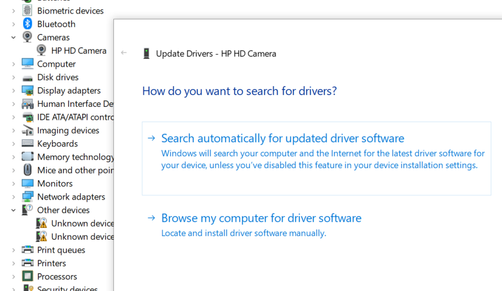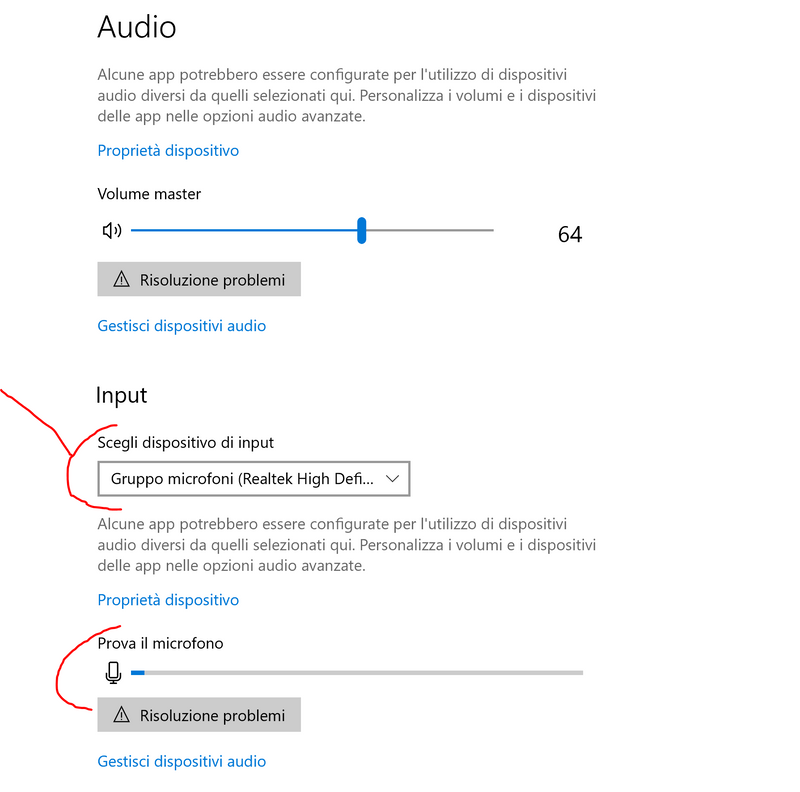-
×InformationNeed Windows 11 help?Check documents on compatibility, FAQs, upgrade information and available fixes.
Windows 11 Support Center.
-
×InformationNeed Windows 11 help?Check documents on compatibility, FAQs, upgrade information and available fixes.
Windows 11 Support Center.
- HP Community
- HP Support Community Knowledge Base
- Notebooks Knowledge Base
- Notebooks Knowledge Base
- Are you working from home too? Let’s figure it out together...
Hi there! While some of my HP colleagues in Asia have been dealing with the Covid-19 pandemic since before the Lunar New Year, here in Texas we’ve only just settled in to our new daily routines of social distancing and staying home. My wife works for the public school system and is leading virtual meetings throughout the day, along with helping to develop remote learning curriculum for students. My school age kids are connecting with their teachers via Google Hangout and Zoom. There are even regular movie watching parties using Discord. Our new reality is virtual, and we’ve discovered a few challenges getting everything set up and working properly. In this article I’ll address some of the challenges we are seeing at home and at ‘work’ and provide some helpful resources. Cheers, Wes.
The big stuff first
It goes without saying, we need to do what we can to stay healthy. HP has released cleaning guidance for business customers here (in English). You can also find guidance here for consumer laptops and other PCs. All of HP’s Covid-19 response information is available here: https://press.hp.com/us/en/press-kits/2020/hp_response_to_covid19_all.html
Bill and Steph covered the topic in their HP How To For You VLOG here: https://www.youtube.com/watch?v=JHV39wXOZ8g
Ergonomics are important too
For a lot of us, when we imagine working from home we see ourselves sitting in bed or in a cozy chair with our laptop propped up on pillows in our lap. While this can be comfortable for a short amount of time, it’s not ideal for our physical health. Muscle and joint pain, tingling and numbness can all be signs that you need to adjust your workspace to maximize health and productivity.
To help, HP has a detailed ergonomics guide here. Read through the Safety and Comfort Guide and share the information with your family and colleagues.
Resources for working (and learning) from home
In my home we are using a variety of technologies to collaborate with our friends, co-workers and classmates during the day. Here is a list of resources we’ve put together for when we run into questions or small problems.
- For Zoom, there is a lot of help at the Zoom support page here: https://support.zoom.us/hc/en-us. I especially find the short videos helpful. We’ve been experimenting with the Virtual Backgrounds feature. The kids have been really creative designing them and love sharing them with classmates and teachers.
- Google Hangouts can be tricky to set up, but Google has some helpful tips on their support page here. For more detailed support, try asking their experts in the Hangouts Help Community.
- Skype or Teams? At HP it’s sometimes both, depending on who sets up the meeting. Fortunately Microsoft keeps a lot of help documentation on support.skype.com and support.office.com/en-us/teams.
- Does your student have a Chromebook? Google has plenty of help for Chrome OS here: https://support.google.com/chromebook
It’s all supposed to work effortlessly, the first time and every time. But that’s not always the situation with technology. Let’s discuss some of the common problems we are seeing right now, related to working from home.
Webcams, headsets and microphonesSuddenly we need to use the webcam on the laptop but something is wrong. When we launch the Camera app in Windows 10 we get an error message. How do I fix this?
Error messages like ‘0xA00f4244<NoCamerasAreAttached>’ don’t tell us much about what’s wrong. And they certainly don’t help us fix the problem. HP laptops and desktops come in all types of configurations but try these basic steps to get your camera working.
1. Are you sure your computer has a camera?Many models of HP computers did not come with webcams. Before you go any further, check and be sure there is a camera lens staring back at you. You can look up the product specifications for your model for confirmation.
If you have an external web cam, try disconnecting it, restarting the PC, and then reconnecting the USB cable. Or try testing it in a different USB port or even a different PC.
2. Look for the Kill SwitchNewer HP laptops have a Kill Switch feature designed to physically disconnect your webcam. This is helpful for preventing bad people from activating your webcam remotely but can be overlooked when trying to use the webcam for video conferencing. If your model has a kill switch, make sure it’s switched on.
3. Try a hard reset
When Windows doesn’t see devices like cameras, sometimes it just needs to be forced to look again. Try a power reset.
Once detected, you should see the camera in the Device Manager. Right-click the Start button and select Device Manager. Expand the Cameras section to see your camera.
TIP: You can disable the web cam here in the Device Manager by right-clicking on the camera and select Disable Device. Don’t forget to enable it later if needed.
4. Install the driverSometimes Windows needs the latest camera driver for the camera to function well. While in the Device Manager, right-click on your camera and select Update Driver. Then click Search Automatically for updated driver software. The latest driver is always available via Windows Update.
5. More webcam resources
You can find more webcam troubleshooting support here: https://support.hp.com/vn-en/document/ish_3960099-3335046-16. Or look through some of our community answers:
- Solved: Laptop can't find camera nor does it show in device manager error message 0xA00F4244 answered by Expert “EddyK”
- HP ENVY Camera not attached answered by Expert “EddyK”
- HP Webcam (Code 45) answered by Support Agent “Praveen196”
- Camera not working answered by Support Agent “Asmita6658”
- Camera answered by Support Agent “Echo_Lake”
- camera not working answered by Support Agent “Betty0610”
6. Sound and microphone
For help with microphones and headsets see https://support.hp.com/us-en/document/ish_1659562-1439556-16
If your sound isn’t working at all, use the Audio Check in HP Support Assistant: https://support.hp.com/lv-en/document/ish_4407429-3338330-16
Printers and Instant Ink
I have to admit when it comes to printing, I completely rely on the HP Smart App. It shows my ink levels, printer settings and provides help and support. It handles printing documents, photos and scanning. It’s available for free in the Windows (or Android or Apple) store and works with pretty much any home printer. For most projects it’s all I need.
Getting installed and connecting (wirelessly)
If you need help setting up the printer, go to http://123.hp.com/.
And if, like me, you need to change your Instant Ink plan to print more pages go to instantink.com. These days we’ve been doing quite a bit more printing at home.
If you are having a connection problem somewhere between your PC and your printer, download and run the HP Print Scan Doctor.
Every computer has different possible ports to connect displays. It really depends on the internal hardware how many displays you can connect. From DisplayPort to DVI to HDMI, you have a number of options to work with. You can even stream your desktop wirelessly to some displays (sometimes called Miracast).
Input signal out of rangeIf you’re running into problems connecting a monitor (like the ancient and confusing ‘input signal out of range’ error) then see this support document to start with. Keep in mind that some of our newer laptops have Thunderbolt and USB Type-C connections, which might require a dongle to convert to HDMI or DisplayPort. If you are using a Thunderbolt dock, see our guides here. Don’t forget to update the firmware on your PC and the dock itself.
Since the number of configurations of computers, graphics cards, docks, displays can get pretty complex; I definitely recommend asking your question in the community. Be as specific as possible about what you are trying to do and which computers and peripherals you have.
- Solved: HP Pavilion 22cw Monitor flashing "SIGNAL OUT OF RANGE!" answered by Support Agent “Barachiel”
- input signal out of range answered by Support Agent “Sandytechy20”
- Getting input signal out of range error answered by Support Agent “The_Fossette”
When it comes to mouse and keyboard, the way to go is wireless. But wireless sometimes means USB dongles and other complexities. For help walking through these issues see https://support.hp.com/us-en/document/ish_1997725-1494908-16.
- Mark as Read
- Mark as New
- Bookmark
- Permalink
- Report Inappropriate Content
Awesome and very detailed article, @wes_notebooks
Kudos to these tremendous efforts !
- Mark as Read
- Mark as New
- Bookmark
- Permalink
- Report Inappropriate Content
Great Article
- Mark as Read
- Mark as New
- Bookmark
- Permalink
- Report Inappropriate Content
Thanks for posting this, Wes!
- Mark as Read
- Mark as New
- Bookmark
- Permalink
- Report Inappropriate Content
Wes,
Excellent contribution.
The usual kudos, hand-waving, stomping and dancing about are in order.
Smiling.
Thank you!
🐉
- Mark as Read
- Mark as New
- Bookmark
- Permalink
- Report Inappropriate Content
Thanks for this great article Wes, very useful and informative!
- Mark as Read
- Mark as New
- Bookmark
- Permalink
- Report Inappropriate Content
Hi Wes, I have an HP All-in-One 20-c225T and cannot get the camera to work, I've tried the trouble shooting suggestions, I do not see Camera under Device manager. Could you please help?
- Mark as Read
- Mark as New
- Bookmark
- Permalink
- Report Inappropriate Content
Non riesco a registrare i voci e suoni dal mio computer... se io parlo dal microfono registra ma se io registro da computer non si sente nulla
computer comprato da una settimana...
- Mark as Read
- Mark as New
- Bookmark
- Permalink
- Report Inappropriate Content
@iomare Anything you can help with?
- Mark as Read
- Mark as New
- Bookmark
- Permalink
- Report Inappropriate Content
Ciao @cri-20
Ho capito bene. Quando inserisci un microfono nel jack riesci a parlare e registrare la tua voce. Quando invece vuoi usare il microfono integrato nel notebook, non funziona?
Potresti dare il modello o numero del prodotto del notebook. Ecco come trovarlo:
https://support.hp.com/it-it/document/c00219498
Anche il sistema operativo installato (Es. Win 10, Win 7 ...)
Stai usando un programma specifico per registrare la voce? delle volte devi dare delle autorizzazione per farsi che il computer possa usare il microfono.
Se usi il computer per fare una chiamato o video conferenza (anche di prova con Skype o altro) funziona il microfono?
Se vai in impostazione > Sistema > clicca su audio
A input dovrebbe esserci una tendina o una scritta. Cosa c’è scritto?
"Prova il microfono" funziona?
Se invece vuoi dire che il computer registra la tua voce, ma quando per esempio ascolti una canzone questa nojn viene registrata? Fammi sapere in specifico quello che stai provando di fare
.
fammi sapere,
David
- Mark as Read
- Mark as New
- Bookmark
- Permalink
- Report Inappropriate Content
I have a HP officejet 6500A Plus printer. I was told my printer head was bad so I just replaced it with a new one and new ink cartridges but I keep getting an error reading Ink System Failure with Error 0xc19a0007. I watched a video telling me to unplug power source and from the wall for 60 seconds which I did but keep getting that error. I really need my printer for working.
- Mark as Read
- Mark as New
- Bookmark
- Permalink
- Report Inappropriate Content
Hi Terry2018,
Have you tried the cartridge specific steps that are in this support document?
https://support.hp.com/us-en/document/c03081973
I hope this helps!
- Mark as Read
- Mark as New
- Bookmark
- Permalink
- Report Inappropriate Content
My HP Laser 1020 plus is not getting connected with MacBook air
- Mark as Read
- Mark as New
- Bookmark
- Permalink
- Report Inappropriate Content
Hi,
I like the article about the HP webcam. It helped. Thank you
- Mark as Read
- Mark as New
- Bookmark
- Permalink
- Report Inappropriate Content
I am having issues with my new computer and outlook sending emails. am receiving emails.
- Mark as Read
- Mark as New
- Bookmark
- Permalink
- Report Inappropriate Content
Hi Debra1954,
Here are a couple helpful articles that may give you the steps you need to fix your Outlook issue:
https://www.outlook-apps.com/outlook-not-sending-email-stuck/
https://support.office.com/en-us/article/my-messages-won-t-send-97748418-bbd5-4743-a05b-581f22a466dd
- Mark as Read
- Mark as New
- Bookmark
- Permalink
- Report Inappropriate Content
My microphone stopped working after a Windows 10 update and, when I went for help from HP, they offered absolutely no support because I was one month out of warranty. Now with this crisis, I have to use a 10-year old Microsoft Surface instead of my one-year old laptop because I can't use the audio. What a shame... Oh, and I've uninstalled and re-installed all the realtek audio codecs, drivers, etc. Turned settings off, turned them back on, etc. No luck. I'd revert back, but don't even know what update caused it, like three were installed around the same time. This experience really made me question ever purchasing an HP laptop again...especially with the support I received.
- Mark as Read
- Mark as New
- Bookmark
- Permalink
- Report Inappropriate Content
Hi @helmsleyera1 ,
When you go into audio settings what is written under input devices? (right-click on the speaker icon and click on
Is there more than one option in the curtain TAB? If you then go into device properties is it enabled?
What is the Model number ?
Let me know,
David
- Mark as Read
- Mark as New
- Bookmark
- Permalink
- Report Inappropriate Content
The input under audio settings is Stereo Mix (Realtek R Audio). Via the HP Support Assistant, . It calls it HP Spectre Folio Convertible 13-ak0xxx. It's an issue with all the Spectre Folios as evidenced by your own community forum posts. I found at least five separate conversation prompts related to this issue...all unresolved.
- Mark as Read
- Mark as New
- Bookmark
- Permalink
- Report Inappropriate Content
Unable to open firmware update for my H-P Laser Jet 1536dnf. Computer is an iMac 10.10.5. Printer is dead without it!
- Mark as Read
- Mark as New
- Bookmark
- Permalink
- Report Inappropriate Content
- Mark as Read
- Mark as New
- Bookmark
- Permalink
- Report Inappropriate Content
Hi JeriD,
Have you set up an email account for Outgoing mail? I'm not sure what printer you have, but the steps in this post may help:
https://h30434.www3.hp.com/t5/HP-Connected-Mobile-Printing-and-Cloud-Printing/Adding-User-in-Scan-to...
- Mark as Read
- Mark as New
- Bookmark
- Permalink
- Report Inappropriate Content
Am WFH using company HP Elite x2 G1 and ran into issues with both microphone and camera. Had me stumped until I realized that by accessing my work desktop via Pulse Secure and RDT, I was "virtually" disabling those functions. So now, if I need to take a meeting in Zoom or Teams, I only connect to Pulse, not RDT. And voila-camera and microphone! 👍
- Mark as Read
- Mark as New
- Bookmark
- Permalink
- Report Inappropriate Content
I am having trouble printing wirelessly from my iMac desktop/ HP all-in-one HP Envy 7640. Usually I click and start print right away. But more times than not. It can take five minutes to sometime hours to print. I have called HP support on several occasions about this problem. Everything will work fine for a days sometimes weeks. But eventually it will go back to taking forever to print. At times I have to unplug my modem, printer, and my desktop and just wait to plug things to get my printer to print again. I am getting tired of doing all this just to print. [edit]
- Mark as Read
- Mark as New
- Bookmark
- Permalink
- Report Inappropriate Content
I have an hp 15c series laptop. Out of no where it won't boot up. I'm pretty savvy with computers but nothing has worked. All is does is show the hp logo and spinning under it. Then it will go into the Automatic repair which will never load. I've done all the diagnostics tests and everything passes. I've tried the hard reset, the reset with shift+b, I've tried the F11 trying to get to the a restore point but all it says is please wait. Any help or suggestion someone could give would be greatly appreciated. I've got a year and a half worth of stuff in there and like an idiot I don't have a back up. Thanks in advance
- Mark as Read
- Mark as New
- Bookmark
- Permalink
- Report Inappropriate Content
I'm a teacher working from home. My students can't hear me but I can hear them. I tried everything, help!
- Mark as Read
- Mark as New
- Bookmark
- Permalink
- Report Inappropriate Content
Hi Sjen1,
I'm not sure what computer, operating system, or virtual conferencing you are using, but have you tried the following:
- Checking your audio/mic/video settings in the conferencing tool (Zoom, Teams, Google) that you are using to see if your mic is listed and if the volume is turned up?
- Checked your operating system (Windows or Chrome) audio settings for the same?
If you've checked both those areas, did you see your audio device listed and enabled to work as you'd expect?
- Mark as Read
- Mark as New
- Bookmark
- Permalink
- Report Inappropriate Content
NOT HAVE A download driver
- Mark as Read
- Mark as New
- Bookmark
- Permalink
- Report Inappropriate Content
Dear @ABHISHEK67
What drivers you are looking for ?
Can you provide your PC model and product number -> here is how to find this information -> https://support.hp.com/si-en/document/c00033108
- Mark as Read
- Mark as New
- Bookmark
- Permalink
- Report Inappropriate Content
HP EliteBook 640 G3, Win 10
The video on the built-in camera is much too bright on all apps I uses: WebEx, Teams, Zoom. I installed the latest driver, but no change. Any ideas where adjustments may be made?
- Mark as Read
- Mark as New
- Bookmark
- Permalink
- Report Inappropriate Content
Hi Erudio
Are you sure it's the camera that is too bright? Could it be the display brightness settings?
Another thing to check would be the lighting in your room. Certain types of light and where that light is located can make the video images appear "washed out" or not very clear.
- Mark as Read
- Mark as New
- Bookmark
- Permalink
- Report Inappropriate Content
I have a G62-225DX Notebook. I cannot play a DVD. What do I need to do? My DVDs are essential for my work.
- Mark as Read
- Mark as New
- Bookmark
- Permalink
- Report Inappropriate Content
Hello @DPpete78
If the DVD is able to open itself but just the content is not playing, may be you should download a software that can play the content. Try the free VLC Player >> https://www.videolan.org
If the situation is different please elaborate.
- Also, check this generic troubleshooting article which may be suitable for your case >> https://support.hp.com/in-en/document/c03280768
- Mark as Read
- Mark as New
- Bookmark
- Permalink
- Report Inappropriate Content
thx for share this
- Mark as Read
- Mark as New
- Bookmark
- Permalink
- Report Inappropriate Content
If the situation is different please elaborate.
- Mark as Read
- Mark as New
- Bookmark
- Permalink
- Report Inappropriate Content
I had the same issue from last 2 weeks, and now I finally found Thank you so much for sharing this helpful guide, It's really help me a lot.
- Mark as Read
- Mark as New
- Bookmark
- Permalink
- Report Inappropriate Content
i am having trouble in my hp pavilion lap, when i try to increase or decrease my screen brightness it shows on the display but display is constant, i switched off the lap and try many other sources to fix this but i did not find a solution. can any body help for me ??
- Mark as Read
- Mark as New
- Bookmark
- Permalink
- Report Inappropriate Content
Hi,
My laptop camera is not working. I use an HP pavilion 14,serial number 5CD8499YV4. I am a PhD student and do alot of zoom meetings per month due to the current covid-19 disruptions. Since February my laptop camera stopped working with no provocation. HP can you help me.
I cannot turn on my camera and a one-on-one meeting with my supervisors is weird with no camera during zoom meeting.
I have tried every possible support given and I am getting desperate.
Kindly help me.
Best regards
Aloysius
- Mark as Read
- Mark as New
- Bookmark
- Permalink
- Report Inappropriate Content
Hi AKloglo,
Have you tried all the steps in this troubleshooting document?
https://support.hp.com/us-en/document/c03430151