-
×InformationWindows update impacting certain printer icons and names. Microsoft is working on a solution.
Click here to learn moreInformationNeed Windows 11 help?Check documents on compatibility, FAQs, upgrade information and available fixes.
Windows 11 Support Center. -
-
×InformationWindows update impacting certain printer icons and names. Microsoft is working on a solution.
Click here to learn moreInformationNeed Windows 11 help?Check documents on compatibility, FAQs, upgrade information and available fixes.
Windows 11 Support Center. -
- HP Community
- Printers
- Printer Setup, Software & Drivers
- Re: connect to new SSID and IP

Create an account on the HP Community to personalize your profile and ask a question
04-28-2024 03:22 PM
Accepted Solutions
04-28-2024 03:40 PM
Welcome to the HP Community --
Printers of this type communicate with the world outside of themselves using buttons, and lights.
If your new SSID named network is one running on the 2.4GHz frequency, the printer will likely connect to it.
Printer Specifications for HP DeskJet 3630, 4720 Printers
Wireless | 802.11 b/g/n – 2.4 GHz networks only |
You might need to set the printer back to network defaults, else perhaps you can just edit the SSID settings in EWS.
Open
Go go Page 73
=-=-=-=-=-=-=-=-=-=-=-=-=-=-=-=
Example – EWS – IPv4
EWS > HP Document / How-to
Use the HP printer Embedded Web Server (EWS)
NOTE: Find printer IP address
Section Open the EWS over a local network orientation
Ethernet
Open your Browser > Type / enter the Printer IP address into URL / Address bar
Tab Network > Wired (802.3) > IPv4 Configuration
Wireless
Open your Browser > Type / enter the Printer IP address into URL / Address bar
Tab Network > Wireless (802.11) > IPv4 Configuration
As Available:
Tab Network > Wireless (802.11) > Advanced
Network Interface on / off, Network SSID name, Security Settings, Passphrase / Password
Select and connect to the correct SSID / network name for the bandwidth you are using.
Note: It is not mandatory that you use a manual / static IP address. Doing so can improve stability.
Example “Alternate” EWS format (new printers)
Open your Browser > Type / enter the Printer IP address into URL / Address bar
Section Network > Primary Ethernet > Check / Adjust Status and other tabs...
Sample
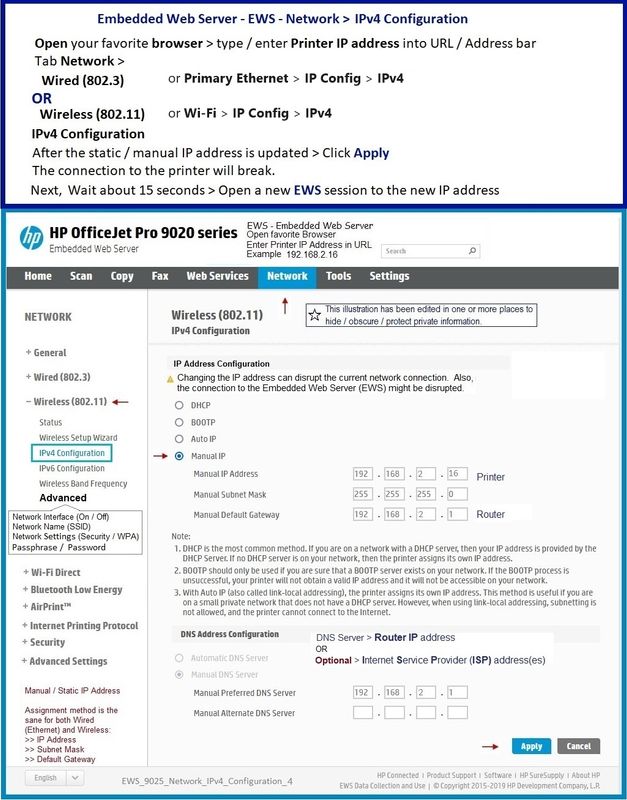
=-=-=-=-=-=-=-=-=-=-=-=-=-=-=-=
Trouble?
Wireless Troubleshooting
Troubleshoot a Wi-Fi connection to an HP printer
HP Printers - Using a Wireless Network Test Report
=--=--=--=--=--=--=--=--=--=--=--=--=--=--=--=--=--=
References / Resources
HP Printer Home Page - References and Resources
Learn about your Printer - Solve Problems
“Things that are your printer”
When the website support page opens, Select (as available) a Category > Topic > Subtopic
NOTE: Content depends on device type and Operating System
Categories: Alerts, Troubleshooting, Ink & Paper, HP Software / Drivers / Firmware Updates , Setup & User Guides, Product Specifications, Account & Registration, Warranty & Repair
Open
Enter the device type and model name of your HP product
OR
Select a saved product from HP Account Dashboard
OR
HP DeskJet 3630 All-in-One Printer series
Thank you for participating in the HP Community --
People who own, use, and support HP devices.
Click Yes to say Thank You
Question / Concern Answered, Click my Post "Accept as Solution"



04-28-2024 03:40 PM
Welcome to the HP Community --
Printers of this type communicate with the world outside of themselves using buttons, and lights.
If your new SSID named network is one running on the 2.4GHz frequency, the printer will likely connect to it.
Printer Specifications for HP DeskJet 3630, 4720 Printers
Wireless | 802.11 b/g/n – 2.4 GHz networks only |
You might need to set the printer back to network defaults, else perhaps you can just edit the SSID settings in EWS.
Open
Go go Page 73
=-=-=-=-=-=-=-=-=-=-=-=-=-=-=-=
Example – EWS – IPv4
EWS > HP Document / How-to
Use the HP printer Embedded Web Server (EWS)
NOTE: Find printer IP address
Section Open the EWS over a local network orientation
Ethernet
Open your Browser > Type / enter the Printer IP address into URL / Address bar
Tab Network > Wired (802.3) > IPv4 Configuration
Wireless
Open your Browser > Type / enter the Printer IP address into URL / Address bar
Tab Network > Wireless (802.11) > IPv4 Configuration
As Available:
Tab Network > Wireless (802.11) > Advanced
Network Interface on / off, Network SSID name, Security Settings, Passphrase / Password
Select and connect to the correct SSID / network name for the bandwidth you are using.
Note: It is not mandatory that you use a manual / static IP address. Doing so can improve stability.
Example “Alternate” EWS format (new printers)
Open your Browser > Type / enter the Printer IP address into URL / Address bar
Section Network > Primary Ethernet > Check / Adjust Status and other tabs...
Sample
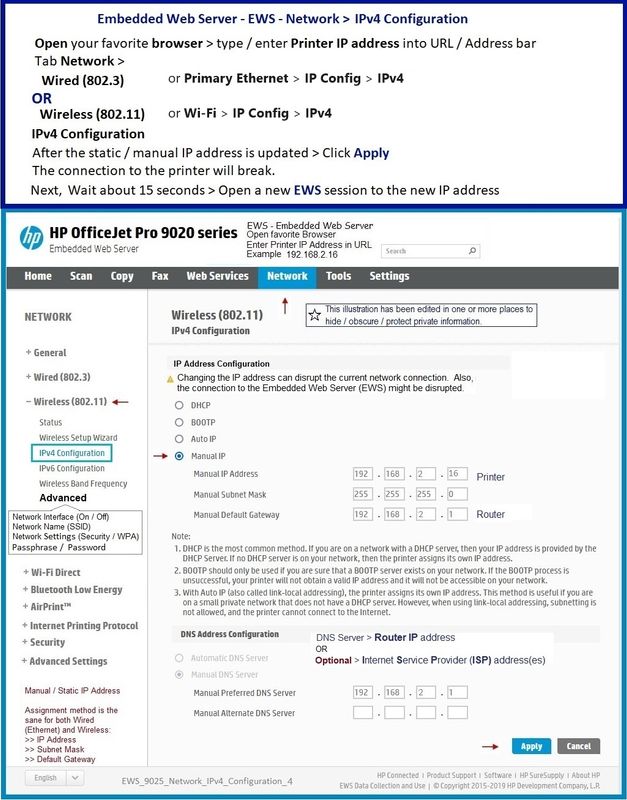
=-=-=-=-=-=-=-=-=-=-=-=-=-=-=-=
Trouble?
Wireless Troubleshooting
Troubleshoot a Wi-Fi connection to an HP printer
HP Printers - Using a Wireless Network Test Report
=--=--=--=--=--=--=--=--=--=--=--=--=--=--=--=--=--=
References / Resources
HP Printer Home Page - References and Resources
Learn about your Printer - Solve Problems
“Things that are your printer”
When the website support page opens, Select (as available) a Category > Topic > Subtopic
NOTE: Content depends on device type and Operating System
Categories: Alerts, Troubleshooting, Ink & Paper, HP Software / Drivers / Firmware Updates , Setup & User Guides, Product Specifications, Account & Registration, Warranty & Repair
Open
Enter the device type and model name of your HP product
OR
Select a saved product from HP Account Dashboard
OR
HP DeskJet 3630 All-in-One Printer series
Thank you for participating in the HP Community --
People who own, use, and support HP devices.
Click Yes to say Thank You
Question / Concern Answered, Click my Post "Accept as Solution"



Didn't find what you were looking for? Ask the community
