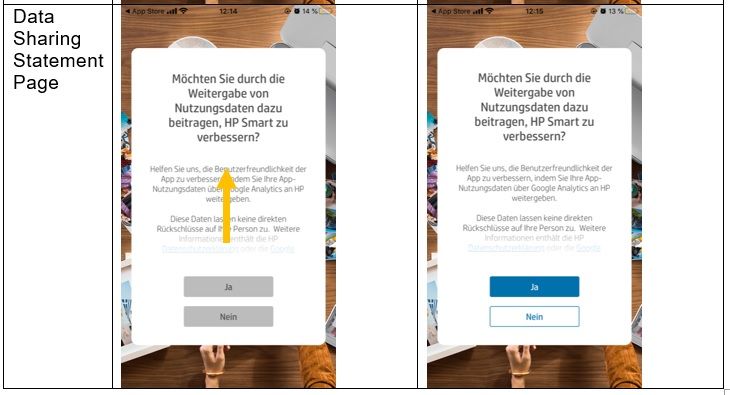-
×InformationWindows update impacting certain printer icons and names. Microsoft is working on a solution.
Click here to learn moreInformationNeed Windows 11 help?Check documents on compatibility, FAQs, upgrade information and available fixes.
Windows 11 Support Center.
-
×InformationWindows update impacting certain printer icons and names. Microsoft is working on a solution.
Click here to learn moreInformationNeed Windows 11 help?Check documents on compatibility, FAQs, upgrade information and available fixes.
Windows 11 Support Center.
- HP Community
- HP Support Community Knowledge Base
- Printers Knowledge Base
- Printers Knowledge Base
- HP Smart iOS: ‘Continue’ button is grey and inactive at welc...
Symptoms
HP Smart iOS app on some languages may experience below issue:
- Unable to click ‘Continue’ button at Welcome page
- Unable to click ‘Yes’ or ‘No’ button at Data Sharing Statement page
Diagnosis
- ‘Continue’, ‘Yes’, ‘No’ buttons will only be enabled after user has viewed all text.
- When a button is disabled, it is greyed out, and no action will be taken even if user click it.
- iOS page scroll bar is invisible by default, unless user actively scrolls it.
For some language version HP Smart iOS, the Welcome page and Data Sharing Statement page need to be scrolled up to show full text.
Solution
If ‘Continue’, ‘Yes’ & ‘No’ are Grey color, scroll up the text to the end.
Then the button should turn to Blue color, indicating that is activated for click action.
Example screen captures are shown below.
Be alert for scammers posting fake support phone numbers and/or email addresses on the community.
If you think you have received a fake HP Support message, please report it to us by clicking on "Flag Post".
† The opinions expressed above are the personal opinions of the authors, not of HP. By using this site, you accept the Terms of Use and Rules of Participation.
† The opinions expressed above are the personal opinions of the authors, not of HP. By using this site, you accept the <a href="https://www8.hp.com/us/en/terms-of-use.html" class="udrlinesmall">Terms of Use</a> and <a href="/t5/custom/page/page-id/hp.rulespage" class="udrlinesmall"> Rules of Participation</a>.