-
×InformationNeed Windows 11 help?Check documents on compatibility, FAQs, upgrade information and available fixes.
Windows 11 Support Center. -
-
×InformationNeed Windows 11 help?Check documents on compatibility, FAQs, upgrade information and available fixes.
Windows 11 Support Center. -
- HP Community
- Printers
- Sprocket
- Re: Sprocket Imbedded Experience - How to See

Create an account on the HP Community to personalize your profile and ask a question
10-24-2017 04:21 PM
Setup stated there is an "imbedded experience" Beta feature. And when the photo's print, it says to scan them to view the imbedded experience. Scan them with what? Bar code or QR code scanner doesnt' show anything. Scan them on a regular flatbed scanner? Any ideas? I'm at a loss.
No instructions I can see anywhere.
10-27-2017 08:22 PM
I'm in the same boat. Just updated my app and the instructions say to scan for an embedded experience, but there isn't a scan button anywhere to be seen! It's like they forgot it 😞
HP! Please help!! And for goodness sake, don't tell me to read the FAQ or the manual or whatever else lame non-answer you always give... So frustrating.
10-29-2017 10:52 AM
I think I figured out the "caputure and scan" icon is the square in the bottom to take a pic. It even says it's embedding things in the picture. BUt when I look at the picture and center it, hold the middle of the screen, nothing happens.
Is this right?
11-05-2017 08:01 AM
I downloaded mixer box qr scanner app onto mi iPhone and was able to scan a still capture from a video. The best I was able to manage was access to my camera roll but only at a directory level. The associated video or any geotag did not display.
12-23-2017 02:04 PM
Relive Memories with Scan Mode Make your sprocket app prints come to life! Scan Mode allows you to use the app camera to scan printed sprocket photos to relive memories through more images and videos from that day or location, augmented reality experiences, and online content. Scan Mode is only available for photos printed from the mobile sprocket app (not from the Instant Camera). These prints will be automatically tagged to work with Scan Mode. Scan prints and relive your stories—scanned prints can pull up experiences from a specific location, day, or reveal videos and third party information sources, like websites. Scan Mode also transforms your printed shots into augmented reality experiences.
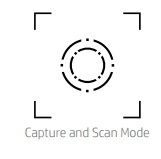
For more infomation Please click
