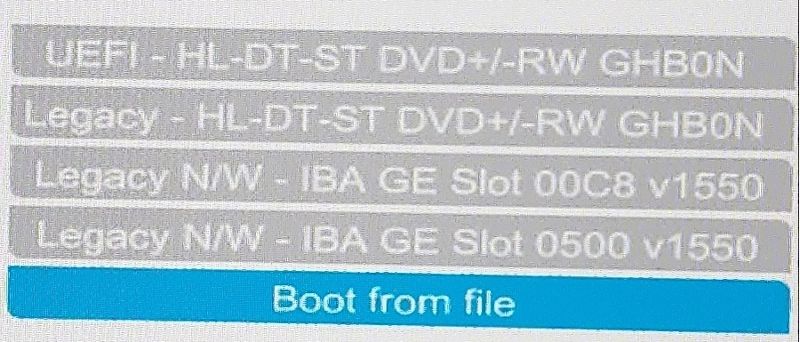-
×InformationWindows update impacting certain printer icons and names. Microsoft is working on a solution.
Click here to learn moreInformationNeed Windows 11 help?Check documents on compatibility, FAQs, upgrade information and available fixes.
Windows 11 Support Center. -
-
×InformationWindows update impacting certain printer icons and names. Microsoft is working on a solution.
Click here to learn moreInformationNeed Windows 11 help?Check documents on compatibility, FAQs, upgrade information and available fixes.
Windows 11 Support Center. -
- HP Community
- Desktops
- Business PCs, Workstations and Point of Sale Systems
- Re: Z840 Seems not to see SAS SSD disk in tray 1

Create an account on the HP Community to personalize your profile and ask a question
11-20-2022 10:18 AM - edited 11-20-2022 10:27 AM
Bought Z840 Used. Installed new SAS ssd in tray 1 and was able to install linux OS ubuntu 22.04 on it.
On reboot I get a report that no OS is found
At this point I started much ill-informed meddling. Tried main settings in bios.
Also disabled LSI as I think is required for the setup I want. Before disabling LSI the machine would not accept install data from CDrom-dvd or USB. Once disabled it seeming accepts data from either.
After trying many changes I eventually decided to reset to default bios. And get some help
Currently the Machine does not see the disk in tray1.
When I select to see boot menu I see this:
Don't know what IBA GE means but its clear no kind of disk is shown.
I have taken many more pics as I tried things; Please ask me what you need to see to be able to offer advice
I have a series of pics that show the exact bios settings under "Advanced" at top of bios screen and then
"Boot options" and "Device Configuration"
Solved! Go to Solution.
Accepted Solutions
11-21-2022 09:30 AM - edited 11-21-2022 09:33 AM
the z840 has 3 different HD controllers embedded on the motherboard which controller is the boot drive connected to?
the z840 has two normal SATA controller port connectors (uses the std sata driver that is part of windows/Linux OS)
the z840 has five "SCU" sata capable port connectors (on windows needs the Intel RSTe driver)
the z840 has seven LSI SAS/SATA ports using the lsi 2308 "mustang" chip which has built-in OS support in windows/linux
for linux installs, you may need to disable secure boot to install ubuntu, then install and sign the latest nvidia/AMD drivers before switching secure boot back on
set bios back to defaults, and if not using the LSI controller to boot disable it's bios from within the HP bios settings
note: only disable the LSI boot rom not the LSI device!!! if you disable the LSI device it will disable the LSI ports
first step is to disable secure boot. Start the workstation and hit ESC when the hp logo appears. Go to the BIOS setup and switch the secure boot to “secure boot disabled, legacy mode enabled” and then make sure USB is the first device in the boot order. Reboot and start the Ubuntu live stick.
Now you can install Ubuntu as usual. Once the installation is completed we need to install the latest nvidia driver, sign the driver and add the signature used to sign the driver to the secure boot firmware. From within the live stick environment you can access the fresh installation with the chroot command. Open a terminal and run the following commands (replace /dev/sda1 by your hard disk device name)
sudo mount /dev/sda1 /mnt
sudo mount --bind /dev /mnt/dev
sudo mount --bind /proc /mnt/proc
sudo mount --bind /sys /mnt/sys
sudo chroot /mnt
apt update
apt upgradeSource: https://help.ubuntu.com/community/LiveCdRecovery
If you don’t get a network connection the nameserver entries might be missing, just add
nameserver 208.67.222.222
nameserver 208.67.220.220
to your /etc/resolv.conf configuration.
Next you need to download the latest nvidia driver and store it somewhere in the chroot environment, e.g. /mnt/tmp/. The usually recommended ppa with the nvidia drivers did not work for me, as it crashed the system similar to the nouveau driver. I guess the driver signature is not imported correctly, so I decided to install and sign the drivers manually.
Run the nvidia installer and make sure to not enable DKMS, as the automatic build does not support driver signing. When asked select yes for signing the drivers and note the location of the signature file. After the installation is completed run the following command to add the signature to the UEFI firmware: sudo mokutil --import /usr/share/nvidia/<signature filename>.der
You will be prompted for a password, you will need this password after the reboot to complete the installation.
Now reboot, remove the USB stick and enter the BIOS setup. Switch back from secure boot disabled to secure boot enabled and let the computer boot from your ssd. A blue screen should appear for the key management. Select install key and run MOK to install the keys. You will be prompted for the previously set password and then the computer will reboot.
If all went well your Ubuntu should now boot up with the nvidia drivers successfully loaded. Open a terminal and run nvidia-smi to check for your devices. If you get an error message then the signature failed and the driver could not be loaded. Repeat the previous steps and check if you missed an error message somewhere.
11-21-2022 09:30 AM - edited 11-21-2022 09:33 AM
the z840 has 3 different HD controllers embedded on the motherboard which controller is the boot drive connected to?
the z840 has two normal SATA controller port connectors (uses the std sata driver that is part of windows/Linux OS)
the z840 has five "SCU" sata capable port connectors (on windows needs the Intel RSTe driver)
the z840 has seven LSI SAS/SATA ports using the lsi 2308 "mustang" chip which has built-in OS support in windows/linux
for linux installs, you may need to disable secure boot to install ubuntu, then install and sign the latest nvidia/AMD drivers before switching secure boot back on
set bios back to defaults, and if not using the LSI controller to boot disable it's bios from within the HP bios settings
note: only disable the LSI boot rom not the LSI device!!! if you disable the LSI device it will disable the LSI ports
first step is to disable secure boot. Start the workstation and hit ESC when the hp logo appears. Go to the BIOS setup and switch the secure boot to “secure boot disabled, legacy mode enabled” and then make sure USB is the first device in the boot order. Reboot and start the Ubuntu live stick.
Now you can install Ubuntu as usual. Once the installation is completed we need to install the latest nvidia driver, sign the driver and add the signature used to sign the driver to the secure boot firmware. From within the live stick environment you can access the fresh installation with the chroot command. Open a terminal and run the following commands (replace /dev/sda1 by your hard disk device name)
sudo mount /dev/sda1 /mnt
sudo mount --bind /dev /mnt/dev
sudo mount --bind /proc /mnt/proc
sudo mount --bind /sys /mnt/sys
sudo chroot /mnt
apt update
apt upgradeSource: https://help.ubuntu.com/community/LiveCdRecovery
If you don’t get a network connection the nameserver entries might be missing, just add
nameserver 208.67.222.222
nameserver 208.67.220.220
to your /etc/resolv.conf configuration.
Next you need to download the latest nvidia driver and store it somewhere in the chroot environment, e.g. /mnt/tmp/. The usually recommended ppa with the nvidia drivers did not work for me, as it crashed the system similar to the nouveau driver. I guess the driver signature is not imported correctly, so I decided to install and sign the drivers manually.
Run the nvidia installer and make sure to not enable DKMS, as the automatic build does not support driver signing. When asked select yes for signing the drivers and note the location of the signature file. After the installation is completed run the following command to add the signature to the UEFI firmware: sudo mokutil --import /usr/share/nvidia/<signature filename>.der
You will be prompted for a password, you will need this password after the reboot to complete the installation.
Now reboot, remove the USB stick and enter the BIOS setup. Switch back from secure boot disabled to secure boot enabled and let the computer boot from your ssd. A blue screen should appear for the key management. Select install key and run MOK to install the keys. You will be prompted for the previously set password and then the computer will reboot.
If all went well your Ubuntu should now boot up with the nvidia drivers successfully loaded. Open a terminal and run nvidia-smi to check for your devices. If you get an error message then the signature failed and the driver could not be loaded. Repeat the previous steps and check if you missed an error message somewhere.
11-21-2022 11:28 AM - edited 11-21-2022 11:32 AM
DGroves wrote:
The z840 has 3 different HD controllers embedded on the motherboard. Which controller is the boot drive connected to?
hput3 writes:
I guess the best way to determine what I'm connecting disk to is with a picture showing where the disk is connected:
At the row of 8 ports along tower bottom; right, toward front of tower. Disk is connected to far right hand port.
It is an SSD SAS disk. No other disks are installed as yet
DGroves wrote:
The z840 has seven LSI SAS/SATA ports using the lsi 2308 "mustang" chip which has built-in OS support in windows/linux.
Hput3 writes:
Where are the LSI 2308 ports located?
I'm working with the remainder of your post. Quite a lot to take in. It will take me a while to try to make changes and test etc the things you reference.
Many thanks for the information packed post.
11-22-2022 02:45 AM
the HP website has this thing called DOCUMENTATION and it's part of every system that HP has/is selling
perhaps visiting the HP z840 site and downloading the user guide and the service manual and perusing the two listed files will prove useful in answering many of your questions
https://support.hp.com/us-en/product/hp-z840-workstation/6978842/manuals
your current setup is not ideal, move the 4 internal hotswap drive cables off of the LSI SAS/SATA ports and onto the grey intel "SCU" SATA controller ports then disable the LSI boot rom from within the HP bios
or if only using one boot SATA drive connect it to one of the two Intel SATA 6GBps ports
11-22-2022 09:48 AM - edited 11-22-2022 09:56 AM
DGroves wrote:
the HP website has this thing called DOCUMENTATION and it's part of every system that HP has/is selling
I forgot to mention my illiteracy problem. Not to mention being a dimwitted bozo with an IQ barely above room temperature.
DGroves wrote:
Your current setup is not ideal, move the 4 internal hotswap drive cables off of the LSI SAS/SATA ports and onto the grey intel "SCU" SATA controller ports then disable the LSI boot rom from within the HP bios
hput3 writes:
You've mentioned disabling "LSI boot rom from within HP bios" a couple of times; I've not been able to find any mention of LSI in the "HP bios". Maybe due to the intelligence challenged pea brain I mentioned.
By "HP bios" I guess you mean the bios one can access by Start > click ESC at first opportunity, then select "BIOS" from the list presented? Right?
After going thru that bios line by line twice, I have not run into anything I recognize as being about LSI.
Any prompting as to where to look might be helpful.
Please note that I have managed to get win 10 pro installed and working from USB media with the connections I posted but only after going back into the "LSI bios" and re-inabling it from an earlier disabling I had tried during earlier trial and error.
All the drives I plan to connect; for now (4), are SAS drives. Does that make any difference in your recommendation about where to connect them?
Thank you for your continued help.
What is the advantage of connecting the way you have described?
11-22-2022 10:10 AM - edited 11-22-2022 10:13 AM
as i previously stated, UNLESS USING SAS DRIVE(s) AS A BOOT DEVICE disable the LSI rom (from within the HP Bios)
if booting from a SAS drive it has to be enabled in the HP bios
and the drive(s) connected to a SAS capable controller, and the only one on the stock z840
is the onboard LSI controller hence my previous posts stating " LSI SAS/SATA CONTROLLER"
since the LSI 2308 mustang controller is on the motherboard and NOT A ADD IN pci-e card it has to be controlled from within the HP bios so look again and note that during the z840 boot up you see TWO prompts,
one for the HP bios followed by the second one that states PRESS the "CTRL and the C keys" now to enter the LSI bios
you enter the HP bios by
Turning on the workstation, and press Esc during startup (boot). then keep tapping the Press F10 key to enter the bios Setup utility
11-26-2022 12:06 PM
@DGroves wrote:[...]
you enter the HP bios by
Turning on the workstation, and press Esc during startup (boot). then keep tapping the Press F10 key to enter the bios Setup utility
So in the above bios mentioned there is something about LSI?
Could it be referenced by a different name or terminology in HP bios?
Sorry to keep pounding on this:
But, I do not see mention of LSI in HP bios.
I do see it but only in "LSI bios". I have used it to disable LSI but later reenabled it. But only in the `LSI bios' accessed by Ctrl-c
Didn't find what you were looking for? Ask the community