-
×InformationNeed Windows 11 help?Check documents on compatibility, FAQs, upgrade information and available fixes.
Windows 11 Support Center. -
-
×InformationNeed Windows 11 help?Check documents on compatibility, FAQs, upgrade information and available fixes.
Windows 11 Support Center. -
- HP Community
- Archived Topics
- Desktops (Archived)
- How to turn off the Secure Boot Verification

Create an account on the HP Community to personalize your profile and ask a question
Your account also allows you to connect with HP support faster, access a personal dashboard to manage all of your devices in one place, view warranty information, case status and more.
11-23-2016 02:12 PM
Product: HP Pavillion All in one touch
Operating System: Microsoft Windows 8.1 (64-bit)
I need to turn off my secure boot verification so I can utilize the usb sent for the company I am working for, how do i do this?
1 REPLY 1
11-28-2016 08:51 AM
Dear Customer,
You may try this :
Disabling Secure Boot on notebook computers with Windows 8
You may want to disable Secure Boot in order to install new hardware or boot from a CD or DVD. Follow these steps to disable Secure Boot:
- Turn off the computer.
- Press the power button to turn on the computer, and immediately press Esc repeatedly, about once every second, until the Startup Menu opens.Figure : Startup Menu

- Press F10 to open BIOS Setup.
- Use the right arrow key to choose the System Configuration menu, use the down arrow key to select Boot Options, then press Enter.Figure : Boot Options selection in the System Configuration window
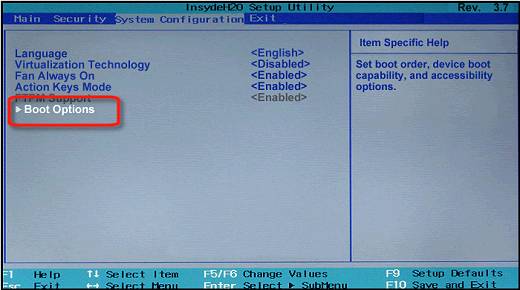
- Use the down arrow key to select Secure Boot, press Enter, then use the down arrow key to modify the setting to Disabled.Figure : Secure Boot: Disabled
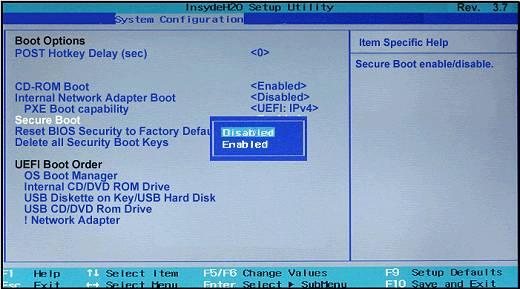
- Press Enter to save the change.
- Use the left arrow key to select the File menu, use the down arrow key to select Save Changes and Exit, then press Enter to select Yes.
Hope this helps, for any further queries reply to the post and feel free to join us again
**Click the White Thumbs Up Button on the right to say Thanks**
Make it easier for other people to find solutions by marking a Reply 'Accept as Solution' if it solves your problem.
Thank You,
GBL84
I am not an HP Employee
† The opinions expressed above are the personal opinions of the authors, not of HP. By using this site, you accept the Terms of Use and Rules of Participation.
Didn't find what you were looking for?
Ask the community
† The opinions expressed above are the personal opinions of the authors, not of HP. By using this site, you accept the <a href="https://www8.hp.com/us/en/terms-of-use.html" class="udrlinesmall">Terms of Use</a> and <a href="/t5/custom/page/page-id/hp.rulespage" class="udrlinesmall"> Rules of Participation</a>.
