-
1
×InformationNeed Windows 11 help?Check documents on compatibility, FAQs, upgrade information and available fixes.
Windows 11 Support Center. -
-
1
×InformationNeed Windows 11 help?Check documents on compatibility, FAQs, upgrade information and available fixes.
Windows 11 Support Center. -
- HP Community
- Archived Topics
- Desktops (Archived)
- need help on reformatting Desktop Pavilion Win 10

Create an account on the HP Community to personalize your profile and ask a question
03-25-2017 03:30 PM
I picked up the Zeus virus today while searching google for a recipe to mix a craft paint. After reading online, I think my best option would be to reformat. I did make a set of recovery disks when I bought the computer a year ago, but I am not computer savvy. Pretend like you are talking to your grandmother or old auntie please.
03-25-2017 03:39 PM - edited 03-25-2017 03:39 PM
**Click Accept as Solution on a Reply that solves your issue**
***Click the "YES" button if you think this response was helpful.***
03-25-2017 03:46 PM
the thing is, the Zeu virus will not let me operate my computer at all....mouse doesn't work, so backing up my files and all that is not possible....I just need simple advice on how to reformat this computer...like , turn it on, click F-11 repeatedly and then what....slap my first recovery disk into the little opening for dvd's?
03-25-2017 04:31 PM
- You can Recover without using the Discs
- Turn off the computer.
- Disconnect all connected devices and cables such as Personal Media Drives, USB drives, printers, and faxes. Remove media from internal drives, and remove any recently added internal hardware. .Do not disconnect the monitor, keyboard, mouse, or power cord..
- Turn on the computer and repeatedly press the F11 key about once every second until the Choose and option screen is displayed, and then continue.
- On the Choose an Option screen, click Troubleshoot.Figure : Choose an option with Troubleshoot selected
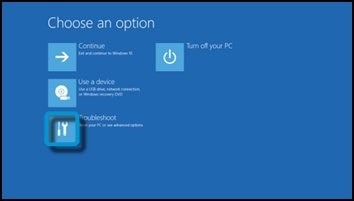
- On the Troubleshoot screen, click Recovery Manager.Figure : Troubleshoot with Recovery Manager selected
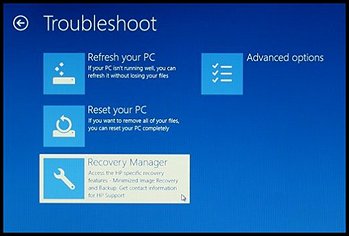
- Under Help, click System Recovery.Figure : Help with System Recovery selected
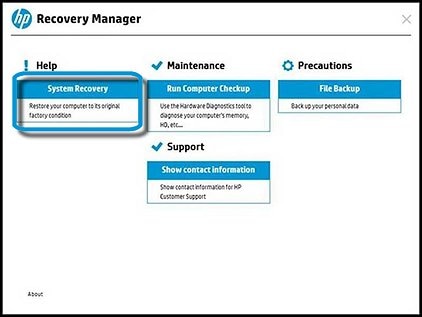
- When Recovery Manager prompts you to back up your files, select a backup option:
NOTE:
Depending on the version of Windows, the following screens might appear slightly different.Follow the instructions to backup your files and recover the system.- If you have already backed up personal files or you do not want to back up personal files, select Recover without backing up your files, and then click Next. Continue to the next step.
- If you want to back up your personal files, follow these steps to create a backup.
- The Welcome to HP Recovery Manager screen is displayed. Read the on-screen information, and then disconnect any connected devices and cables, such as Personal Media Drives, USB drives, printers, and faxes.
- Remove media from internal drives, and remove any recently added internal hardware.Do not disconnect the monitor, keyboard, mouse, or power cord.
- Click Next to continue.Figure : HP Recovery Manager screen
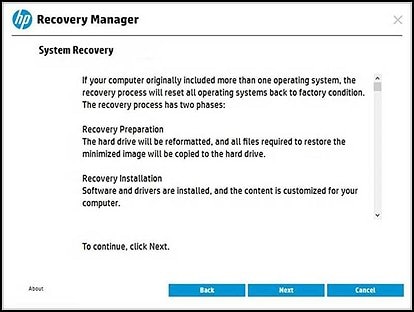 HP Recovery Manager prepares the computer for recovery.
HP Recovery Manager prepares the computer for recovery.NOTE:
This process can take as long as 30 to 45 minutes. Do not interrupt HP Recovery Manager during the recovery process.Figure : Recovery preparation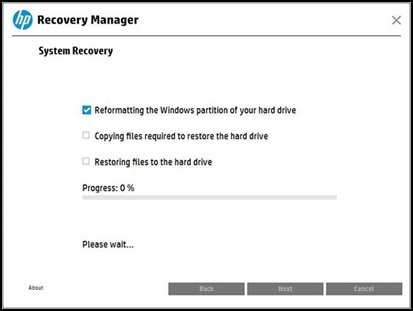
- When recovery preparation is complete, click Continue to proceed to the installation phase of the recovery process. The computer restarts several times during the recovery. This is normal. Do not close, shut down, or disconnect the computer while HP Recovery runs.Figure : Recovery preparation is complete
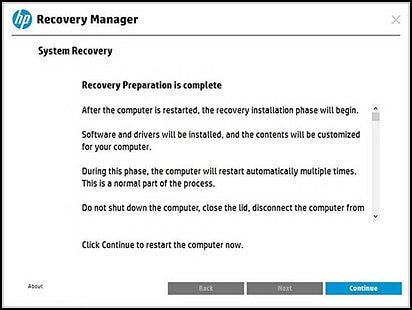
- Recovery Manager reformats the Windows partition and reinstalls the original software.
- After the system recovery is complete, click Finish to restart the computer. Complete the setup screens and wait until the computer finishes the setup.
- Once the setup is complete, turn off the computer, reconnect all devices and cables, and then turn on the computer.
**Click Accept as Solution on a Reply that solves your issue**
***Click the "YES" button if you think this response was helpful.***
| Question | Author | Posted | |
|---|---|---|---|
| 07-15-2025 09:03 AM | |||
| 06-19-2025 06:04 PM | |||
| 07-07-2025 10:33 AM | |||
| 10-14-2022 05:52 AM | |||
| 07-19-2024 05:21 AM | |||
