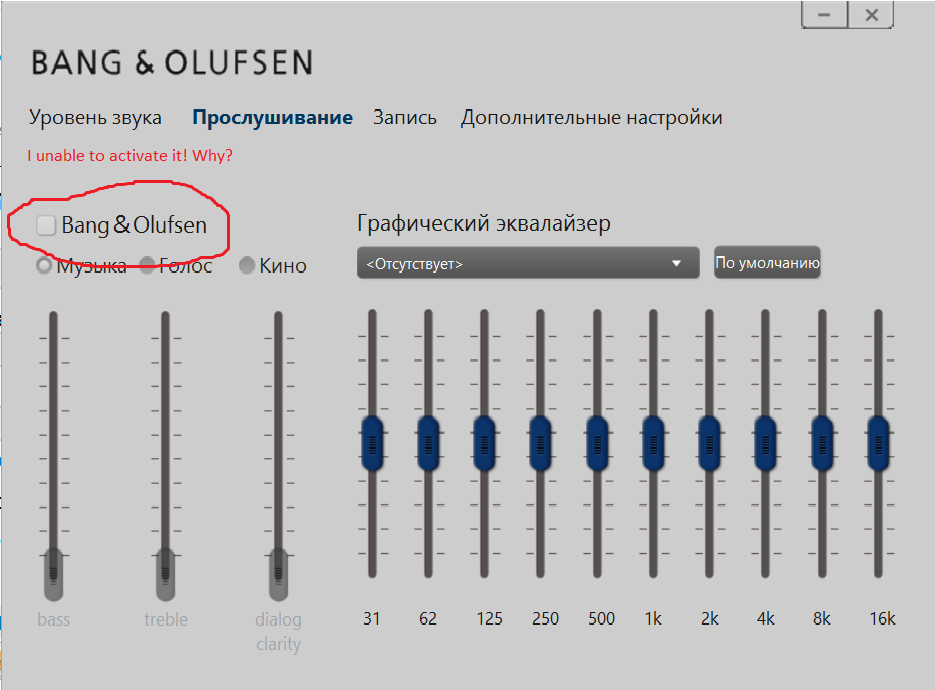-
×InformationNeed Windows 11 help?Check documents on compatibility, FAQs, upgrade information and available fixes.
Windows 11 Support Center. -
-
×InformationNeed Windows 11 help?Check documents on compatibility, FAQs, upgrade information and available fixes.
Windows 11 Support Center. -
- HP Community
- Notebooks
- Notebook Audio
- Can't enable Bang&Olufsen feature

Create an account on the HP Community to personalize your profile and ask a question
04-17-2016 05:23 AM
I have HP ENVY Notebook - 15t-q400 CTO (ENERGY STAR) with custom configuration.
After updating my drivers to the latest edition, I can't enable bang & olufsen. In the listening experience tab, I literally can't click the box to enable it. Was wondering if anyone knew a way around this.
Solved! Go to Solution.
Accepted Solutions
04-17-2016 05:36 AM
Hi,
Try the following.
Download the Realtek HD Audio installer on the link below and save it to your Downloads folder.
http://ftp.hp.com/pub/softpaq/sp72001-72500/sp72484.exe
When done, hold down the Windows key and press R
Into the Run window, type devmgmt.msc and hit enter.
In Device Manager, expand Sound, Video and Game Controllers. Right click the Realtek device and select Uninstall - you should also get a prompt to remove the current driver, tick the box to allow this and then proceed with the uninstall.
When complete, download and reinstall the Chipset driver on the following link.
http://ftp.hp.com/pub/softpaq/sp73501-74000/sp73512.exe
When the Chipset reinstallation has completed, shutdown the notebook.
Unplug the AC Adapter and then remove the battery. Hold down the Power button for 30 seconds. Re-insert the battery and plug in the AC Adapter.
Tap away at the esc key as you start the notebook to launch the Start-up Menu and then select f10 to enter the bios menu. Press f9 to load the defaults ( this is sometimes f5, but the menu at the bottom will show the correct key ), use the arrow keys to select 'Yes' and hit enter. Press f10 to save the setting and again use the arrow keys to select 'Yes' and hit enter.
When windows has reloaded, open your Downloads folder, right click on the Realtek installer and select 'Run as Administrator' to start the installation. When this has completed, restart the notebook and let windows fully load for a few minutes before checking.
Regards,
DP-K
****Click the White thumb to say thanks****
****Please mark Accept As Solution if it solves your problem****
****I don't work for HP****

Windows Insider MVP
04-17-2016 05:36 AM
Hi,
Try the following.
Download the Realtek HD Audio installer on the link below and save it to your Downloads folder.
http://ftp.hp.com/pub/softpaq/sp72001-72500/sp72484.exe
When done, hold down the Windows key and press R
Into the Run window, type devmgmt.msc and hit enter.
In Device Manager, expand Sound, Video and Game Controllers. Right click the Realtek device and select Uninstall - you should also get a prompt to remove the current driver, tick the box to allow this and then proceed with the uninstall.
When complete, download and reinstall the Chipset driver on the following link.
http://ftp.hp.com/pub/softpaq/sp73501-74000/sp73512.exe
When the Chipset reinstallation has completed, shutdown the notebook.
Unplug the AC Adapter and then remove the battery. Hold down the Power button for 30 seconds. Re-insert the battery and plug in the AC Adapter.
Tap away at the esc key as you start the notebook to launch the Start-up Menu and then select f10 to enter the bios menu. Press f9 to load the defaults ( this is sometimes f5, but the menu at the bottom will show the correct key ), use the arrow keys to select 'Yes' and hit enter. Press f10 to save the setting and again use the arrow keys to select 'Yes' and hit enter.
When windows has reloaded, open your Downloads folder, right click on the Realtek installer and select 'Run as Administrator' to start the installation. When this has completed, restart the notebook and let windows fully load for a few minutes before checking.
Regards,
DP-K
****Click the White thumb to say thanks****
****Please mark Accept As Solution if it solves your problem****
****I don't work for HP****

Windows Insider MVP
04-17-2016 06:34 AM
Hi,
You're welcome 
All the best,
DP-K
****Click the White thumb to say thanks****
****Please mark Accept As Solution if it solves your problem****
****I don't work for HP****

Windows Insider MVP