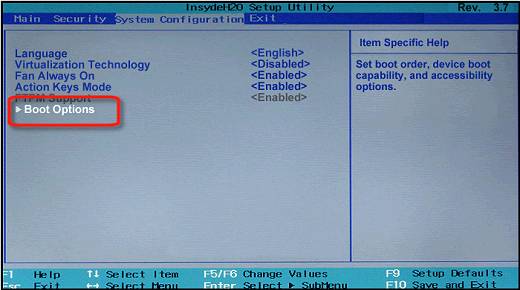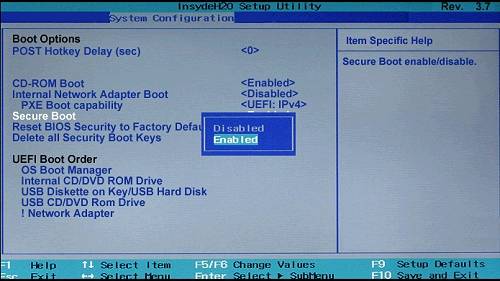-
×InformationNeed Windows 11 help?Check documents on compatibility, FAQs, upgrade information and available fixes.
Windows 11 Support Center. -
-
×InformationNeed Windows 11 help?Check documents on compatibility, FAQs, upgrade information and available fixes.
Windows 11 Support Center. -
- HP Community
- Notebooks
- Notebook Operating System and Recovery
- Computer loses stability shortly after Recovery

Create an account on the HP Community to personalize your profile and ask a question
01-03-2017 05:14 PM
WIfe's laptop locked up a little while back and after doing a hard reboot, it went into repair mode. We tried everything we could to get it to finish repairing but nothing worked. Ordered the system restore disks from HP, but it kept hanging up at the "Preparing Windows for first time use" part, right at the end.
I used a copy of Windows 10 and that worked to get it going for a while, maybe a month or so, and then it locked up again. Not being very techie, I though maybe it could be the HDD so I bought a new one and installed it. I used the HP Recovery disks to try to put the OS and drivers onto the new HD and that seemed to work ok. It got all the way up to the "Starting Windows" screen but locked up. I read that this was a common issue with Win7 and tried using some of the fixes found here: https://www.partitionwizard.com/partitionmagic/Windows-7-stuck-at-loading-screen.html
The only real option I had from their list was option #1 since doing a System Recovery on a new HD kinda eliminated the rest of the options. I tried using my Win10 disk again and it works in the beginning. I can get online and start downloading drivers, but at some point it just locks up. Nothing short of reinstalling the OS again will get it working, but only for a few minutes.
I have tried and tried, but I can't get it to boot in safe mode to try to stop anything that isn't crucial from starting up at boot.
Any help would be appreciated.
Solved! Go to Solution.
Accepted Solutions
01-08-2017 03:32 AM
So after working on this for the better part of 14 hours and finally figuring out the asinine way you have to boot into Safe Mode, I was able to start narrowing down what was keeping Windows from starting up. It was the AMD graphics card driver.
After noticing that the computer would boot almost completly into Windows but then the screen would just go black, but the computer seemed to be operating otherwise, I booted into safe mode, disabled the grapics card and it booted up fine. The HP recovery disks were a waste of money. The Win10 DVD I made last summer was consistantly my best option and turned out to work fine once the faulty drive was found and disabled.
Posting this in case anyone else has this issure. I should have started with disabling the graphics card, but could never figure out the ridiculous way you have to boot into Safe Mode now. Gone are the days of simply pressing F8 :manfrustrated:
01-04-2017 11:39 AM
Let me take a moment to thank you for posting on the HP Support Forums.
I understand that you have an HP ENVY 17-3270NR Notebook and for some reason, the operating system crashed and you ordered the Win7 recovery disks from HP. While performing a recovery it reaches to the point where it says "Starting Windows" screen but locks up.
You have performed some online suggested steps and it did not help. You have also replaced the hard drive and issue persists. I appreciate the steps you have performed and have certainly done a good job.
I would like to know that during recovery if any external USB device likes flash drive, USB keyboard, USB mouse or a USB printer were connected. Because during recovery, only the ac adapter needs to be connected and the battery needs to be in. External devices can sometimes prevent the recovery.
I recommend you to perform the following steps to isolate the issue and arrive at a fix:
- If possible, please insert the original hard drive back into the laptop. The original hard drive must have an inbuilt recovery partition using which we can reinstall the Windows. Please follow the steps mention under "Steps to follow for Recovery from the startup screen (during system boot) OR when unable to boot to ..."
- if the recovery still fails then you may run a hard drive test. The hard drive test can be run on both hard drives one by one. To run the hard drive test please follow the steps from this link: Testing using HP PC Hardware Diagnostics UEFI
I sincerely hope this fixes the issue. Keep me posted. Good luck! 🙂
01-05-2017 03:37 AM
Hello Kazi, thanks for taking the time to respond to my post.
I never have any peripherals connected while trying to restore the computer.
Also, I have tried many times (whenever I was bored) over the last couple of months to get the original HD working. I have done a test on the oringinal drive using the HP diagnotic tools you can bring up by pressing F11 during boot. The drive passes. I have also done a memory test which also passes.
While using the Win7 Recovery disks on the original drive (which as I mentioned I have done many, many times over the last couple of months), it hangs up right at the end. I have left the computer running for over 18 hours with it waiting to start Windows but it never starts. If you power it down at this point and restart it, it will say something about the install process being interrupted and retry the installation all over again.
It does everything on the new drive that it does on the original drive.
01-05-2017 02:52 PM
Thanks for the reply, recommend you to boot the computer to BIOS, check the system date, restore the BIOS to defaults. Save the changes and exit.
If you are trying to install Windows 7, please boot the computer to BIOS again, disable secure boot and enable legacy boot.
Save the changes and exit.
Insert the recovery media, turn the computer ON and keep tapping F9 to select the boot device (Select USB or DVD depending on the type of the recovery media you are using)
Let me know if this completes the recovery on your computer.
If the information I've provided was helpful, give us some reinforcement by clicking the "Accepted Solution" and "Kudos" buttons, that’ll help us and others see that we’ve got the answers!
Chimney_83
I am an HP Employee
01-06-2017 02:39 PM
@Dhenderson, You are welcome.
I understand that you will try the steps later and get back to us.
Please follow the steps and let us know the results. I also appreciate your time and patience.
You have a good day ahead.
01-07-2017 09:05 AM
We had a snow day today (life in the South :smileyvery-happy:) so decided to work on this issue.
What I did:
- Put the original HD back in the laptop.
- Booted into BIOS, verified the time and date were correct.
- Restored the BIOS to default settings.
Next, I tried to disable Secure Boot and enable Legacy Boot and this is where I ran into an issue.
This is an image from HP but is the same as what my BIOS looks like:
This is the best I can recreate how my BIOS looks once you get to Boot Options:
Boot Options
POST Hotkey Delay (sec) <0>
CD-ROM Boot <Enabled> * *I enabled this so it would boot from Rescue Disks**
Floppy Boot <Disabled>
Internal Network Adapter Boot <Disabled>
►Boot Order
Boot Order
Notebook Hard Drive <Selected>
Internal CD/DVD ROM Drive
USB Diskette on Key/USB Hard Drive
USB CD/DVD ROM Drive
! USB Floppy
! USB Network Adapter
Again, the HP website shows what my BIOS should look like here:
Mine does not look like this.
Since I didn't know what else to try at this point, I simply booted the computer up and allowed it to run however it was going to run. It booted up into WIn10 and seemed stable. After approximately 1 minute, the screen went black and it stopped responding.
01-07-2017 09:43 AM
@Dhenderson, thank you for your reply, I'll be more than glad to help you.
I understand that the issue did not resolve after following the steps in the previous interaction.
As we have tried all the possible solutions for this issue, please contact phone support for further assistance at the link: www.hp.com/contacthp
I hope you have a good day ahead.
01-08-2017 03:32 AM
So after working on this for the better part of 14 hours and finally figuring out the asinine way you have to boot into Safe Mode, I was able to start narrowing down what was keeping Windows from starting up. It was the AMD graphics card driver.
After noticing that the computer would boot almost completly into Windows but then the screen would just go black, but the computer seemed to be operating otherwise, I booted into safe mode, disabled the grapics card and it booted up fine. The HP recovery disks were a waste of money. The Win10 DVD I made last summer was consistantly my best option and turned out to work fine once the faulty drive was found and disabled.
Posting this in case anyone else has this issure. I should have started with disabling the graphics card, but could never figure out the ridiculous way you have to boot into Safe Mode now. Gone are the days of simply pressing F8 :manfrustrated: