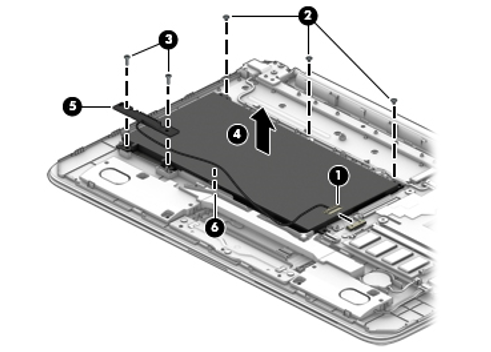-
×InformationNeed Windows 11 help?Check documents on compatibility, FAQs, upgrade information and available fixes.
Windows 11 Support Center. -
-
×InformationNeed Windows 11 help?Check documents on compatibility, FAQs, upgrade information and available fixes.
Windows 11 Support Center. -
- HP Community
- Archived Topics
- Notebooks Archive
- Factory restore has made my laptop a brick

Create an account on the HP Community to personalize your profile and ask a question
03-06-2017 04:47 AM
Bought on the 05/12/16 at PC World, but lost the receipt. I tried to do a system restore and now i have a brick it looks the restore fried the hard drive so now i have no laptop.
03-08-2017 04:18 AM
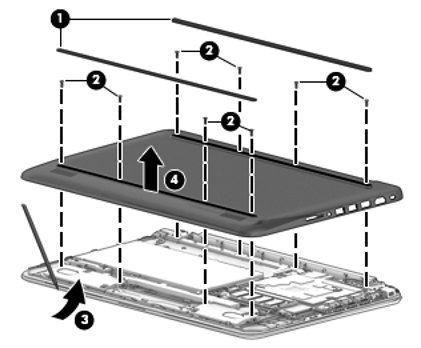
1. Position the computer upside down. 2. Peel the two rubber strips off the bottom cover to gain access to the screws underneath. 3. Remove eight Phillips PM2.5×6.0 screws that secure the bottom cover to the computer. 4. Pry around the edges to disengage the bottom cover from the computer. 5. Lift the bottom cover from the computer.
Remove the battery: 1. Disconnect the battery cable from the system board (1). 2. Remove the three PM2.0×2.5 screws (2) that secure the battery to the computer. 3. Remove the two PM2.0×6.0 screws (3) that secure the connector to the computer. 4. Lift the battery and the connector from the computer (4). 5. Disconnect the connector from the battery (5).
Do not forget to disconnect everything and to take measures against static electricity.