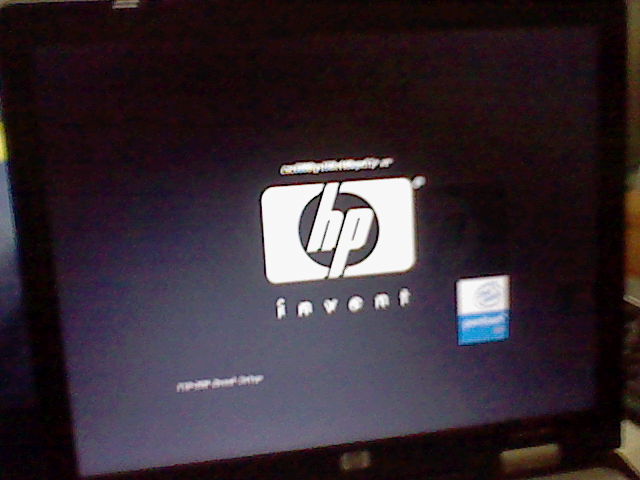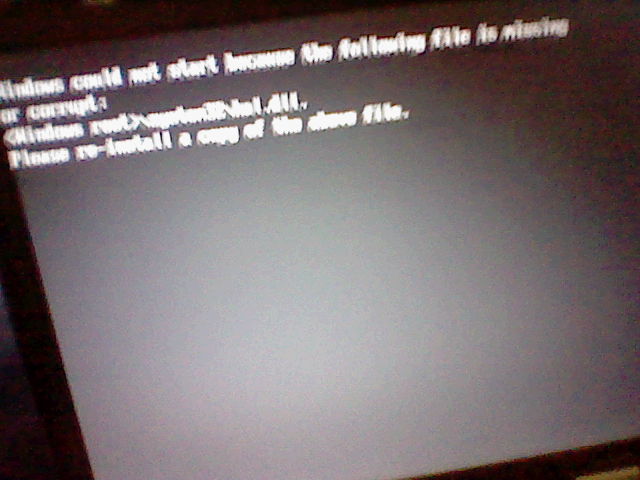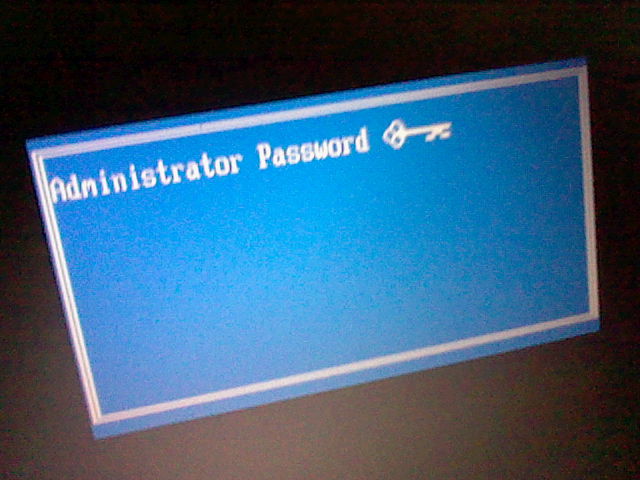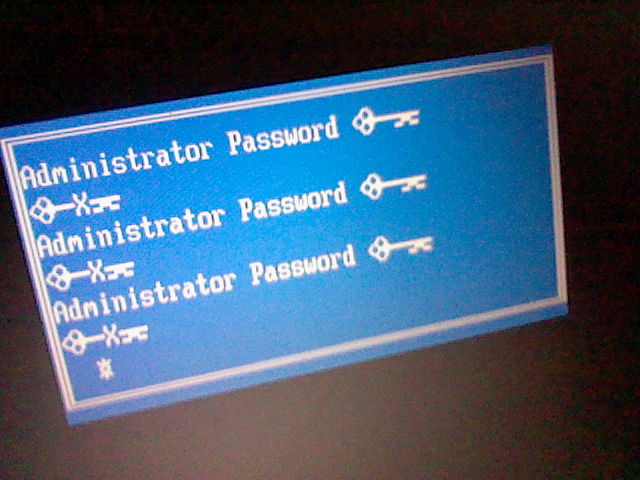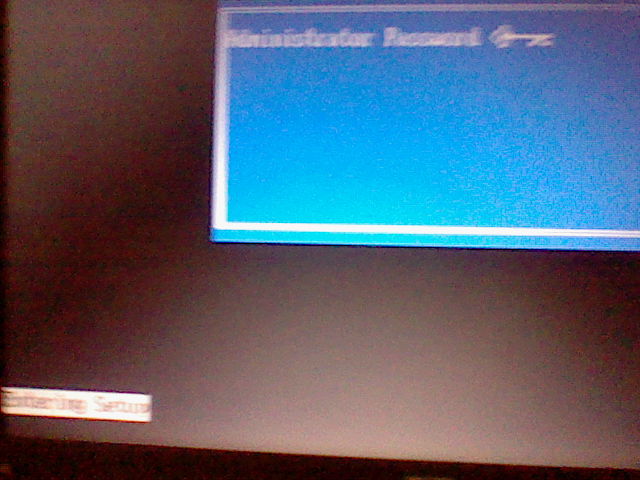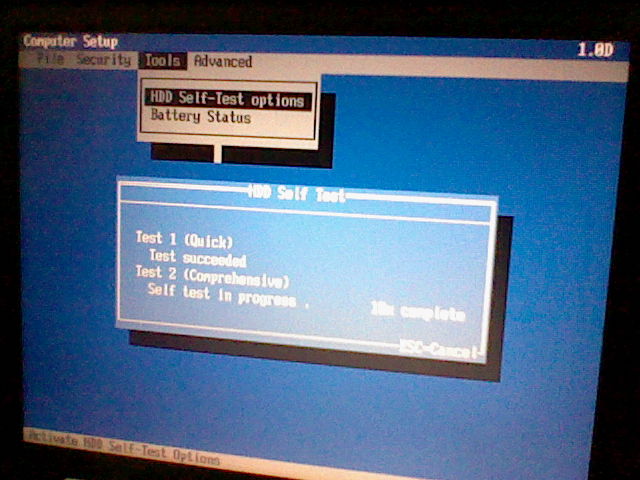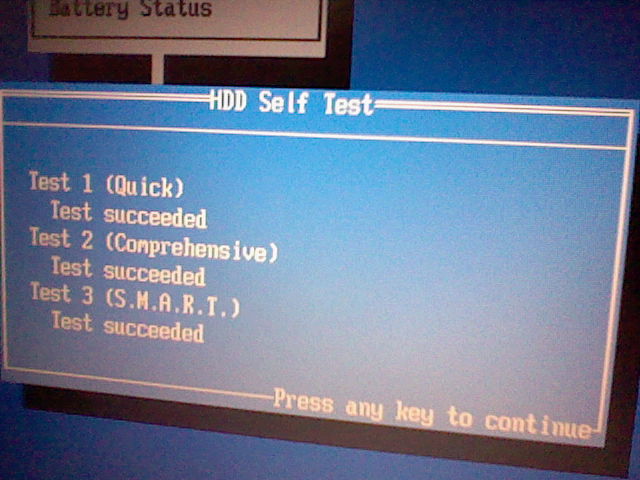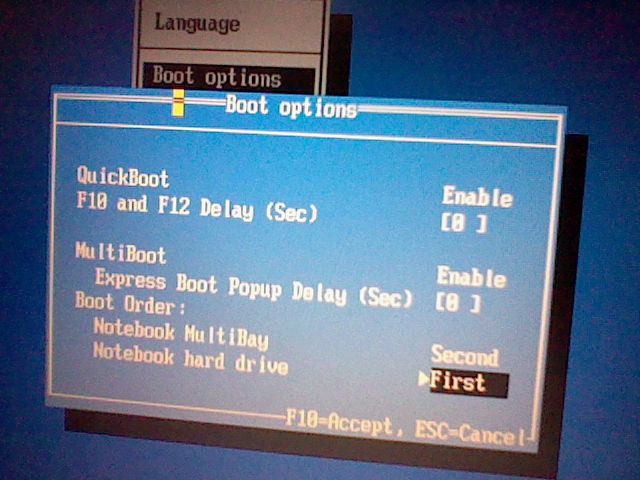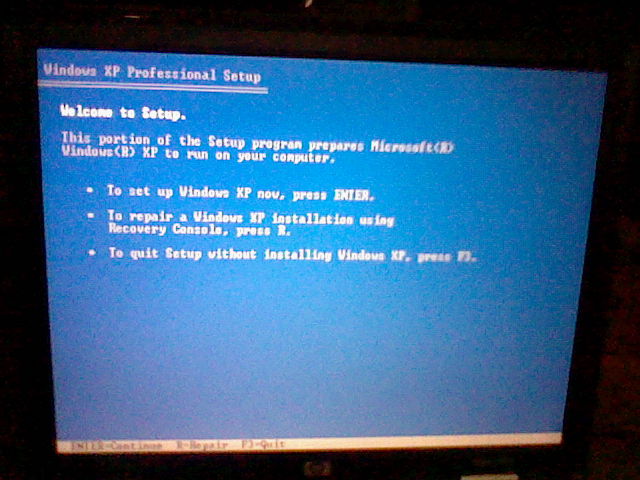-
×InformationNeed Windows 11 help?Check documents on compatibility, FAQs, upgrade information and available fixes.
Windows 11 Support Center. -
-
×InformationNeed Windows 11 help?Check documents on compatibility, FAQs, upgrade information and available fixes.
Windows 11 Support Center. -
- HP Community
- Notebooks
- Notebook Operating System and Recovery
- HP Compaq nc6000

Create an account on the HP Community to personalize your profile and ask a question
05-14-2016 03:42 PM
I'm locked out of my HP Compaq nc6000 and when Iboot it up it says the file hal.dll is corupt or missing each time I boot. when I mash the F10 key it says in the corner "entering setup..." and it then beeps a few and shows me an admin password login screen and when I press the F10 key once more it says again "entering setup..." and it never enters setup...here are some images below on what it looks like:
Solved! Go to Solution.
Accepted Solutions
05-15-2016 12:45 PM - edited 05-15-2016 01:22 PM
tnx...the power on the laptop was dead and I then pluged it in and it powered on with this scanning screen where what it did was scaned all of the data on the HDD nd had at the top KB. At the top of the screen it had what I think is the laptop's product number (but there's a sticker underneth the laptop wihch shows the product code so...) or is the laptop's copy number... and when it was done with that it told me the saves were unsaved. so it asked me with a few options...save, proseed without saving or F10 (boot menu) witch when I tried the boot menu option thinking it would ask me for an admin password it instead sent me to the boot menu in this dos styled screen and menu...so I'm now doing the "HDD Self Test" here is an image of that happening...
and bay the way...the fan is running and just now it went up to 20% on "Test 2 (Comprehensive)
and while the Test 1 (quick) was up to 90% in a minute or so Test 2 after a minute or so is at around 5% or so...
*edit as of a few minutes after this was posted*
I finnaly got the scan done and it's says sicsesfull!!!
system id screen
boot options
system info
windows setup starting(in order to acsess this what I did was make the "notebook multibay" 1st and the HDD 2nd
05-14-2016 04:50 PM
Hi
Method 1Repair the master boot record by using the fixmbr command from the Windows XP Recovery Console.
Method 2If the primary boot partition is a FAT partition, use the fixboot command from the Windows XP Recovery Console to write a new boot sector on the system partition. Then, use the fixmbr command to repair the master boot record. To resolve this problem, start the computer by using the Recovery Console in Windows XP, and then run the chkdsk /r command.
For more information about how to install and to use the Recovery Console in Windows XP, refer to the resolution in the "Problem 1" section.
Note You do not have to include the /p switch in the chkdsk command because the /r switch causes the Chkdsk utility to locate bad sectors and to recover readable information. The chkdsk command implies the /p switch. Method 3To resolve this problem, start the computer from the Windows XP installation media, start the Recovery Console, and then use the Bootcfg.exe tool to rebuild the Boot.ini file. To do this, follow these steps:
- Configure the computer to start from the CD drive or the DVD drive. For information about how to do this, refer to your computer documentation, or contact your computer manufacturer.
- Insert the Windows installation media into the CD drive or the DVD drive, and then restart your computer.
- When you receive the "Press any key to boot from CD" message, press a key to start your computer from the Windows XP CD or DVD.
- When you receive the "Welcome to Setup" message, press the R key to start the Recovery Console.
- If you have a dual-boot or a multiple-boot computer, select the installation that you have to use from the Recovery Console.
- When you are prompted, type the administrator password, and then press ENTER.
- At the command prompt, type bootcfg /list, and then press ENTER.
Note The entries in your current Boot.ini file will appear on the screen. - At the command prompt, type bootcfg /rebuild, and then press ENTER.
Note This command scans the hard disks of the computer for Windows XP installations, and then displays the results. - Follow the instructions that appear on the screen to add the Windows installations to the Boot.ini file.
For example, follow these steps to add a Windows XP installation to the Boot.ini file:- When you receive a message that resembles the following message, press the Y key:
Total Identified Windows Installs: 1 [1] C:\Windows
Add installation to boot list? (Yes/No/All) - You receive a message that resembles the following message:Enter Load IdentifierWhen you receive this message, type the name of your operating system, and then press ENTER.
Note The name is either Microsoft Windows XP Professional or Microsoft Windows XP Home Edition. - You receive a message that resembles the following:Enter OS Load optionsWhen you receive this message, type /fastdetect, and then press ENTER.
- When you receive a message that resembles the following message, press the Y key:
- Type exit, and then press ENTER to exit Recovery Console.
- Type fixboot, and then press ENTER.
- Type y, and then press ENTER.
- Your computer restarts, and the updated boot list appears, when you receive the "Please select the operating system to start" message.
There are download sites, BUT be wary of what you download, either as a repair disk or replacement hal.dll
If in doubt please ask.
05-15-2016 12:45 PM - edited 05-15-2016 01:22 PM
tnx...the power on the laptop was dead and I then pluged it in and it powered on with this scanning screen where what it did was scaned all of the data on the HDD nd had at the top KB. At the top of the screen it had what I think is the laptop's product number (but there's a sticker underneth the laptop wihch shows the product code so...) or is the laptop's copy number... and when it was done with that it told me the saves were unsaved. so it asked me with a few options...save, proseed without saving or F10 (boot menu) witch when I tried the boot menu option thinking it would ask me for an admin password it instead sent me to the boot menu in this dos styled screen and menu...so I'm now doing the "HDD Self Test" here is an image of that happening...
and bay the way...the fan is running and just now it went up to 20% on "Test 2 (Comprehensive)
and while the Test 1 (quick) was up to 90% in a minute or so Test 2 after a minute or so is at around 5% or so...
*edit as of a few minutes after this was posted*
I finnaly got the scan done and it's says sicsesfull!!!
system id screen
boot options
system info
windows setup starting(in order to acsess this what I did was make the "notebook multibay" 1st and the HDD 2nd
05-15-2016 03:54 PM - edited 05-15-2016 05:57 PM
my laptop is now up and running with windows xp and I'm installing sound drivers...my internet still needs to be worked on as the internet doesint work onthis laptop but the internet on my other pc works...my internet is wireless.
*edit as of 5 hours later after install finished...* I can't find any sound drivers for this laptop...and I can't connect to my network.if you have any links to any of thiese sulutions link them to me...