-
×InformationNeed Windows 11 help?Check documents on compatibility, FAQs, upgrade information and available fixes.
Windows 11 Support Center. -
-
×InformationNeed Windows 11 help?Check documents on compatibility, FAQs, upgrade information and available fixes.
Windows 11 Support Center. -
- HP Community
- Archived Topics
- Notebooks Archive
- HP Spectra x2 - won't shut down

Create an account on the HP Community to personalize your profile and ask a question
03-23-2017 05:21 AM
My Spectra x2 won't shut down correctly. When selecting the shut down via start button, when selected, nothing happens. I have to use the physical key, and even then I'm not sure whether it's shut down correctly. annoying as this affects the battery life...
03-23-2017 06:20 AM
Hi,
Under normal conditions, it is recommended to shut down your computer using the Shut down option in the Power menu. This option allows your computer to start up faster the next time you turn it on. However, there are times when you should do a full shutdown.
- Press the Windows
 key.
key. - Click Power, press and hold the Shift key, and then select Shut down.
If this does not work, change the settings in the power options:
Changing power button and lid settings
- Depending on the setting you specify, pressing the power button causes the computer to do one of the following: Do nothing, Sleep, Hibernate, or Shut down.
- Depending on the setting you specify, closing the lid causes the computer to do one of the following: Do nothing, Sleep, Hibernate, or Shut down.
- In Windows, search for and open Power Options.
- In the left pane, click Choose what the power buttons do or Choose what closing the lid does.Figure : Power button and closing the lid options
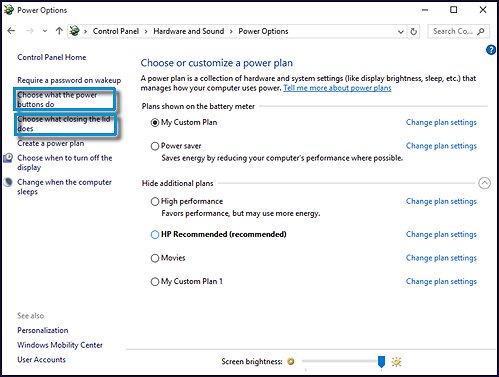
- To change settings for the power button, the sleep button, or the lid when it is closed, click the settings and select the desired settings for use when using the battery or when the computer is plugged in. Then click Save changes.Figure : Changing power button and lid settings
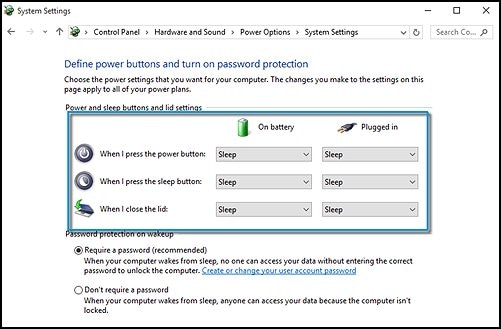
Hope this helps.
Bibhu_HP
***** Click the Thumbs UP (Like) on the left to say 'Thanks'*****
****Make it easier for other people to find solutions, by marking my answer "Accept as Solution"&"Thumbs up "if it solves your problem.****
Although I am an HP Employee, I am speaking for myself and not for HP.
Although I am an HP Employee, I am speaking for myself and not for HP.
***** Click the Thumbs UP (Like) on the Right to say 'Thanks'*****
****Make it easier for other people to find solutions, by marking my answer “Accept as Solution”&"Thumbs up "if it solves your problem.****
-BPP
