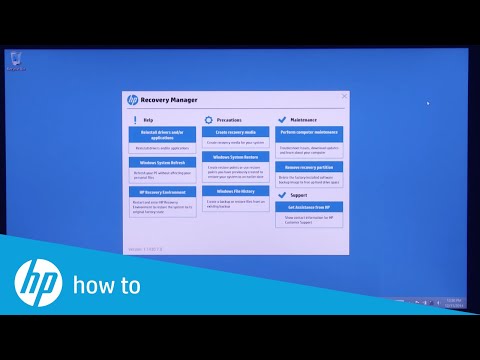-
×InformationNeed Windows 11 help?Check documents on compatibility, FAQs, upgrade information and available fixes.
Windows 11 Support Center. -
-
×InformationNeed Windows 11 help?Check documents on compatibility, FAQs, upgrade information and available fixes.
Windows 11 Support Center. -
- HP Community
- Notebooks
- Notebook Operating System and Recovery
- HP laptop wont turn on keep flashing the HP symbol at the st...

Create an account on the HP Community to personalize your profile and ask a question
12-24-2016 03:21 PM
I had windows 8.1 I dual boot it with Linux ubuntu 16.04 everything was good then I shutdown my laptop and when I turn it on it just stop at the start on the HP symbol and now its flashing the HP symbol and then black screen and repeat.
Solved! Go to Solution.
Accepted Solutions
12-26-2016 12:43 PM
@Shalommm wrote:Everything passed. Yes the computer came with Windows 8.1
And how do I reinstall my OS ?
For Windows 8.1 - you will probably need a recovery media - HP Recovery media
You can contact HP support to see if they can offer you original recovery media for this computer (a.k.a. recovery DVDs or USB).
Info EU/EMEA >> http://support.hp.com/bg-en/document/bph07143
Info US/CA/AMS >> http://support.hp.com/us-en/document/bph07143
Info Asia/APAC >> http://support.hp.com/in-en/document/bph07143
Here is how you can contact them :
>> http://support.hp.com/us-en/contact-hp
>> http://www8.hp.com/us/en/contact-hp/ww-phone-assist.html
Option 2) If there is no recovery media at HP, you can try to contact
http://www.best2serve.com/page/rcd_landing OR http://www.computersurgeons.com/
to see if they can offer you such recovery media
Or you can contact local HP partner or HP supplier.
Once you get the recovery media, here are instructions how to perform the recovery:
>> https://www.youtube.com/watch?v=M6bGr3EgEI0
You need to boot from the Windows media
Please, shutdown the computer using the power button.
Insert the Windows USB thumdrive or the DVD [HP Recovery media]
Power on the PC.
As soon as you press the power-on button, keep hitting the Esc button (like tap-tap-tap).
This should open a HP Startup Menu which may look similar to this one

Choose F9 to open Boot options. Select the thumb drive or the first DVD as boot option.
Follow the on-screen instructions to install Windows
For GNU/Linux Ubuntu -
you need to download it from Ubuntu website > www.ubuntu.com (Desktop version, x64)
How to create bootable ISO on USB device >> http://www.ubuntu.com/download/desktop/create-a-usb-stick-on-windows
or
How to write ISO to DVD >> http://www.ubuntu.com/download/desktop/burn-a-dvd-on-windows
You need to boot from the media and co-install Ubuntu
*** HP employee *** I express personal opinion only *** Joined the Community in 2013
12-24-2016 10:50 PM
Hello,
Welcome to the HP Support forum. Thank you for posting.
The reason for what you see is because the computer cannot boot to the operating systems.
When you had a dual boot, how exactly did you boot - was the GRUB2 your boot loader ? Did you choose the OS before boot ?
Can you check your computer's hardware (and HDD specifically for issues). Here is how to:
>> http://support.hp.com/us-en/document/c03467259#AbT0
Running the UEFI System Tests
Let me know the results.
*** HP employee *** I express personal opinion only *** Joined the Community in 2013
12-26-2016 02:43 AM
Hello,
Could you elaborate - you boot from the USB once to install the OS (Linux or Windows) or you boot from it permanently (like permanently running Ubuntu from USB) ?
Your issue is related most probably to the operating system failing to load - Windows fails to load.
The faulty OS will need to be reinstalled and I am trying to understand your setup.
*** HP employee *** I express personal opinion only *** Joined the Community in 2013
12-26-2016 06:30 AM
Hello,
As mentioned above - the issue is related to the fact that the operating system cannot start. Most probably software issue but may also be hardware related. Just to be on the safe side, please, first perform basic hardware checks:
1. Please, shutdown the computer using the power button
2. Power it on.
2.1 As soon as you press the power-on button, immediately begin hitting the Esc button (like tap-tap-tap).
This should open a HP Startup Menu which may look similar to this one

3. Choose F2 to open System Diagnostics. Follow the on-screen instructions to perform System Test >> Quick test.
This will check major hardware componets for issue (do it just in case) . Here is more info >> http://support.hp.com/us-en/document/c03467259#AbT1
If there are no system checks/no quick tests, perform HDD and RAM check.
Let me know the test results. If the tests pass without issues, continue. If not, please, let me know
You will need to reinstall your OS. You may also delete the Windows partition via Linux live media, reinstall GRUB and Linux should start. Did your PC originally come with Windows preinstalled ? If yes, was it Win 8.1 ?
*** HP employee *** I express personal opinion only *** Joined the Community in 2013
12-26-2016 08:25 AM
12-26-2016 12:43 PM
@Shalommm wrote:Everything passed. Yes the computer came with Windows 8.1
And how do I reinstall my OS ?
For Windows 8.1 - you will probably need a recovery media - HP Recovery media
You can contact HP support to see if they can offer you original recovery media for this computer (a.k.a. recovery DVDs or USB).
Info EU/EMEA >> http://support.hp.com/bg-en/document/bph07143
Info US/CA/AMS >> http://support.hp.com/us-en/document/bph07143
Info Asia/APAC >> http://support.hp.com/in-en/document/bph07143
Here is how you can contact them :
>> http://support.hp.com/us-en/contact-hp
>> http://www8.hp.com/us/en/contact-hp/ww-phone-assist.html
Option 2) If there is no recovery media at HP, you can try to contact
http://www.best2serve.com/page/rcd_landing OR http://www.computersurgeons.com/
to see if they can offer you such recovery media
Or you can contact local HP partner or HP supplier.
Once you get the recovery media, here are instructions how to perform the recovery:
>> https://www.youtube.com/watch?v=M6bGr3EgEI0
You need to boot from the Windows media
Please, shutdown the computer using the power button.
Insert the Windows USB thumdrive or the DVD [HP Recovery media]
Power on the PC.
As soon as you press the power-on button, keep hitting the Esc button (like tap-tap-tap).
This should open a HP Startup Menu which may look similar to this one

Choose F9 to open Boot options. Select the thumb drive or the first DVD as boot option.
Follow the on-screen instructions to install Windows
For GNU/Linux Ubuntu -
you need to download it from Ubuntu website > www.ubuntu.com (Desktop version, x64)
How to create bootable ISO on USB device >> http://www.ubuntu.com/download/desktop/create-a-usb-stick-on-windows
or
How to write ISO to DVD >> http://www.ubuntu.com/download/desktop/burn-a-dvd-on-windows
You need to boot from the media and co-install Ubuntu
*** HP employee *** I express personal opinion only *** Joined the Community in 2013
12-26-2016 04:16 PM - edited 12-26-2016 04:18 PM
Where can I download the 32 and not the 64 ?
I downloaded the 64 and when I got the disk in and went to Boot Device Options and choose the USB it said
"Invalid system disk
"Replace the disk, and then press any key"