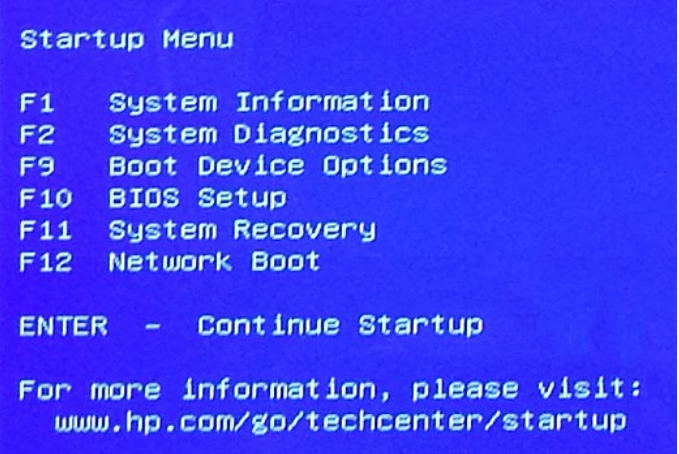-
×InformationNeed Windows 11 help?Check documents on compatibility, FAQs, upgrade information and available fixes.
Windows 11 Support Center. -
-
×InformationNeed Windows 11 help?Check documents on compatibility, FAQs, upgrade information and available fixes.
Windows 11 Support Center. -
- HP Community
- Archived Topics
- Notebooks Archive
- How to reset laptop back to factory

Create an account on the HP Community to personalize your profile and ask a question
04-26-2017 07:34 AM
I bought a new Laptop (W7V75UA) last week. Used it once and it worked OK. A few days later when I turned it on to boot it came up with a blue screen saying there were errors and to reboot. I did but it keeps doing the same thing over and over. I can't boot to desktop. I want to reset it back to factory settings like I could with my old DELL by pressing F11 at at startup. That doesn't work now. It says I have to insert disks. HP didn't give me disks. What can I do? Thank you.
04-26-2017 08:01 AM - edited 04-26-2017 08:03 AM
The HP Recovery Manager that would allow you to run a factory image recovery would be in one of two places.
The first place is on the hard disk and can usually be accessed from the startup menu. Press the power button and immediately tap the Esc key. That should invoke a startup menu. One of the Startup menu choices should be F11 (System Recovery)
The second place is on the USB Recovery media that you should have created by now. The most highly recommended type of media is a USB flash drive, not recordable media (DVD media). You can boot from the media when it is plugged into a USB port and access the HP Recovery Manager.
If you did not create recovery media and cannot access the System Recovery from the Startup menu, then contacting HP and ordering recovery media is likely to be your best option.
I am a volunteer forum member. If my suggestion helped you solve your issue, help others by marking that post as the accepted solution. Say thanks by clicking on the Yes button next to the "was this reply helpful?"