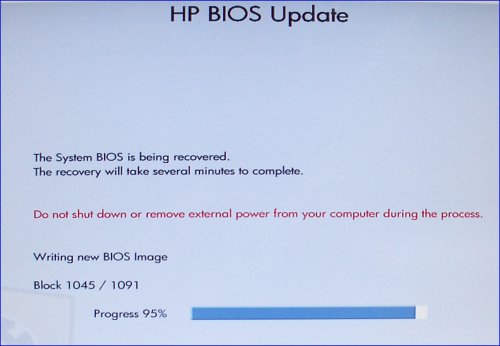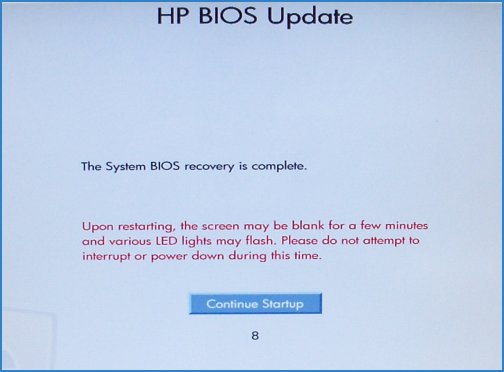computer is stuck trying to write new BIOS image
Options
- Mark Topic as New
- Mark Topic as Read
- Float this Topic for Current User
- Bookmark
- Subscribe
- Mute
- Printer Friendly Page
turn on suggested results
Auto-suggest helps you quickly narrow down your search results by suggesting possible matches as you type.
Showing results for
Guidelines
From questions to kudos — grow your reputation as a tech expert with HP Support! Click here to sign up.

 hello....i came back to my computer and found it trying to write new BIOS image but is failing everytime so it just keeps rebooting block x/1024. Can anyone help me please?? much appreciated
hello....i came back to my computer and found it trying to write new BIOS image but is failing everytime so it just keeps rebooting block x/1024. Can anyone help me please?? much appreciated and the B key at the same time.
and the B key at the same time.