-
×InformationNeed Windows 11 help?Check documents on compatibility, FAQs, upgrade information and available fixes.
Windows 11 Support Center. -
-
×InformationNeed Windows 11 help?Check documents on compatibility, FAQs, upgrade information and available fixes.
Windows 11 Support Center. -
- HP Community
- Notebooks
- Notebook Operating System and Recovery
- my recover disk is not working

Create an account on the HP Community to personalize your profile and ask a question
04-14-2017 03:57 AM
Solved! Go to Solution.
Accepted Solutions
04-15-2017 09:38 AM
Hi @karthikgowda,
I reviewed the post comprehensively. You've done a remarkable job in trying to resolve the issue by following the steps mentioned. I am greatly impressed with your technical knowledge. Kudos to you on that score. 🙂 As @MKazi is out of office for the day, I am jumping in to assist you in this regard.
Please contact HP phone support to order another set or recovery media and that should do the trick for you.
Step 1. Open link: www.hp.com/contacthp/
Step 2. Enter Product number or select to auto detect
Step 3. Scroll down to "Still need help? Complete the form to select your contact options"
Step 4. Scroll down and click: HP contact options - click on Get phone number, Case number and phone number appear.
They will be happy to assist you immediately.
Please keep me posted. I will keep a watch for your reply.
Hope this helps. Let me know how this goes. I genuinely hope the issue gets resolved without hassles and the unit works great. 🙂 Please reach out for any issues and I'll be there to assist you. 🙂
To simply say thanks, please click the "Thumbs Up" button to give me a Kudos to appreciate my efforts to help.
If this helps, please mark this as “Accepted Solution” as it will help several others with the same issue to get it resolved without hassles. 🙂
Take care now and have a splendid week ahead. 🙂
DavidSMP
I am an HP Employee
04-14-2017 02:27 PM
Let me take a moment to thank you for posting on the HP Support Forums.
I understand that you have an HP Notebook - 15-ac173tu and the recovery disks you created do not work. When you try to boot using these disks, it gives an error stating that necessary device is missing or cannot be detected. Not to worry, I'll surely do my best to help you.
Meanwhile, I did some research and found the following information that might help:
Recovery Media Creation software saves a recovery image to a set of discs using blank, writable DVDs (DVD-R, DVD-R DL, DVD+R, or DVD+R DL). HP recommends using blank DVD+R discs. Use a name-brand label from a manufacturer you trust, as these recovery DVDs are very important.
Only DVD-R, DVD-R DL, DVD+R, or DVD+R DL discs are compatible with the Recovery Media Creation program. The following disc types are not compatible with the Recovery Media Creation program:
-
CDs
-
DVD-RW
-
DVD+RW
-
DVD-RW DL
-
DVD+RW DL
- It might be necessary to disable secure boot in the BIOS in order to start the computer using recovery media (USB Drives or CD/DVD). Follow these steps to disable Secure Boot in the BIOS.
NOTE: Use the following procedure only when you cannot select the recovery media from the Boot Option Menu or when you are using an external optical drive. If you are able to boot from the Recovery media or not, it is very important to reverse the changes made in the BIOS, this means you need to load the BIOS default settings. Otherwise this may cause instability in the system when making updates recommended by HP.
Use one of the following methods to open the Computer Setup Utility:
-
Turn on the computer and immediately press the F10 key repeatedly, about once every second, until the Computer Setup Utility opens.
-
Turn on the computer and immediately press the Escape key repeatedly, about once every second, until the Startup menu opens. Then press F10.
Choose menu screens by pressing the left or right arrow keys. Use the up or down arrow keys to move through the list of items on the menu screen. Press the Enter key to select an item and open a submenu. Then use the left and right arrow keys to modify the settings. Press the F10 key to save the changes and exit from a submenu, or press the Esc key to exit from a submenu without saving the changes.
-
Use the right arrow key to choose the System Configuration menu, use the down arrow key to select Boot Options, and then press Enter.
Figure : System configuration
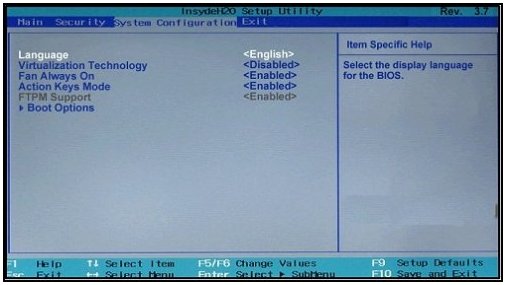
Figure : Boot options
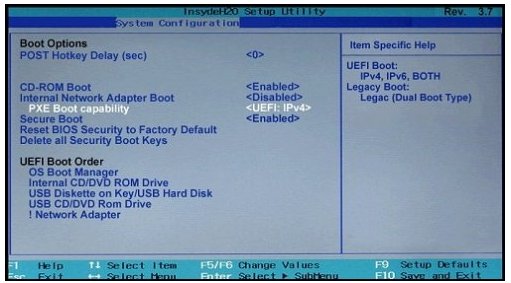
-
Use the down arrow key to select Secure Boot, press Enter, and then use the down arrow key to modify the setting to Disable and press Enter.
-
Use the arrow keys to select Legacy Support and press Enter, and then use the arrow keys to modify the setting to enable and press Enter.
-
Press F10 to accept the changes and exit or use the left arrow key to select the Exit, use the down arrow key to select Exit Saving Changes and then press Enter to select Yes.
-
The Computer Setup Utility closes and the Operating System Boot Mode Change screen displays, prompting you to confirm the Boot Options change. Type the code shown on the screen, and then press Enter to confirm the change.
-
The Computer Setup Utility closes and the computer restarts.
-
Turn the computer off and try to boot from the Recovery media once again.
-
If you are still unable to start from the recovery media, even after disabling secure boot and enabling legacy support, try to perform a recovery using HP Recovery Manager.
I sincerely hope this fixes the issue. Let me know the outcome. Good luck! 🙂
04-15-2017 09:38 AM
Hi @karthikgowda,
I reviewed the post comprehensively. You've done a remarkable job in trying to resolve the issue by following the steps mentioned. I am greatly impressed with your technical knowledge. Kudos to you on that score. 🙂 As @MKazi is out of office for the day, I am jumping in to assist you in this regard.
Please contact HP phone support to order another set or recovery media and that should do the trick for you.
Step 1. Open link: www.hp.com/contacthp/
Step 2. Enter Product number or select to auto detect
Step 3. Scroll down to "Still need help? Complete the form to select your contact options"
Step 4. Scroll down and click: HP contact options - click on Get phone number, Case number and phone number appear.
They will be happy to assist you immediately.
Please keep me posted. I will keep a watch for your reply.
Hope this helps. Let me know how this goes. I genuinely hope the issue gets resolved without hassles and the unit works great. 🙂 Please reach out for any issues and I'll be there to assist you. 🙂
To simply say thanks, please click the "Thumbs Up" button to give me a Kudos to appreciate my efforts to help.
If this helps, please mark this as “Accepted Solution” as it will help several others with the same issue to get it resolved without hassles. 🙂
Take care now and have a splendid week ahead. 🙂
DavidSMP
I am an HP Employee
04-16-2017 08:59 AM
Hi @karthikgowda,
It has been a fabulous experience working with you. 🙂 I thank you greatly for accepting this as a solution. 🙂 You've been simply amazing with your technical expertise and thanks again for giving me the privilege to share this platform with you. 🙂
I hope the unit works great and stays healthy for a long time. 🙂
To simply say thanks, please click the "Thumbs Up" button to give me a Kudos to appreciate my efforts to help.
DavidSMP
I am an HP Employee
