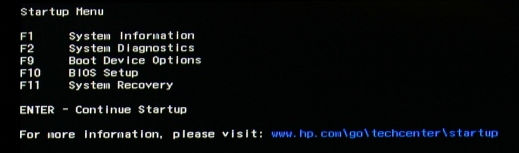-
×InformationNeed Windows 11 help?Check documents on compatibility, FAQs, upgrade information and available fixes.
Windows 11 Support Center. -
-
×InformationNeed Windows 11 help?Check documents on compatibility, FAQs, upgrade information and available fixes.
Windows 11 Support Center. -
- HP Community
- Notebooks
- Notebook Operating System and Recovery
- no boot device or opperating system

Create an account on the HP Community to personalize your profile and ask a question
03-25-2017 12:27 PM
I set the computer back to factory once this was done it would not reload windows 8, states no boot device found please install opperating system.
Solved! Go to Solution.
03-25-2017 12:43 PM
Hello;
Allow me to welcome you to the HP forums!
HOW did you do the factory reset -- using the F11 built-in function? OR, using Recover Media (disks or USB stick?
We can proceed when you provide the information.
Thanks
I am a volunteer and I do not work for, nor represent, HP

03-25-2017 01:53 PM
OK, thanks for the feedback.
I asked because, if you had used disk recovery media, it's possible that you hard drive was failing, and even though the recovery worked, the Windows boot records were still corrupted.
First thing I would do is test the existing hard drive to confirm it is OK.
If your PC is new enough to support UEFI, you can use these steps to test the hard drive: http://support.hp.com/us-en/document/c00439024
If not, you have to follow these steps:
1) Press Esc key repeatedly, several times a second, while rebooting the laptop. Do NOT hold the key down, just press it over and over.
2) Eventually, you will see an HP Startup Menu -- that will look similar to the image below ...
3) press the Function key for testing the hard drive (usually F2) and let it run.
If the drive checks out OK, then the second thing to do is see if you can repair the Windows boot records. You will need access to a working PC for this step in order to create the media needed to repair your PC boot loader.
Once you have that, please download and create Win10 install media from this link: http://windows.microsoft.com/en-us/windows-10/media-creation-tool-install?ocid=ms_wol_win10
Yes ... I know that is for Win10, but it uses the same generation boot loader as Win8x, so it can be used to do boot loader repairs for Win8x as well as for Win10.
Boot from the media you created, and follow the directions in this link: http://www.windowswally.com/how-to-fix-error-code-0xc0000185/
You will probably have to run Startup Repair three times for it to fix all the boot loader problems.
When done, your PC should boot OK. If it does not, you have a more serious problem.
Good Luck
I am a volunteer and I do not work for, nor represent, HP