-
×InformationNeed Windows 11 help?Check documents on compatibility, FAQs, upgrade information and available fixes.
Windows 11 Support Center. -
-
×InformationNeed Windows 11 help?Check documents on compatibility, FAQs, upgrade information and available fixes.
Windows 11 Support Center. -
- HP Community
- Notebooks
- Notebook Video, Display and Touch
- driver updated wrong; only one resolution available when I ...

Create an account on the HP Community to personalize your profile and ask a question
03-21-2017 08:44 PM
Somewhere along the line, my display driver got updated to Microsoft Basic Display Adapter with 32 bit driver and only allows one resolution choice; use to have 4 (Ithink). THing is, a game I play is now being stretched full screen instead of allowing me the option to choose a resolution for it. I can't stand windows stretched widescreen.
Product name: HP Pavilion 17 Notebook PC
PWindows 8.1 64-bit roduct number: K4Q96UAR#ABA
I can't find the right driver to restore multiple choices . . . I detest windows 8 and 10 and widescreen . . .
can anyone assist a dummy?
Solved! Go to Solution.
Accepted Solutions
03-22-2017 01:40 PM - edited 03-22-2017 01:40 PM
I had a second laptop and checked it to find where it's driver file was, then I searched for the folders and files . . . so many drivers for so many things; checked the name of the file I downloaded and pointed update to that folder . . . took a bit, but AMD driver reinstalled and again have my 4 resolution sizes in my game . . . .
thank you all so much!
03-22-2017 08:27 AM
The driver installation should have created a system restore point, so try doing a System Restore to before you installed the driver. Also see: How to improve fps in PC games.
Alternatively, Windows includes an option to ‘Roll back’ device drivers to the previously installed version. You can use this feature to revert your graphics driver to the previous version without resorting to System Restore. This is especially useful if you don’t want to undo any other changes you may have made since installing the problematic driver.
Start Windows device manager (On Windows 8.1, press <Windows>+X and select Device Manager from the menu). Now locate your device in the Device Manager – in your case it should be under ‘Display adapters’. Right-click on your display device and select the Driver tab. Next, click Roll Back Driver and follow the onscreen instructions. This should revert the graphics driver to the previous version and fix the problem.
You should, however, be aware that graphics drivers are packaged with many additional files that may not be effectively rolled back using this procedure. Indeed, nVidia offers a specific warning to this effect in the driver release notes, though, in an emergency you can usually get away with it as a temporary measure at least.
If your display is working well enough for you to see what you’re doing, it’s best to remove the driver using the ‘Uninstall or change a program’ feature and then reinstall the previous driver from scratch. You will generally find previous versions of graphics drivers are still available for download from their respective manufacturer’s sites.
Hope this helps
03-22-2017 08:29 AM
Hi,
Go to this page and download and install the graphic driver for your PC.
Under the heading driver-graphic choose the first one in the list.
Let me know,
David
03-22-2017 10:02 AM
I tried this and their install installed everything but the graphics driver; that failed . . . even though I removed checkmarks in everything but the graphics display one.
will try again manually because this should have worked.
03-22-2017 10:08 AM
Hi,
Try to remove all graphic drivers using this free program Display Driver Uninstaller
http://www.guru3d.com/files-details/display-driver-uninstaller-download.html
When you have rebooted the computer go to device manager and in display adapters right-click on graphic adapter and choose update software. You can also try to load the drivers from the link in previous answer, try the secon in the list.
Let me know,
David
03-22-2017 10:57 AM
this time the log said install was successful, but it doesn't look like it after the reboot;
still lists only one resolution instead of several; does it look right to you or should I try update, but don't know where to point to for driver
03-22-2017 11:11 AM - edited 03-22-2017 11:19 AM
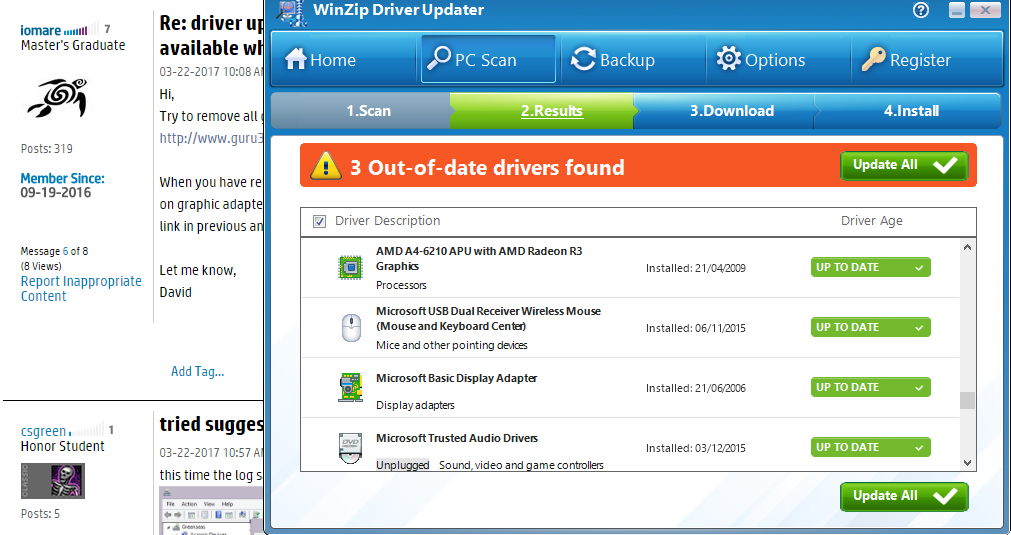
03-22-2017 01:40 PM - edited 03-22-2017 01:40 PM
I had a second laptop and checked it to find where it's driver file was, then I searched for the folders and files . . . so many drivers for so many things; checked the name of the file I downloaded and pointed update to that folder . . . took a bit, but AMD driver reinstalled and again have my 4 resolution sizes in my game . . . .
thank you all so much!

