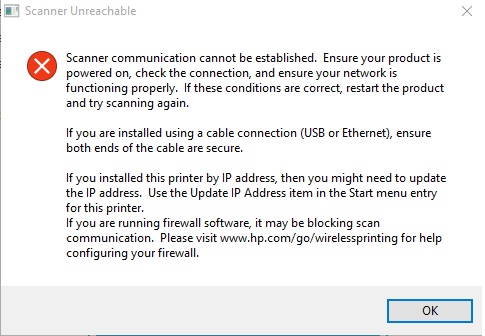-
×InformationWindows update impacting certain printer icons and names. Microsoft is working on a solution.
Click here to learn moreInformationNeed Windows 11 help?Check documents on compatibility, FAQs, upgrade information and available fixes.
Windows 11 Support Center. -
-
×InformationWindows update impacting certain printer icons and names. Microsoft is working on a solution.
Click here to learn moreInformationNeed Windows 11 help?Check documents on compatibility, FAQs, upgrade information and available fixes.
Windows 11 Support Center. -
- HP Community
- Archived Topics
- Printers Archive
- laserjet pro MFP M127fw scanner Problem

Create an account on the HP Community to personalize your profile and ask a question
10-26-2016 03:39 AM
my unit is HPlaserjet pro MFP M127fw connected to my WINDOWS 8.1 in Desktop PC, before already used it for scan then after one week i use it again then i can no longer used it for scan but i can do printing. I trouble shoot it but failed, then i decide to uninstall then reinstall bit i can no longer scan, but in test print it will do. i think the problem was the unit was not found. I also try tha PRINT and SCAN DOCTOR BUT it always diplays every thing is ok an show me green TIK
but when i used HP SCAN, displaye this erorr:
PLEASE HELP ME!!
Solved! Go to Solution.
Accepted Solutions
10-27-2016 11:39 AM
Hi! @HPTWAIN, Welcome to HP forums.
I understand that your printer can only print but cannot scan and you get an error on your PC.
Please try to make a copy on your printer and check if you have the same issue.
If the issue still persists, please try to do a hard reset. Follow the steps mentioned below to perform a hard reset.
- Turn off the device.
- Press and hold the Copy+ Cancel (X) button, keep the quadrant depressed as you turn the product on.
- When the ‘Permanent Storage Init.’ The message appears on the display, release the button.
Let me know if this works!
Cheers! 🙂
A4Apollo
I am an HP Employee
10-27-2016 11:39 AM
Hi! @HPTWAIN, Welcome to HP forums.
I understand that your printer can only print but cannot scan and you get an error on your PC.
Please try to make a copy on your printer and check if you have the same issue.
If the issue still persists, please try to do a hard reset. Follow the steps mentioned below to perform a hard reset.
- Turn off the device.
- Press and hold the Copy+ Cancel (X) button, keep the quadrant depressed as you turn the product on.
- When the ‘Permanent Storage Init.’ The message appears on the display, release the button.
Let me know if this works!
Cheers! 🙂
A4Apollo
I am an HP Employee
10-30-2016 11:58 PM - edited 10-31-2016 01:43 AM
Hi @MrRobotو Thank you for your response
But I tried it before.Unfortunately, the problem persists
I got through these steps to resolve the problem(Windows):
1.Control Panel>Administrator Tools> Print Management>All Drivers
> Right-Click On laserjet pro MFP M127fw and Choice " Delete "
2. Install the latest update driver and restart computer
3.After restarting check WIA(Windows Image Acquisition) is Runing in " Services " (Type " services.msc " In Run and check )
It worked for my problem:smileywink:
10-31-2016 01:11 PM
Hi! @HPTWAIN, thanks for the response.
Thanks for performing the troubleshooting.
I am happy to hear that your issue got resolved.
If you have any queries in future related to any HP products, you can always reach out to us.
We will try our best to help you out.
Have a great day!
Take care! 🙂
A4Apollo
I am an HP Employee
Didn't find what you were looking for? Ask the community