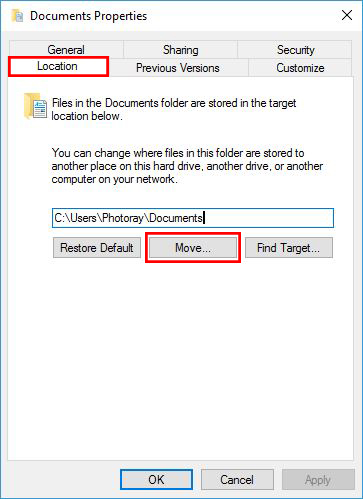-
×InformationWindows update impacting certain printer icons and names. Microsoft is working on a solution.
Click here to learn moreInformationNeed Windows 11 help?Check documents on compatibility, FAQs, upgrade information and available fixes.
Windows 11 Support Center. -
-
×InformationWindows update impacting certain printer icons and names. Microsoft is working on a solution.
Click here to learn moreInformationNeed Windows 11 help?Check documents on compatibility, FAQs, upgrade information and available fixes.
Windows 11 Support Center. -
- HP Community
- Archived Topics
- Tablets and Mobile Devices Archive
- Windows 10 tablet hard drive full

Create an account on the HP Community to personalize your profile and ask a question
04-16-2017 10:52 AM
"Your hard drive is full. Free up storage space."
I am just a basic user (senior), with zero knowledge about computers ...
What can I move from hard drive to my 32-kB micro SD?
Can I move Adobe program?
Can I move Dropbox and/or OneDrive?
Can I move the entire Library (Docs, Music, Pics, Videos)?
If yes, how?
Solved! Go to Solution.
Accepted Solutions
04-23-2017 05:59 PM
Yes, the drive does not vanish, but does not show as being present in Windows Settings/System/Storage.
As Windows do not see it there, it does not allow me to select it as a destination (Save locations) for new apps, documents, music, photos and movies/TV.
This may give me issue in the future, if I will want to install a new app, I will not be able to select the Save location as (D:).
As for the Bitlocker on (C:) drive, I did not touch that, it is there from the factory, and I have no idea how to turn it on or off. I only reformated the (D:) drive from FAT32 to NTFS, and it is not Bitlockered. That was the only difference I could see in Disk Management between the two drives. I do not know whether this could cause some incompability issues.
04-16-2017 10:36 PM - edited 04-16-2017 10:40 PM
Hello TabletFull,
You can certainly move all the folders and files you asked about to free up space.
But I would try only moving your personal folders first, and then use the Disk Cleanup utility to clear out old cache files. See it that gives you enough improvement.
While you can certainly “move” third party programs like Adobe to the SD card, I advise you to simply uninstall those programs, then “reinstall” them to the SD card instead. That way everything gets registered in the system properly without possible errors. That may take a little longer, but considering you say you are not very computer savy, is the sure way to not have problems after.
Create a folder in the SD card called Programs, then install what ever third party programs you wish to that folder.
Note that Windows system files cannot be moved.
To move Personal Data Folders:
First, create a new set of folders in the SD card and name them the same as the original folders you are moving. Example… Documents, Photos, Downloads, etc.
Go to your User folder and right click on the Documents folder and choose Properties at the bottom of the list.
In the new window that appears, choose the Location tab.
Then click on the Move button.
In the new window that appears, find the new Documents folder you created and click on it to highlight it.
Click the Select Folder button on the bottom right corner. It will take a minute or so to move the files, depending on the amount of files being moved.
That’s it. Do the same thing for the other data folders you created earlier also.
The Default folders will look the same, only the default location has changed.
I will refer you to the Dropbox website for info on how to move the default location of Dropbox folders here...
Moving the Dropbox desktop folder to a new location - Dropbox Help - Dropbox
How to move OneDrive info is here…
How to Move Your OneDrive Folder
To clean up old cache files, use the Windows Disk Cleanup Utility here…
Let me know if you need further help.
04-22-2017 04:05 PM
Hi Photoray,
Thanks for the reply.
Couple of significant issues listed in orders as I went through them:
1. Adobe Reader DC
I uninstalled Adobe, and then went to reinstall it. It did not give me an option where to reinstall it as it went directly to (C:). I did the whole thing again, with the same result. So, I uninstalled that again, and did some search on how to move and/or reinstall Adobe. At the moment I am without Adobe.
I found couple of interesting but comnflicting things (I have not attempted any of them yet ...):
a) Windows 10 allows user move installed apps, but does NOT allow moving traditional Desktop programs.
b) One advise stated that there is a program "Install Dir Changer|" from SourceForge that allows to change the Default Install Location.
c) Another advise stated that a program installed in a Windows 10 Default location by program "Steam Mover" (an old program originally designed for something called "Steam games").
d) The above advise also stated that the drive where the programs will be moved must be formatted to NTFS. I did this, reformating the SD card (D:) from FAT32 to NTFS. That is what it is now.
e) However, antoher advise stated that this Steam Mover program cannot be used to move installed programs to flash drive or any USB external drive.
Looking at a) to e) above, where is the truth?
2. Personal Data Folders (user folders and files)
With having the reformated SD card to NTSF, I found that the card has already a directory with my user name and four personal subfolders that were same as the ones on the (C:) drive: Documents, Music, Pictures, Videos. I started to move the content as per the procedure you provided (user folder on (C:), the above folders, select Location, Move, Apply. It all went very well, and I was proud of myself. I checked multiple times the (C:) drive - the folders were gone from there, and (D:) drive - the folders and their content all there. Excellent. They are still there, when I look at the (D:) drive through File Explorer. I also moved the MapData folder there, and even installed Ontario offline maps. That is also still there, all 600 MB, when I look at (D:) drive through the File Explorer.
However, in about 5 to 10 minutes, something happened. For whatever reason, suddenly, when I go to Windows 10 Settings, Storage, the SD card (D:) drive is not shown there. More interestingly, all those boxes that ask you to select where do you want to install new Documents, Music, Pictures, Videos (which I selected all to go the the (D:)), reverted themself to (C:). They do not provide an option for (D:), even though File Explorer clearly shows that it is still there.
Any comment?
3. Dropbox
I followed the link that you provided. It states in couple of places that moving the Dropbox folder to non-default file system may cause unexpected behaviour. It shows the procedure how to move it, but is says to be "extremely carefull". How can one be extremely careful when it is one or two cliks?
Looking into if further, another advisor mentions a process that involves somthing called "DB Mount", a process that "mounting the flash drive". I have not touched this.
Any comment?
4. OneDrive
I followed the link and found two different advices:
The first one talks about creating a virtual hard disk (VHD) on the SD card.
The second is more encouraging. It says that Microsoft has fixed the "OneDrive/SD card" issue, and that a VHD is not longer required.
I beleive that both of the use "unlink OneDrive" procedure.
Any comment?
5. Skype
I have not mentioned this one in my original post. I found only one reference that says that in 2016 Skype fixed this issue with release 6.29.0.758. I have I think &.34.
Any comment on this one?
Thanks and regards.
04-22-2017 05:30 PM
Good grief you don't ask much do you.
1. First of all, that Stream 8 tablet only has so much space on that little drive. There's only so much space you can squeeze out of it.
Yes, some programs cannot be installed anywhere but the C drive like Adobe reader (for example) and that's how it is. Adobe Reader might let you move its Cache files but that's not really a necessary thing to do imho.
There are some third party programs that will move (some) programs (I don't use them) but I only recommend you reinstall those programs that will let you place them onto a separate drive. Note that they may run slower as a result.
Yes Apps can be moved but Windows itself does not move programs and I did not claim that it did.
I am not a spokesman for Steam Software. If it says it cannot move a program to a USB drive, I sure they are right. 
2. I have no idea why the system reverted files back from the SD card. I would only move basic data files like documents, photos and such and leave system files like Windows offline map data to default.
Does the SD card show up in Disk Management? If not, check to see of the card will work in another computer.
Also go into the Device Manager and see if there is a yellow caution mark in places such as Disk Drives, SD host adapter and Storage Controllers. If there is, right click on it and uninstall that device and reboot. You can also right click on them and search for an update.
If that does not work, there may be something wrong with the card itself. You could try reformatting it again but only if your systems files are not located only on it, or you would lose those files.
3.4.5. You would really need to ask those developers about their software and that's why I referred you to those links.
We are not the support for things like Skype releases notes, Dropbox and such. You would do best to ask them directly, Sorry
04-22-2017 08:28 PM
OK, all is fine, I really appreciate your answers. In fact, because of your answers, I looked into this subject little deeper and found it absolutely amazing and challenging.
Just re original item #2 (fully agree with what you say about items #3, 4, 5):
As for Disk Management, the SD card is shown there. It says "Healthy", at 27.71 GB available.
As for Device Manager, I opened all three that you mentioned (Disck drives, SD host adaptors, Storage controlles) and none of them has any yellow worning sign. All is fine there.
It seems that all is absolutely fine with the SD card. It is shown in the File Explorer, it has all the persoanl data on it (Documents, Pictures, Videos), I can open them without any problem.
The only issue is that it is not seen in the Windows 10 Settings/Storage.
That one only shows (C:) drive.
Interestingly enough, just after I moved these personal files from (C:) to (D:), it was all fine for a while, for about 5 minutes, and then suddenly, without any reason (and not activity on my part), it just lost the (D:) drive, and now this Settings/Storage only shows (C:) drive, even though the (D:) drive is there and works perfectly fine ...
04-23-2017 06:59 AM
I've had that sort of behaviour from microSD cards 'vanishing' unexpectedly from my device before and it turned out to be a faulty card (it was a reputable brand too). It might be worth testing a different microSD card in the tablet. The only times I've run into storage problems with my Stream 7 & 8 tablets was when attempting to upgrade to a newer version of Windows 10 and in each case a fresh install using the installation media got around that.
04-23-2017 12:31 PM
The SD card does not actually vanish. Surprisingly, it works exactly as intended, all my personal stuff is on it, easily accesible. I can even acces this (D:) drive over the home network, from my notebook computer. So it is difficult to say that the card has a problem. At the moment it is quite loaded with stuff, and I do not feel like removing it.
It shows heatly in Disk Management and in Device Manager (Disk Drives, SD host adapter, Storage controller).
Wouldn't this show that something is wrong with the card?
The only difference that I can see in the Disk Management is that drive (C:) is Bitlocker Encrypted, but drive (D:) is not.
On the other hand, going to the very beginning of this thread, the advise from Photoray002 to uninstall Adobe was excellent. Without that advice I would never find that I actually do not need it on my little HP tablet. It automatically uses Edge as a pdf default reader, and in addition it also has a Microsoft Reader pre-installed ...
This saved me about 500 MB space, I think.
Thanks to all for help and advise.
04-23-2017 02:43 PM
Sorry I must have misinterpreted what you wrote about D Drive. My Stream Tablets are both set to use unencrypted drives - with Bitlocker off and all is working very well here. Since its only got a little Intel Atom CPU powering the whole thing and my (boring) files are saved to OneDrive anyway, I figure the extra security offered isn't worth the extra resources taken to decrypt files. If I had secret things to store then it may be configured differently.
Glad its all working as you expected now and you have no signs of a vanishing drive. 
04-23-2017 05:59 PM
Yes, the drive does not vanish, but does not show as being present in Windows Settings/System/Storage.
As Windows do not see it there, it does not allow me to select it as a destination (Save locations) for new apps, documents, music, photos and movies/TV.
This may give me issue in the future, if I will want to install a new app, I will not be able to select the Save location as (D:).
As for the Bitlocker on (C:) drive, I did not touch that, it is there from the factory, and I have no idea how to turn it on or off. I only reformated the (D:) drive from FAT32 to NTFS, and it is not Bitlockered. That was the only difference I could see in Disk Management between the two drives. I do not know whether this could cause some incompability issues.
04-24-2017 03:44 AM - edited 04-24-2017 03:47 AM
@TabletFull wrote:Yes, the drive does not vanish, but does not show as being present in Windows Settings/System/Storage.
You say tomato, I say tomato - to me thats vanishing (from at least one place in Windows for however long). If you have oodles of files and programs loaded on the device and on the microSD card and you're having problems, if it was mine I'd back up the essentials I wanted to save and perform a fresh reinstall. I've just finished doing this on my Stream 8 (model 5901) because the Win 10 Creators update wouldn't complete as an update on this device and my efforts to extend/resize the EFI Partition to try and accomodate this failed. I made installation media for Win 10 Home Creators Update version 32 bit and away I went with the installation. I use a USB hub which has mouse and keyboard connected (vital as initially the touchscreen wont work) as well as the USB memory stick which is the installation media. I also formatted the microSD card for this device in its default format (which for this 16 GB card is Fat32).
The link to Bitlocker on my newly setup Stream 8 actually links to the Microsofts Store Windows 10 Pro update section and as I don't need it, there's no way I'm paying for that upgrade. I think originally it was a feature included under Win 8.1 with the device.
Didn't find what you were looking for? Ask the community