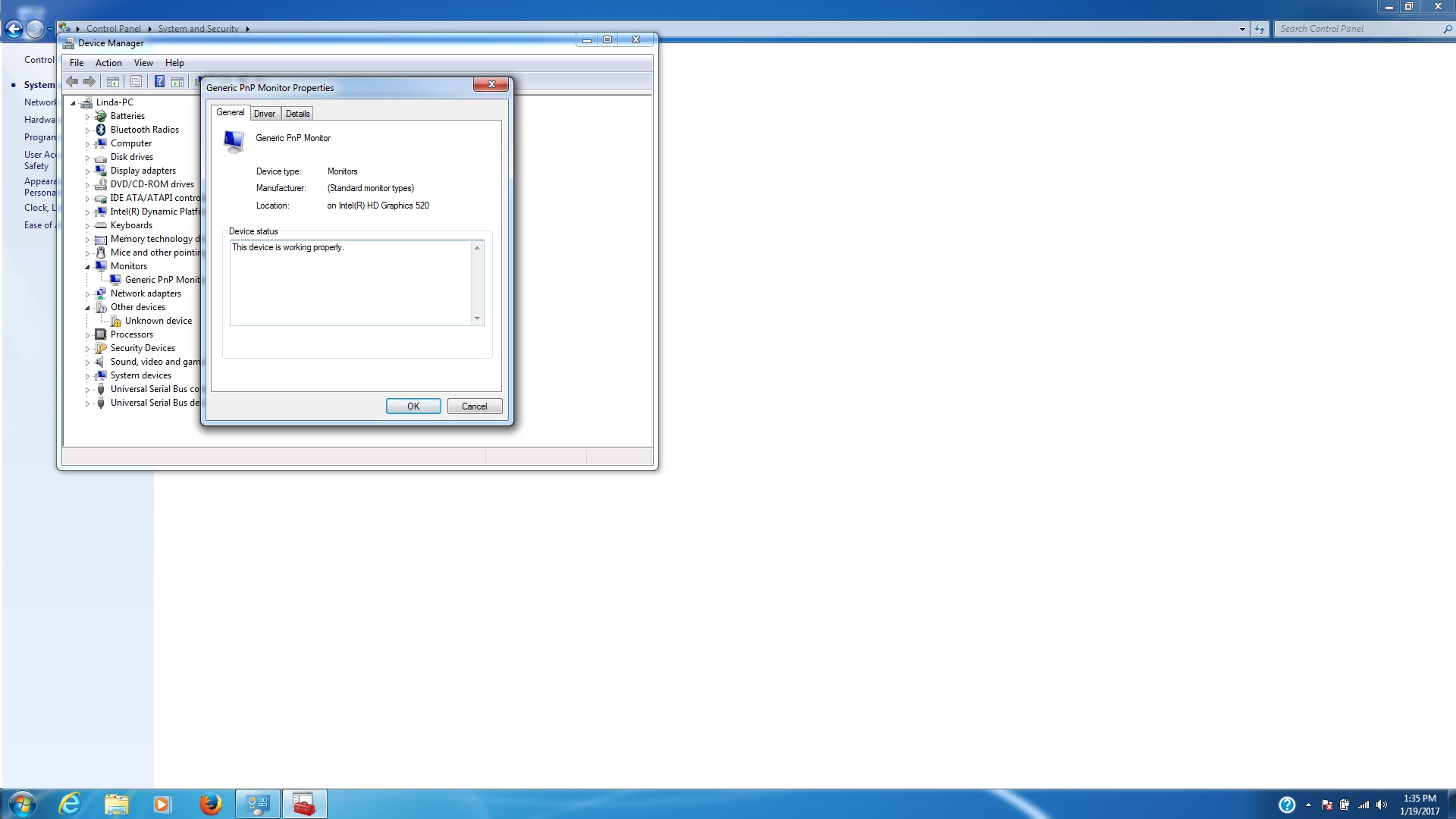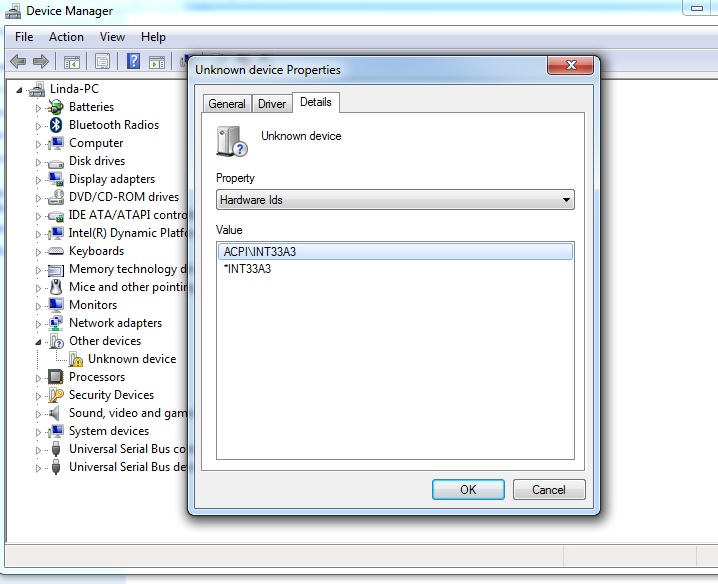-
×InformationNeed Windows 11 help?Check documents on compatibility, FAQs, upgrade information and available fixes.
Windows 11 Support Center. -
-
×InformationNeed Windows 11 help?Check documents on compatibility, FAQs, upgrade information and available fixes.
Windows 11 Support Center. -
- HP Community
- Desktops
- Desktop Video, Display and Touch
- dual boot windows 10 and windows 7 pro 64 on envy m7-n109dx.

Create an account on the HP Community to personalize your profile and ask a question
01-18-2017 07:22 AM
I added a dual boot windows 7 partition. loaded windows 7 pro 64 and found all the drivers on the hp site and everything works fine except touch screen. I have not found any indication that it even exists. The device manager does not show it al all and there are not drivers that I can find. Can you help me.
Solved! Go to Solution.
Accepted Solutions
01-20-2017 09:44 AM
Thank you for the update,
I appreciate your time and efforts,
Since the drivers are missing, please update the bios, chipset, and graphics card drivers from this link: http://hp.com/drivers if available.
(The bios may not be available. Please update the drivers that are available for chipset and graphics card.)
If issue persists, please run a hardware test on the touchscreen:
Perform UEFI Hardware Diagnostics tests to detect problems with the touch screen hardware.
-
Plug the AC adapter into the computer.
-
Press the Power button for at least five seconds to turn off the computer.
-
Turn on the computer and immediately press the F2 key repeatedly, about once every second.
-
When the HP PC Hardware Diagnostic UEFI screen displays, click Component Tests.
-
Click Touch Screen.
-
There are two interactive touch screen hardware tests. Start by clicking Touch Pointer Test.
-
Read the on-screen instructions, then click Run once.
-
Touch each of the blocks on the screen to erase them. The test ends after all blocks are erased or after three minutes have passed, and results are displayed.
-
Click Main menu to return to the main UEFI screen and run the second touch screen test.
-
Click Component Tests, then click Touch Screen.
-
Click Drag And Drop Test.
-
Read the on-screen instructions, then click Run once.
-
Drag each orange rectangle to the box indicated by the arrows with a finger or a stylus. The test ends after all blocks are repositioned or after three minutes have passed, and results are displayed.
If the diagnostics tests pass but the touch screen still does not respond, continue following the steps in this document.
If either of the diagnostic tests fail, write down the information so you have it available when you contact HP using the Contact Support tab at the top of this screen.
The information is also available in Test Logs on the main menu.
If the test passes, you will need to reinstall the windows OS,
Or simply go back to windows10 as the drivers are unavailable for win7pro via HP (as its not supported).
If I have helped you resolve the issue, feel free to give me a virtual high-five by clicking the 'Thumbs Up' icon below,
Followed by clicking on "Accept as solution" from the drop-down menu on the upper right corner,
Thank you for posting in the HP Support Forum. Have a great day!
Regards,
Riddle_Decipher
I am an HP Employee
Learning is a journey, not a destination.
Let's keep asking questions and growing together.
01-19-2017 09:42 AM
Thank you for joining HP Forums.}
I'll be glad to help you 🙂
As I understand you've installed dual boot windows 10 and windows 7 pro 64 on envy m7-n109dx and the touchscreen doesn't work on win7 pro,
HP doesn't recommend using any other OS other than the OEM as installing other OS would void the software warranty and I would recommend using the OEM instead.
That said, to help you out (personally) I recommend you check the below details:
Is the Human Interface Device > HID-compliant Touch Screen (or similar named item) enabled in DevMgr?
Also look at the dependency tab for the monitor and HID device - see if all related items are enabled.
As you can see the drivers for win7 pro is unavailable at HP: Click here to view
You may create an alternate user account and check if that works using automatic windows/driver updates to resolve the issue.
For further Troubleshooting Touch Screen Issues in Windows 7: Click here
Feel free to post your query for any other assistance as well,
It's been a pleasure interacting with you and I hope you have a good day ahead.
If you wish to show appreciation for my efforts,
Mark my post as Accepted Solution.
And click on the Purple Thumbs up icon at the bottom of my comment.
Regards,
Riddle_Decipher
I am an HP Employee
Learning is a journey, not a destination.
Let's keep asking questions and growing together.
01-19-2017 03:37 PM
You've done a remarkable job performing the steps suggested earlier, great work 🙂
And don't worry, as we should be able to fix this up with a few more steps and I'll be with you until we ensure this issue is fixed.
If it's working fine on windows (Dual boot) and not in windows 7, it's an OS related issue:
If the Enable option does not appear in the menu, continue to the next step:
- Reinstall the touch screen driver in Device Manager
- Install Windows updates
- Update the BIOS and graphics driver
- Configure the touch display
- Perform a touch screen diagnostic test in HP Hardware Diagnostics UEFI
- Adjust the power management settings for your touch screen
- Reset your computer
- Perform a Microsoft System Restore
- Perform an HP System Recovery back to OEM
Click here to know: How to perform each step.
Let me know if those steps worked for you. If they did, that’s awesome! Give us some reinforcement by clicking the solution and kudos buttons, that’ll help us and others see that we’ve got the answers!
Good Luck.
Riddle_Decipher
I am an HP Employee
Learning is a journey, not a destination.
Let's keep asking questions and growing together.
01-19-2017 05:26 PM
You said to reinstall the HID driver in Device Manager.
There is no HID choice in the Device Manager. "HID" is not there period.
There is no HID driver in the software and driver downloads.
So far I have not gotten to first base on this. Is there something I am missing.
Can you go back to basics or something. I don't get it.
the rest of the list I have already done. All I need is a handle on this HID stuff. It is there for win 10 but not win 7.
HELP
01-20-2017 09:44 AM
Thank you for the update,
I appreciate your time and efforts,
Since the drivers are missing, please update the bios, chipset, and graphics card drivers from this link: http://hp.com/drivers if available.
(The bios may not be available. Please update the drivers that are available for chipset and graphics card.)
If issue persists, please run a hardware test on the touchscreen:
Perform UEFI Hardware Diagnostics tests to detect problems with the touch screen hardware.
-
Plug the AC adapter into the computer.
-
Press the Power button for at least five seconds to turn off the computer.
-
Turn on the computer and immediately press the F2 key repeatedly, about once every second.
-
When the HP PC Hardware Diagnostic UEFI screen displays, click Component Tests.
-
Click Touch Screen.
-
There are two interactive touch screen hardware tests. Start by clicking Touch Pointer Test.
-
Read the on-screen instructions, then click Run once.
-
Touch each of the blocks on the screen to erase them. The test ends after all blocks are erased or after three minutes have passed, and results are displayed.
-
Click Main menu to return to the main UEFI screen and run the second touch screen test.
-
Click Component Tests, then click Touch Screen.
-
Click Drag And Drop Test.
-
Read the on-screen instructions, then click Run once.
-
Drag each orange rectangle to the box indicated by the arrows with a finger or a stylus. The test ends after all blocks are repositioned or after three minutes have passed, and results are displayed.
If the diagnostics tests pass but the touch screen still does not respond, continue following the steps in this document.
If either of the diagnostic tests fail, write down the information so you have it available when you contact HP using the Contact Support tab at the top of this screen.
The information is also available in Test Logs on the main menu.
If the test passes, you will need to reinstall the windows OS,
Or simply go back to windows10 as the drivers are unavailable for win7pro via HP (as its not supported).
If I have helped you resolve the issue, feel free to give me a virtual high-five by clicking the 'Thumbs Up' icon below,
Followed by clicking on "Accept as solution" from the drop-down menu on the upper right corner,
Thank you for posting in the HP Support Forum. Have a great day!
Regards,
Riddle_Decipher
I am an HP Employee
Learning is a journey, not a destination.
Let's keep asking questions and growing together.
01-20-2017 04:13 PM
I am disappointed that I had to go through so much work to determine this conclusion.
"Or simply go back to windows10 as the drivers are unavailable for win7pro via HP (as its not supported)."
I am impressed that you were willing to work on this with me, but it seems the lack of touch screen drivers should have been known from the outset."
01-20-2017 04:20 PM
Thank you for the update,
I appreciate your time and efforts,
Thanks for taking the time to let the community know that you've accepted a solution,
It's just that I wanted to try everything possible in and out of the book to help you before we got to this conclusion.
You've been great to work with aswell and it has been a genuine pleasure interacting with you.
I hope both you and your product works great and remain healthy for a long time 😉
To simply say thanks for my efforts to assist you, please click the "Thumbs Up" button to give me a Kudos.
And accept this as the solution to help others find your post helpful.
Take care now and do have a fabulous week ahead. 🙂
Riddle_Decipher
I am an HP Employee
Learning is a journey, not a destination.
Let's keep asking questions and growing together.
01-21-2017 07:47 AM
Yes, HP Employee Riddle has been very helpful even though the result was not what was needed. I was trying to put windows 7 on a PC not designed for it and I knew that. I was doing this for an elderly relative who struggled for several months trying to get used to Win 10. She finally gave up. Her old PC was acting up so she bought a new one at a local store. She had invested over a $1000 in the PC that was way more powerful than she needed anyway. She loved the touch screen. So now I think the best thing for her would be to sell this PC on ebay and buy a touch screen Win 7 PC. Thanks for going way out of your way to help me.
Blessings to you.