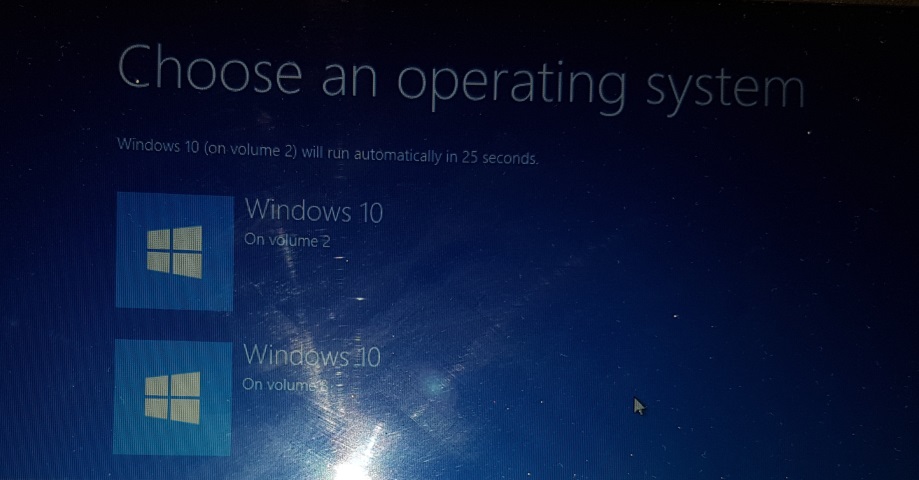-
×InformationWindows update impacting certain printer icons and names. Microsoft is working on a solution.
Click here to learn moreInformationNeed Windows 11 help?Check documents on compatibility, FAQs, upgrade information and available fixes.
Windows 11 Support Center. -
-
×InformationWindows update impacting certain printer icons and names. Microsoft is working on a solution.
Click here to learn moreInformationNeed Windows 11 help?Check documents on compatibility, FAQs, upgrade information and available fixes.
Windows 11 Support Center. -
- HP Community
- Notebooks
- Notebook Hardware and Upgrade Questions
- Re: Booting from SSD

Create an account on the HP Community to personalize your profile and ask a question
06-04-2016 03:23 AM - edited 06-04-2016 06:39 AM
Yes. That is an M.2 slot that is keyed for "B" type devices. (SATA and PCIe x2 SSDs). I was incorrect. It is M keyed.
See the followng ArsTechnica article.
I am a volunteer forum member, not an HP employee. If my suggestion solved your issue, don't forget to mark that post as the accepted solution. If you want to say thanks, click on the Yes button next to the "was this reply helpful?"



06-04-2016 06:04 AM
Hi @erico thanks for prompt reply.
If I look at this image at ars from the article you linked the connector on my MB does not look like "B". As it has 5 pins on right from (75-67) like in this image on wikipedia. Also this Asus motherboard shot from wikipedia looks like the one on my motherboard.
So this is for "M" type devices and I can try my luck with PCIe devices.
Specifically will it support Samsung 950 NVMe Pro PCIe X4? Or 850 EVO is the way to go?
PS:- Sorry for bothering too much but we will have definite answer early next week as I messed with M.2/SSD buying today and we will be little wiser then.
06-04-2016 06:48 AM - edited 06-04-2016 06:53 AM
Samsung EVO is the way to go. It is B and M keyed.

Sandisk also makes an X400 M.2 512 GB model that is dual keyed.
The following website is a good source, although being able to read Dutch may help just a bit. 😉
NVME disk types as an option are only for specific HP's premium notebooks, such as the 2016 Spectre 13-v000 through 13-v099. NVME hard disks are not a viable option for your notebook.
I am a volunteer forum member, not an HP employee. If my suggestion solved your issue, don't forget to mark that post as the accepted solution. If you want to say thanks, click on the Yes button next to the "was this reply helpful?"



06-07-2016 06:52 AM - edited 06-09-2016 06:05 PM
Hi Folks,
Really appreciate help from @erico, @Mrstenter and @Sparkles1, thanks to all you for your time and support.
So we are bit wiser and frustrated as well!!
I got Samsung 850 EVO M.2 250GB, Samsung 850 Pro SSD. I installed Samsung cloning software and cloned my HDD to SSD. It offered to shutdown system to install SSD which I accepted.
I installed SSD but system did not boot from it. It displayed "No operating system installed". I tried to fiddle with BIOS but nothing work. Actually its just an illusion, there not much scope to change anything in BIOS. It was just enabling/disabling legacy boot. But nothing worked :catsad:
I put in HDD back and it won't boot either  Now I was really frustrated. As advised in many threads, I tried to repair windows but nothing worked. Though both hard disks were accessible from Windows setup repair command prompt.
Now I was really frustrated. As advised in many threads, I tried to repair windows but nothing worked. Though both hard disks were accessible from Windows setup repair command prompt.
After all futile attempts I installed M.2 drive and thanks to both HP and Samsung there is no screw it. After trying with few screws, the ones I took from CD drive (on chassis) was able to hold it. Screw you HP and Samsung.
I tried again today to boot from HDD but that is not even working..... 
Now I thought to install Windows afresh. Surprise, surprise.................. Setup offered to installed it on M.2.....
I happily installed it on M.2 and laptop happily booted from M.2 
Well the joy was short-lived, once I power it off (not reboot from start button), it again tries to boot from SSD asn M.2 is disk 1 and SSD is disk 0 in order. There don't seem to be any way to fix this easily.
Well seems this time culprit was Microsoft not HP or someone else. After trying to fix installation of Windows 10 on cloned SSD I found out that there is some bug in Windows 10 recovery which sometimes misbehaves due to some drivers.
Also I had said that I was not able to boot from M.2, but seems MS was culprit there as well. During rebooting etc. display driver was updated and it is not working still. After clean install of Win 10 on SSD, I get following at boot time:
Now another issue cropped up, SSD was no where, neither in Disk Management nor Device Manager.
I restarted few times but it was still at large. Then shutdown laptop and again enabled legacy boot mode in BIOS. This time it was picked by windows. I had to install few chipset drivers and CD-ROM drive was recognized as well.
Following are few shots:
M.2 Installed:
Both Drives shown in Disk Management console:
In nutshell, HP Envy 15 K001TX supports M.2 SATA drive and can boot off it as well.
03-15-2017 11:43 PM
Thanks a lot for your info. I am using Linux. I bought the Samsung Evo 950 NVMe by mistake because i didn't undertsnd the specs properly. Now, i've learnt that hp machines have only B type M.2 slots, yeah? I think there want enough info about these things. but i noticed, then u look at the front and back of a B-Key SSD, it has 5 and 6 pins on the shorter side. how do we do that for the M.2 Slots so that we never fall in the same trap? Addiitionally, whats the difference between M.2 SATA SSDs and M.2 Pci2 x2 SSDs. you claim both can go in most hp laptops... Please help here,,
03-16-2017 07:57 AM - edited 03-17-2017 05:44 AM
Take a read of the FAQ at Kingstonmemory.com. It is explained in one of the FAQ topics.
https://www.kingston.com/en/ssd/system-builder/m2_faq
Thre is also some good info at ArsTechnica
HP does use M.2 SSD that are B and M keyed in its notebook products. They used a SandiskX110 M.2 2280 256GB unit in my first Spectre XT product loan. It had an HP spare part number 744379-001
I am a volunteer forum member, not an HP employee. If my suggestion solved your issue, don't forget to mark that post as the accepted solution. If you want to say thanks, click on the Yes button next to the "was this reply helpful?"



- « Previous
-
- 1
- 2
- Next »
Didn't find what you were looking for? Ask the community