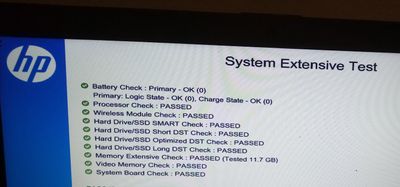-
×InformationWindows update impacting certain printer icons and names. Microsoft is working on a solution.
Click here to learn moreInformationNeed Windows 11 help?Check documents on compatibility, FAQs, upgrade information and available fixes.
Windows 11 Support Center. -
-
×InformationWindows update impacting certain printer icons and names. Microsoft is working on a solution.
Click here to learn moreInformationNeed Windows 11 help?Check documents on compatibility, FAQs, upgrade information and available fixes.
Windows 11 Support Center. -
- HP Community
- Notebooks
- Notebook Hardware and Upgrade Questions
- Re: connection issues with HDD caddy for secondary hard driv...

Create an account on the HP Community to personalize your profile and ask a question
08-14-2020 05:52 AM - edited 08-14-2020 06:15 AM
Hello,
My HP laptop uses an Optical Bay HDD Caddy to connect the DATA secondary internal hard drive.
I have had trouble formatting this HDD with windows tools (including DiskPart), and so I tried removing it from the caddy and placing it into a SATA-USB enclosure to connect the HDD through USB this time.
The latter configuration worked and I could erase, format and further use the HDD. But when I put it back into the caddy it is either blocking the boot or not accessible by Windows.
I would like to use this internal slot again though, as this is obviously more convenient and safe than carrying along this external enclosure.
Please note that the HDD works fine with Linux when connected through the caddy as well.
Any one knows what is the actual faulty part? the SATA internal connector? the caddy?
Any hint would be deeply appreciated.
Thank you.
Florian
Solved! Go to Solution.
Accepted Solutions
09-01-2020 01:08 PM
Hello everyone,
Just to close this topic, I have been able to replace the hard drive in the caddy with another one of slightly larger form factor...
And it happens to be detected and works fine... Fortunately I had this other HDD on my hand for recovery.
Regards,
Florian
08-17-2020 04:35 AM
08-18-2020 09:11 PM
Run an Extensive system test to check for hardware failures.
1. Hold the power button for at least five seconds to turn off the computer.
2. Turn on the computer and immediately press Esc repeatedly, about once every second. When the menu appears, press the F2 key.
3. On the HP PC Hardware Diagnostics (UEFI) main menu, click System Tests.
4. Click Extensive Test.
5. Click Run once, or Loop until error. While the test is running, the time remaining and test result for each component are shown on the screen.
Let me know how it goes.
To thank me for my efforts to help you, please mark my post as an accepted solution so that it benefits several others.
Cheers.
Sandytechy20
I am an HP Employee
08-20-2020 02:26 PM
Dear @Sandytechy20,
I have carried out the Hard Drive Check available from the HP PC Hardware Diagnostics UEFI Menu.
However it only checks one hard drive, which is I suppose my system driver. The DATA hard drive is not enumerated apparently.
Please see below the screenshot of the test results for a single drive.
The DATA hard drive has no EFI partition on it, so is this test relevant? I suppose this why it is not checked by your diagnostics tool.
Thank you in advance for further insights.
Regards,
Florian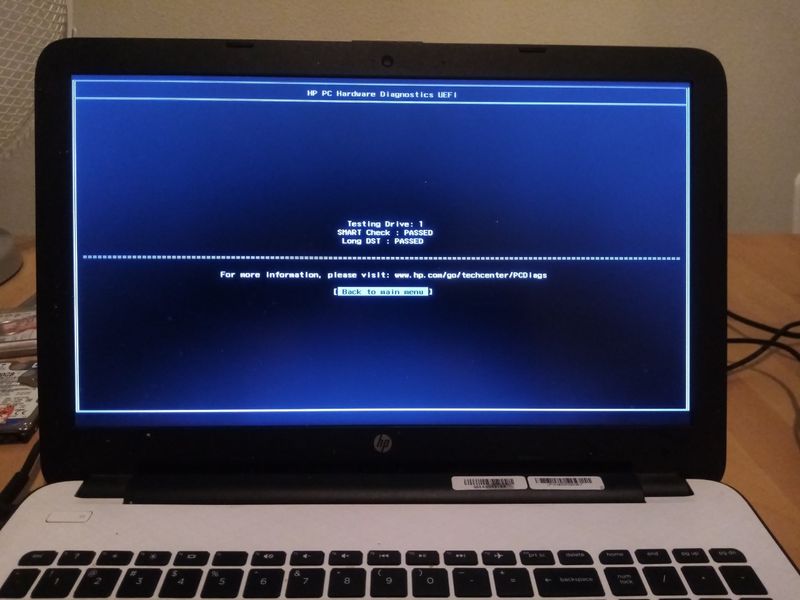
08-20-2020 03:04 PM
Hi,
I guessed that HP PC Hardware Diagnostics UEFI Menu is part of the BIOS. And so I updated the BIOS using HP Support Assistant.
After the recommended update I checked again if the Menu had new options, but it did not. It seems I am stuck with version 1.12.0.0.
I tried to forcibly install new BIOS updates with HP Support Assistant. But it seems to always reinstall the same update at C:\SWSetup\sp96831
I saw that latest versions of the BIOS have the system tests. But how to install them safely then?
Thank you.
Florian
08-20-2020 03:33 PM
OK I got it, this is an application which can be started from the EFI partition and not part of the BIOS.
So I downloaded it from hp.com/go/pcdiags with version 7.7.0.0.
And then I could start the extensive system test, which is now ongoing.
09-01-2020 01:08 PM
Hello everyone,
Just to close this topic, I have been able to replace the hard drive in the caddy with another one of slightly larger form factor...
And it happens to be detected and works fine... Fortunately I had this other HDD on my hand for recovery.
Regards,
Florian
Didn't find what you were looking for? Ask the community