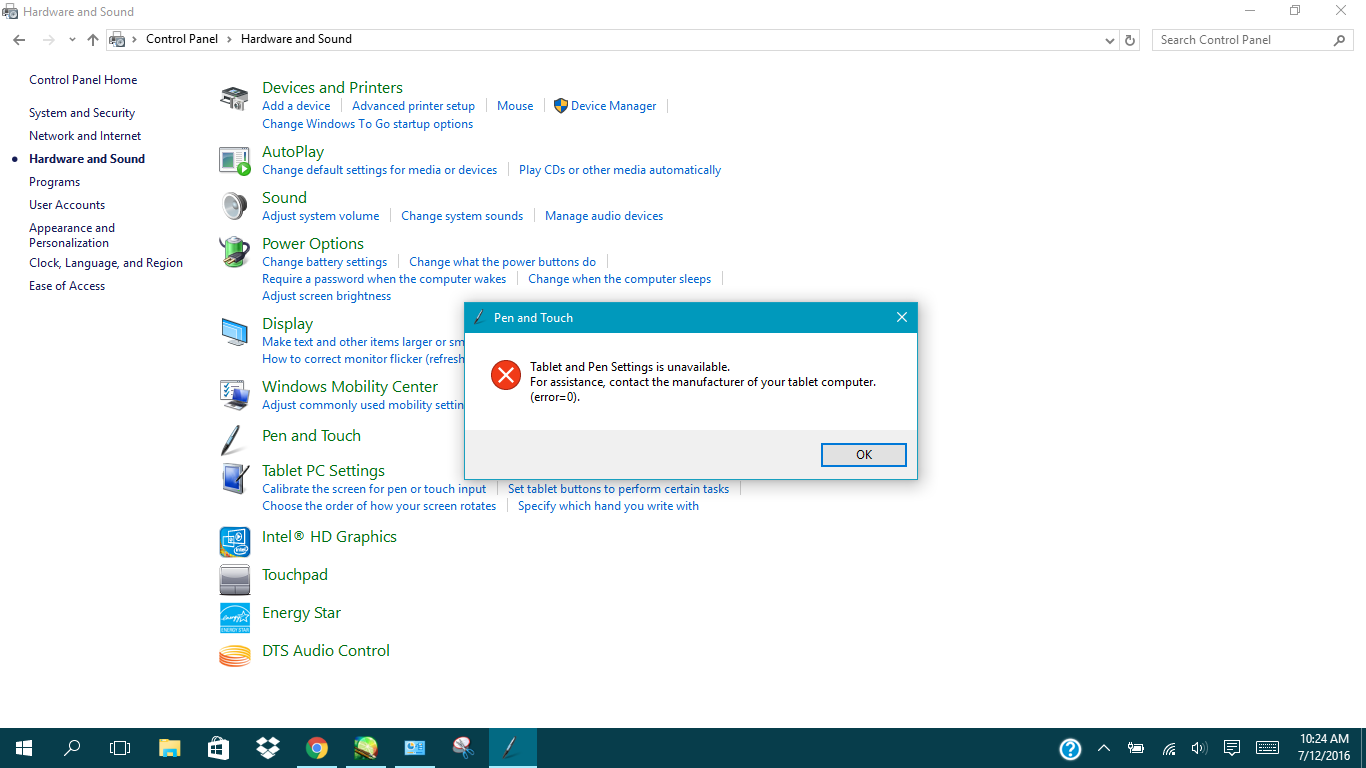-
×InformationNeed Windows 11 help?Check documents on compatibility, FAQs, upgrade information and available fixes.
Windows 11 Support Center. -
-
×InformationNeed Windows 11 help?Check documents on compatibility, FAQs, upgrade information and available fixes.
Windows 11 Support Center. -
- HP Community
- Notebooks
- Notebook Video, Display and Touch
- pen pressure not working on my hp convertible

Create an account on the HP Community to personalize your profile and ask a question
12-06-2016 04:42 AM
I wanted to know if the problem is due to the stylus im using (just a normal cheap stylus) it works fine but pen pressure doesn't work and I would like to know if its due to the stylus or something else and if its because of the stylus, which stylus works best and also allows pressure sensitivity.
12-06-2016 01:51 PM
Welcome to HP Support Forums. 🙂 I came across your post and understand that you have an HP x360 pavilion 11-ab00TU laptop and when you use a Stylus, the pen pressure doesn't work. I'd like to help you with this case.
Ideally, if the pen is working fine then the pen pressure would also work fine. Before we come to a conclusion, I suggest you to check the performance by using a different pen if it's available. If the alternate pen works fine and the pen pressure is good then it indicates that the previous pen is defective.
If you wish to buy another HP branded stylus then you may reach ou to HP shopping team via www.shopping.hp.com
Feel free to let me know if you have any questions. Cheers!
12-06-2016 02:29 PM
So I don't have any other pens at the moment to check, but I used this intous touch pad stylus and it didn't work as expected. The stylus I used earlier works fine on my phone. I went to control panel to figure out the problem and turns out the 'tablet and pen' setting is unavailable. I can use the tablet mode though, so I don't know what that means. I think the issue is within the laptop. Pen pressure and stabilizer doesn't work at all and I need them to work for drawing.
12-06-2016 02:54 PM
Thanks for replying to me. 🙂 Let's try to calibrate the pen by following the below steps:
-
From the Settings panel, choose Control Panel at the top.
The Control Panel appears.
-
Tap the Hardware and Touch category; then tap the Tablet PC Settings section.
The Tablet PC Settings window appears.
-
From the Tablet PC Settings window, tap the Calibrate button.
The Calibrate Pen or Touch Input Screens window appears.
-
Tap Pen Input.
-
Follow the instructions, tapping on the screen on the crosshairs; then tap the Yes button to save the data.
Hope this helps. I'm always here to support. Let me know what happened. Good luck! 🙂
12-06-2016 11:11 PM
also another issue i came across is the fact that I cant rest my hand on the screen while drawing, and its hard trying to draw holding my hand up from the screen. is there any way that my device only recognizes the stylus and not my hand? will a palm rejection stylus fix this? and if so then which stylus would be suitable for my device.
12-07-2016 06:23 AM
Thanks for replying. An HP Active Stylus should be compatible with your laptop. Before you purchase it, I recommend you to contact HP Shopping team to confirm the compatibility because there are different models in HP Active Stylus.
Let me know if you have any more questions. Cheers!