Printer Will NO LONGER Print from Desktop ONLY - HP Officejet 4635 e-All-in-One
Solved
Options
- Mark Topic as New
- Mark Topic as Read
- Float this Topic for Current User
- Bookmark
- Subscribe
- Mute
- Printer Friendly Page
turn on suggested results
Auto-suggest helps you quickly narrow down your search results by suggesting possible matches as you type.
Showing results for

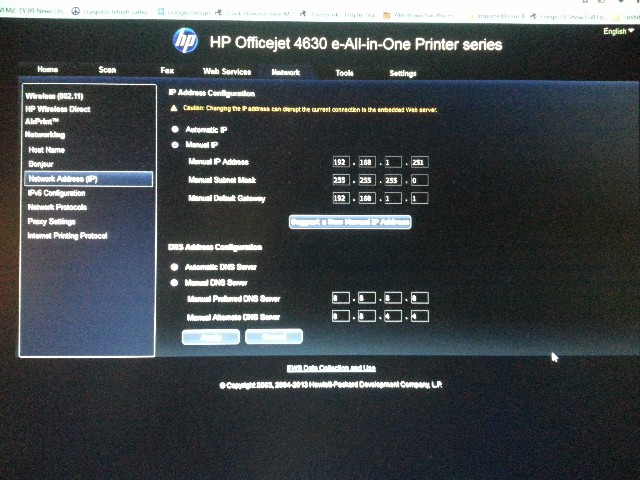 as you wanted.
as you wanted.