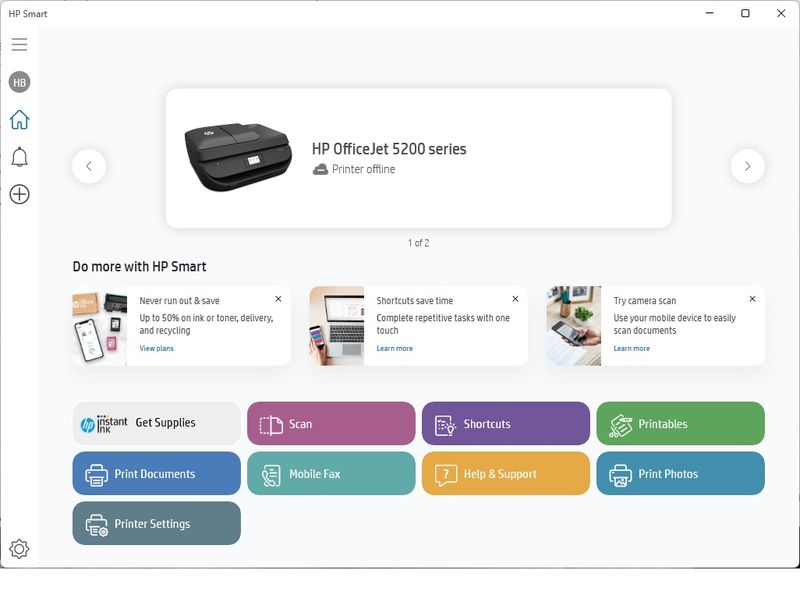-
×InformationWindows update impacting certain printer icons and names. Microsoft is working on a solution.
Click here to learn moreInformationNeed Windows 11 help?Check documents on compatibility, FAQs, upgrade information and available fixes.
Windows 11 Support Center. -
-
×InformationWindows update impacting certain printer icons and names. Microsoft is working on a solution.
Click here to learn moreInformationNeed Windows 11 help?Check documents on compatibility, FAQs, upgrade information and available fixes.
Windows 11 Support Center. -
- HP Community
- Archived Topics
- Printers Archive
- Re: How do I delete a printer from the HP Smart app?

Create an account on the HP Community to personalize your profile and ask a question
06-24-2022 07:17 PM
I have searched the forum for an answer to this question. There are answers, but I don't see any printers on the left side of the app to take any action on. I embedded a screenshot of the printer in the HP Smart app so you can see that there are no printer icons on the left side of the screen.
I know that I can go into control panel, delete the printer, uninstall the HP Smart app, and then reinstall the HP Smart app to get rid of this retired printer, but it seems like there should be a more elegant or simple way to remove the printer. I have a Windows 11 computer and a Windows 10 computer. I could not find a way to easily delete the printer from either computer. This printer does not exist any more. It has become part of the great electronics recycling mountain.
Your help with this is greatly appreciated.
Solved! Go to Solution.
Accepted Solutions
06-30-2022 05:01 PM
@Echo_Lake
Thanks for your response. I hope your suggestion will help others who may be facing the same issue. I had already removed the devices along with their drivers in Control Panel before my original posting. Despite having done this, the ghost printer remains in the HP Smart app.
So, after removing the device and the drivers I uninstalled and reinstalled HP Smart. During the install, the ghost printer was not detected and is no longer a printer listed in the HP Smart app.
I was just hoping that there was a more correct way to remove the device before going to this extreme. Note, my other two HP printers were correctly installed in HP Smart and when I select those printers, no printer icon shows up in the left-hand side for me to select to remove them at some later date if I wish to. So, this is apparently a bug with the app, and not caused by the printer no longer being attached to my network.
06-28-2022 06:10 AM
Thank you for posting on the HP Support Community.
Don't worry as I'll be glad to help, I appreciate your efforts to try and resolve the issue.
I understand you would like to remove a printer from HP Smart App.
Follow the instructions -
- Open HP Smart and then click the Printer icon in the left bar.
- Click on select a Different Printer, then click the Remove link on the right
- Press the X mark of the unwanted printer tile to remove it and click on done.
If you are unable to delete the printer, then uninstall the HP Smart app and reinstall it.
Hope this helps! Keep me posted for further assistance.
Please click “Accept as Solution” if you feel my post solved your issue, it will help others find the solution. Click the “Kudos, Thumbs Up" on the bottom right to say “Thanks” for helping!
ECHO_LAKE
I am an HP Employee
06-28-2022 12:13 PM
Thank you for posting back.
As we have tried all the troubleshooting steps from our end, think this issue needs some additional technical assistance that can be better provided through one-on-one interaction with our HP Support team. I'm sending out a private message to assist you with the next course of action. Please check your Private message icon on the upper right corner of your HP Community profile Next, to your profile Name, you should see a little blue envelope, please click on it or simply click on this link: https://h30434.www3.hp.com/t5/notes/privatenotespage
Hope this helps! Keep me posted for further assistance.
Please click “Accept as Solution” if you feel my post solved your issue, it will help others find the solution. Click the “Kudos, Thumbs Up" on the bottom right to say “Thanks” for helping!
ECHO_LAKE
I am an HP Employee
06-28-2022 05:51 PM - edited 06-28-2022 05:53 PM
Thank you for your response. I've tried contacting support but can't find a way to create a support ticket for HP Smart since it is not in the software list and I can't create a ticket for my printer since it no longer exists since it has been recycled.
I'm trying to remove a ghost printer. I'm not interested in paying for support for a free piece of software supplied by HP.
06-30-2022 02:34 PM
Thank you for posting back.
Let's try these steps to resolve the issue:
Root level uninstall and reinstall printer drivers:
- Go to Control panel – Programs and feature – Select all the HP OfficeJet printer entries and uninstall them.
- Now go to Control panel – Devices and printer – Select all the printer entries and remove the device.
- Then press the "windows key" + "r" to get the "Run" window open - Type "printui.exe /s" and press enter.
- Under print server properties, go to drivers - remove any entry there as well.
- Again, go to run window, type – “c:/programdata” – Go to Hewlett Packard folder, remove any printer-related folders & files.
To reinstall, click here.
Hope this helps! Keep me posted for further assistance.
Please click “Accept as Solution” if you feel my post solved your issue, it will help others find the solution. Click the “Kudos, Thumbs Up" on the bottom right to say “Thanks” for helping!
ECHO_LAKE
I am an HP Employee
06-30-2022 05:01 PM
@Echo_Lake
Thanks for your response. I hope your suggestion will help others who may be facing the same issue. I had already removed the devices along with their drivers in Control Panel before my original posting. Despite having done this, the ghost printer remains in the HP Smart app.
So, after removing the device and the drivers I uninstalled and reinstalled HP Smart. During the install, the ghost printer was not detected and is no longer a printer listed in the HP Smart app.
I was just hoping that there was a more correct way to remove the device before going to this extreme. Note, my other two HP printers were correctly installed in HP Smart and when I select those printers, no printer icon shows up in the left-hand side for me to select to remove them at some later date if I wish to. So, this is apparently a bug with the app, and not caused by the printer no longer being attached to my network.
08-07-2022 11:34 AM
Hey. Not sure if you're still trying to fix this, but this is what worked for me.
Click you initials, select Manage HP Account, then Printers. It will list the printers associated with your HP Account. There should be a drop down name "Printer Options" and when opened, should list "Remove Printer"
I really don't understand how HP support staff don't have training on how to do this.
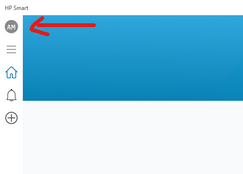
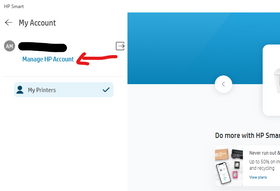
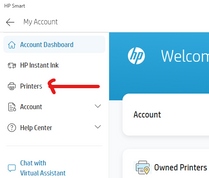
08-17-2022 08:38 AM
Try this.
1) click the right/left arrows to display the printer you want to remove.
2) click Printer Settings button to display the Printer Information page.
3) confirm the name of the printer is the one you want to remove.
4) in the option bar on the left side of the screen, click the "Hide Printer" option to display the Hide This Printer screen
5) click the Hide this printer button
This worked for me in August 2022.
Didn't find what you were looking for? Ask the community