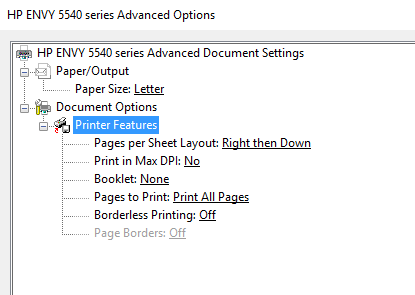-
×InformationWindows update impacting certain printer icons and names. Microsoft is working on a solution.
Click here to learn moreInformationNeed Windows 11 help?Check documents on compatibility, FAQs, upgrade information and available fixes.
Windows 11 Support Center. -
-
×InformationWindows update impacting certain printer icons and names. Microsoft is working on a solution.
Click here to learn moreInformationNeed Windows 11 help?Check documents on compatibility, FAQs, upgrade information and available fixes.
Windows 11 Support Center. -
- HP Community
- Printers
- Printer Ink Cartridges & Print Quality
- HP ENVY 5540 won't print in color

Create an account on the HP Community to personalize your profile and ask a question
05-08-2017 07:42 PM
My HP ENVY 5540 printer won't print in color anymore. I cleaned the cartridges and the ink levels are okay. I have looked and looked for an area that has a selection for "Print in grayscale" but cannot find one anywhere. Any help is greatly appreciated!
Solved! Go to Solution.
Accepted Solutions
05-10-2017
10:48 AM
- last edited on
07-06-2022
08:21 AM
by
![]() AgathaV
AgathaV
This is a great location to get assistance! I read your post and see that your HP Envy 5540 printer is not printing in color. I would like to help you resolve this issue.
Clean the ink cartridges again.
Check the print settings.
- In the program you are trying to print from, click File, then click Print.
- The Print window opens.
- Click the button that opens the Properties dialog box. Depending on the software program you are using, the button might be titled Printer Properties, Options, Printer Setup, Printer, or Preferences.
- Check the Printer Features section of the Advanced Properties menu for the Print in Grayscale setting.
- If you are trying to print in color, make sure the Print in Grayscale setting from the drop-down menu is Off.
- If you are trying to print with black ink only, select High Quality Grayscale to fix streaking in black areas.
- Click OK to apply the settings, then click Print.
- Check the print quality on the document.
First, check if your drivers working fine: Software and Driver Downloads
Make sure you have tried the steps mentioned in this document - Color Ink Not Printing and Other Print Quality Issues
Clean the color ink cartridge up to 2 times and print a test page to check the result.
🛑 If the issue persists, I'm afraid this is a hardware issue. Please reach out to the HP Technical Support team in your region regarding the service/replacement options.
Let me know how it goes.
Cheers.
Sandytechy20
I am an HP Employee
05-10-2017
10:48 AM
- last edited on
07-06-2022
08:21 AM
by
![]() AgathaV
AgathaV
This is a great location to get assistance! I read your post and see that your HP Envy 5540 printer is not printing in color. I would like to help you resolve this issue.
Clean the ink cartridges again.
Check the print settings.
- In the program you are trying to print from, click File, then click Print.
- The Print window opens.
- Click the button that opens the Properties dialog box. Depending on the software program you are using, the button might be titled Printer Properties, Options, Printer Setup, Printer, or Preferences.
- Check the Printer Features section of the Advanced Properties menu for the Print in Grayscale setting.
- If you are trying to print in color, make sure the Print in Grayscale setting from the drop-down menu is Off.
- If you are trying to print with black ink only, select High Quality Grayscale to fix streaking in black areas.
- Click OK to apply the settings, then click Print.
- Check the print quality on the document.
First, check if your drivers working fine: Software and Driver Downloads
Make sure you have tried the steps mentioned in this document - Color Ink Not Printing and Other Print Quality Issues
Clean the color ink cartridge up to 2 times and print a test page to check the result.
🛑 If the issue persists, I'm afraid this is a hardware issue. Please reach out to the HP Technical Support team in your region regarding the service/replacement options.
Let me know how it goes.
Cheers.
Sandytechy20
I am an HP Employee
05-17-2017 04:14 AM
Hi,
I'm having the same issue, with the same model (Envy 5540), and the same OS (Win10 64). I can't get the printer to deliver any colour, it converts every printing in grayscale.
I've read you solution, but there is a big caveat: There is NO Color / Grayscale selector in the advanced option's driver menu, so it is impossible to change it. Im sure about this, no doubt.
Things that I've done before posting this:
1) Uninstall the driver and reinstall it (several times)
2) Update the printer's firmware and restart it
3) Try to print from different softwares (Acrobar reader, Photoshop, Illustrator, MS Paint)
4) Check the cardridges (Enough ink in both of them, also they are original HP cardridges)
5) Check the demo printing, cleaning and calibration pages: all of them are printed WITH colors, no problem at all
So, what do you think I sould do next?
Thanks a lot in advance!
05-17-2017 01:08 PM - edited 05-17-2017 01:09 PM
I am having the same problem as post above. I was able to print in color no problem until today.
There is NO Color / Grayscale selector in the advanced option's driver menu, so it is impossible to change it.
Things that I've done before posting this:
1) Uninstall the driver and reinstall it (several times)
2) Update the printer's firmware and restart it
3) Try to print from different softwares (Adobe, Word)
4) Check the cardridges (Enough ink in both of them, also they are original HP cardridges)
5) Check the demo printing, cleaning and calibration pages: all of them are printed WITH colors, no problem at all
I think there was a device update to the HP 5540 printer last week. Is it possible that this is the issue? My computer is an HP Envy which is the computer that received the device update. I can still print in color from a Mac in my house, but not from my HP.
05-17-2017 02:20 PM
@skostuke and @valisforever
Welcome to the HP Forums. I would be happy to help you with your HP ENVY 5540 printer. I understand that your printer is not printing in color and you have already done some preliminary troubleshooting.
Uninstall the HP printer driver and install full feature driver from HP website.
Click here to download the HP full feature driver.
After installing the full feature software follow the below steps to change the settings.
- In the program you are trying to print from, click File, then click Print.
- The Print window opens.
- Click the button that opens the Properties dialog box. Depending on the software program you are using, the button might be titled Printer Properties, Options, Printer Setup, Printer, or Preferences.
- Check the Printer Features section of the Advanced Properties menu for the Print in Grayscale setting.
- If you are trying to print in color, make sure the Print in Grayscale setting from the drop-down menu is Off.
- If you are trying to print with black ink only, select High Quality Grayscale to fix streaking in black areas.
- Click OK to apply the settings, then click Print.
- Check the print quality on the document.
Let me know if that works.
Cheers.
Sandytechy20
I am an HP Employee
05-17-2017 03:17 PM
Thanks fir the reply.
I request you to contact HP Phone support for further assistance on this.
Cheers.
Sandytechy20
I am an HP Employee
05-18-2017 06:40 AM
Hi!
This is the solution that HP Support in Spain gave me, and it's working as a temporal solution:
1.- Abre la carpeta de impresoras.
2.- Pulsa con botón derecho del ratón sobre tu impresora. Elige la opción de "Propiedades de la impresora".
3.- Pincha en la pestaña "Avanzadas" y dentro de esta pestaña pulsa en el botón "Nuevo Controlador".
4.- Cuando te salga el asistente de agregar impresora, elige HP en la ventana de la izquierda y Deskjet F4200 series en la ventana de la derecha. Si no te aparece, pulsa en el botón "Windows Update". Tardará bastante en bajar, pero finalmente aparecerán el resto de drivers.
5.- Continúa hasta el final del asistente y aplica los cambios.
Wich means:
1.-In control Panel, right click in the Envy printer icon, select "printer properties"
2.-Click in "advance" tab, and then "new driver"
3.-Click in "Windows Update", it will take a while, but finally it will update the printer driver's list
4.-Select "HP" on the left and "HP Deskjet 4200 series" on the right.
5.-Follow the assistant until it's finished. DO not forget to Apply the changes.
Hope this works for you until HP fix all this mess with the 5540 drivers.
Regards.
Didn't find what you were looking for? Ask the community