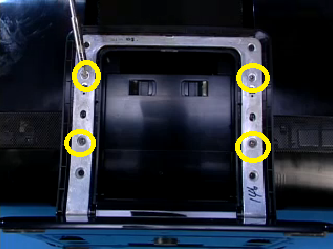-
×InformationNeed Windows 11 help?Check documents on compatibility, FAQs, upgrade information and available fixes.
Windows 11 Support Center. -
-
×InformationNeed Windows 11 help?Check documents on compatibility, FAQs, upgrade information and available fixes.
Windows 11 Support Center. -
- HP Community
- Desktops
- Desktop Video, Display and Touch
- HP Touchsmart 610-1015XT with ATI Radeon HD 5570 blue screen...

Create an account on the HP Community to personalize your profile and ask a question
01-15-2015 11:11 PM
Thank you
Solved! Go to Solution.
Accepted Solutions
01-19-2015 12:12 PM
Hello @Kelly610,
Welcome to the HP Forums, I hope you enjoy your experience! To help you get the most out of the HP Forums I would like to direct your attention to the HP Forums Guide First Time Here? Learn How to Post and More.
I have read your post on how you are looking for disassembly instructions to replace the graphics card on your desktop computer, and I would be happy to assist you in this matter!
To replace the MXM card on your computer, please follow the steps below:
1.) Remove the USB Dongle Cover, ensuring that the back latch is locked when pulled to the bottom.
2.) Remove the right rear cap
3.) Remove and lift up the left rear cap
4.) Disengage the stand from the rest of the All-in-One
5.) Remove the T-rear cover
6.) Remove the left side cap, and separate the audio connector from the speaker unit
7.) Remove and lift up the motherboard shield
8.) Remove the thermal module
9.) Undo the two screws, indicated by the screwdriver in the two figures below. The graphics card installed should pop up, and remain standing at a 45 degree angle.
10.) Pull out the card from the MXM socket
11.) To replace the graphics card, angle it at a 45 degree angle and press down. Hold down while screwing in the first screw; and then the second.
Please re-post with the results of your troubleshooting, and if you have any questions or concerns with disassembly I would be happy to answer them. I look forward to your reply!
Regards 🙂
I work on behalf of HP
Please click “Accept as Solution ” if you feel my post solved your issue, it will help others find the solution.
Click the “Kudos, Thumbs Up" on the right to say “Thanks” for helping!
01-19-2015 12:12 PM
Hello @Kelly610,
Welcome to the HP Forums, I hope you enjoy your experience! To help you get the most out of the HP Forums I would like to direct your attention to the HP Forums Guide First Time Here? Learn How to Post and More.
I have read your post on how you are looking for disassembly instructions to replace the graphics card on your desktop computer, and I would be happy to assist you in this matter!
To replace the MXM card on your computer, please follow the steps below:
1.) Remove the USB Dongle Cover, ensuring that the back latch is locked when pulled to the bottom.
2.) Remove the right rear cap
3.) Remove and lift up the left rear cap
4.) Disengage the stand from the rest of the All-in-One
5.) Remove the T-rear cover
6.) Remove the left side cap, and separate the audio connector from the speaker unit
7.) Remove and lift up the motherboard shield
8.) Remove the thermal module
9.) Undo the two screws, indicated by the screwdriver in the two figures below. The graphics card installed should pop up, and remain standing at a 45 degree angle.
10.) Pull out the card from the MXM socket
11.) To replace the graphics card, angle it at a 45 degree angle and press down. Hold down while screwing in the first screw; and then the second.
Please re-post with the results of your troubleshooting, and if you have any questions or concerns with disassembly I would be happy to answer them. I look forward to your reply!
Regards 🙂
I work on behalf of HP
Please click “Accept as Solution ” if you feel my post solved your issue, it will help others find the solution.
Click the “Kudos, Thumbs Up" on the right to say “Thanks” for helping!
01-19-2015 09:45 PM
I have a few more questions.
How do you disengage the stand?
How to remove the thermal module? Do I have to remove the fan?
What card can I use? It's hard to find the original and its expensive on eBay.
01-20-2015 09:16 AM - edited 01-20-2015 09:24 AM
Hi again Kelly610,
It is good to hear back from you!
To answer you question about the intact fan, you do not need to remove this part to replace the graphics card. The following steps are a continuation of the disassembly process for the stand and the thermal module / cooling assembly:
How to disengage the stand
1.) Remove the stand cover from the back by using a flat headed tool and carefully pry up the edge on the lower inner part of the cover
2.) Pull the cover off of the stand
3.) Remove the four screws securing the stand to the rear cover of the PC
4.) Shift the stand up a little bit to pull it off
*to reverse this process, ensure that the two small slots on the stand that hook over two small hokked pegs are aligned
6.) Swing the stand down, and once correctly placed it should be locked in place without the screws
7.) Re-insert the screws back into their original holes
8.) To lock the stand cover back into place, please align the rails into the channels on both sides of the stand
9.) Press the stand cover down until it lockes into place
How to remove the thermal module and the fan
1.) Once you have removed the motherboard shield (as desribed in the post above), remove the heat sink fan connect from the motherboard
2.) Loosen the four captured screws on the main heat sink in the order indicated by the stencil. The numbers are indicated in the diagram below:
3.) Loosen the two graphics card heat sink screws in continued order from the fan (screw hole 5 first, then 6)
4.) Carefully remove the thermal module
5.) Clean the thermal grease from the microprocessor and the thermal module contacts
6.) Apply new thermal grease to the microprocessor and graphics card thermal contacts
7.) To re-insert the thermal module, please align the radiator against the system fan ducts; and the screws over the motherboard's screw holes.
8.) Re-insert the four screws in the same numbered order as indicated on the thermal module's stencil
9.) Re-connect the thermal module connector to the motherboard
Since your computer is designed as a "Configure To Order" unit, there are three possible replacement options for your graphics card. The first option is a part available through the HP PartSurfer website:
1.) NVIDIA GeForce G210 512MB graphics card (porcupine) - Blu-ray Disc and HD DVD playback up to 1680 x 1050 pixels and HDCP (High-bandwidth Digital Content Protection) support (594505-001)
The other two options can be found below from the following vendors:
2.) MXM NVidia Bracket, M6 (626931-001😞
3.) Graphics Card - MXM30 2GB (Pinewood) Viper (630586-001😞
https://www.google.com/webhp?sourceid=chrome-instant&ion=1&espv=2&ie=UTF-8#q=630586-001
Please re-post with the results of your troubleshooting, and I look forward to your reply!
Regards 🙂
I work on behalf of HP
Please click “Accept as Solution ” if you feel my post solved your issue, it will help others find the solution.
Click the “Kudos, Thumbs Up" on the right to say “Thanks” for helping!
10-03-2016 02:14 PM
Thank you for joining HP Forums.
I'll be glad to help you 🙂
As I understand you want to know what kind of screws are needed to connect a graphics card,
I would be happy to help, however, I will need a few more details to provide an accurate solution:
Which graphics card is it (Model name)?
Have you replaced graphics cards before?
Normally, it's a Philips screwdriver used to remove these screws, are you unable to remove them using the same?
Eager to help,
Please reply for further assistance,
Regards,
Riddle_Decipher
I am an HP Employee
Learning is a journey, not a destination.
Let's keep asking questions and growing together.