M.2 SSD Upgrade
Options
- Mark Topic as New
- Mark Topic as Read
- Float this Topic for Current User
- Bookmark
- Subscribe
- Mute
- Printer Friendly Page
turn on suggested results
Auto-suggest helps you quickly narrow down your search results by suggesting possible matches as you type.
Showing results for




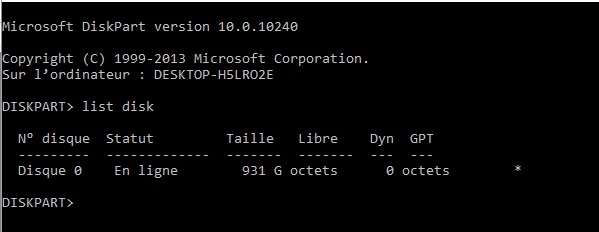
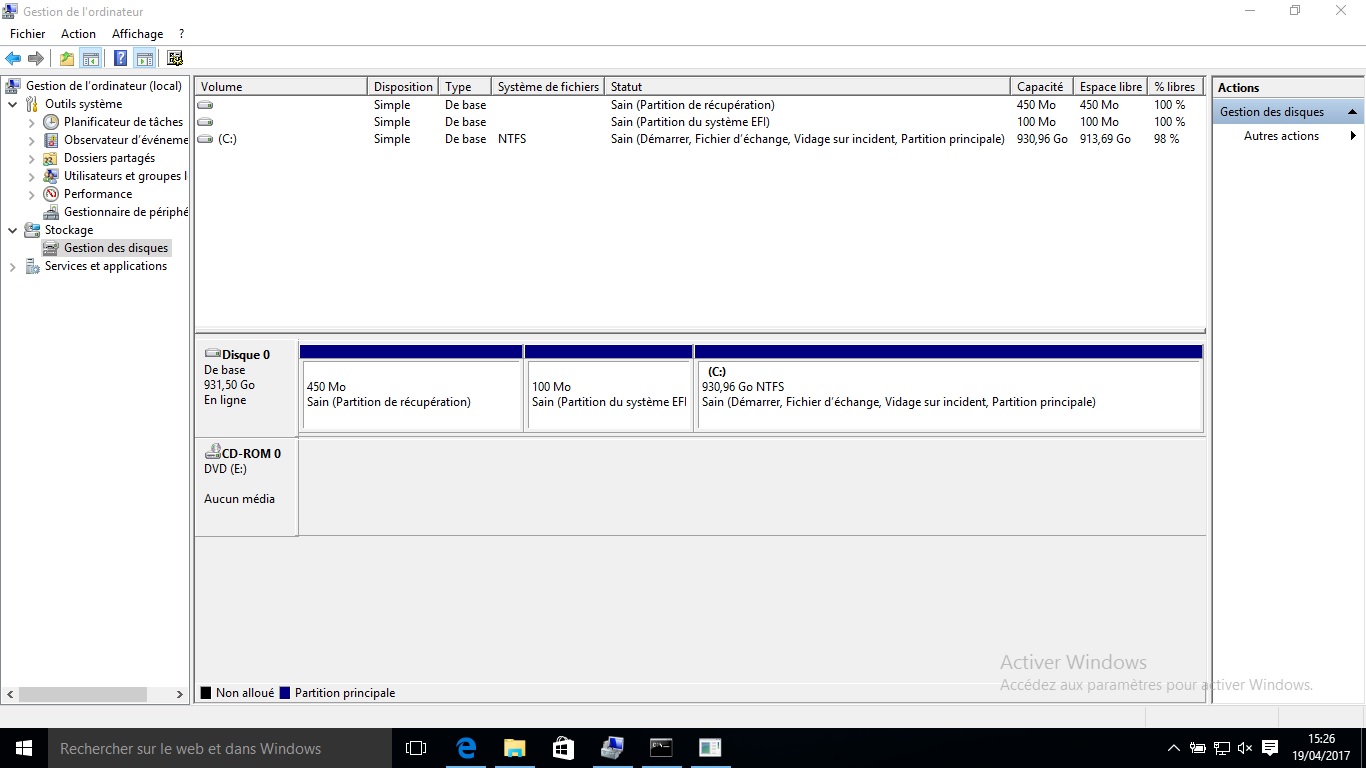
![Optimized-IMG_20170420_192105[1].jpg Optimized-IMG_20170420_192105[1].jpg](https://h30434.www3.hp.com/t5/image/serverpage/image-id/156554i5BC13F2F884C7002/image-size/original?v=1.0&px=-1)
![Optimized-IMG_20170420_191812[1].jpg Optimized-IMG_20170420_191812[1].jpg](https://h30434.www3.hp.com/t5/image/serverpage/image-id/156555i5281FAE4548751D1/image-size/original?v=1.0&px=-1)
![Optimized-IMG_20170420_191649_1[1].jpg Optimized-IMG_20170420_191649_1[1].jpg](https://h30434.www3.hp.com/t5/image/serverpage/image-id/156556i69788C2660CE9BF9/image-size/original?v=1.0&px=-1)
![Optimized-IMG_20170420_192251[1].jpg Optimized-IMG_20170420_192251[1].jpg](https://h30434.www3.hp.com/t5/image/serverpage/image-id/156557i5B2B8BA1B3C5F745/image-size/original?v=1.0&px=-1)
