-
×InformationNeed Windows 11 help?Check documents on compatibility, FAQs, upgrade information and available fixes.
Windows 11 Support Center. -
-
×InformationNeed Windows 11 help?Check documents on compatibility, FAQs, upgrade information and available fixes.
Windows 11 Support Center. -
- HP Community
- Notebooks
- Notebook Hardware and Upgrade Questions
- add ram to 10 touchsmart 10-e010nr notebook/pcs

Create an account on the HP Community to personalize your profile and ask a question
06-25-2016 12:34 PM
How can i make my HP Pavilion 10 TOUCHSMART 10-e010nr notebook/pc run faster. I have 2 gb of ram 320 gig harddrive. can i addmore ram.
Solved! Go to Solution.
Accepted Solutions
06-26-2016 11:33 AM
Hi @germfree,
Welcome to the HP Forums!
I understand that you are wondering if you can add ram to your HP Pavilion 10 TOUCHSMART 10-e010nr Notebook. I am happy to look into this for you!
I would recommend to go through this guide, Computer Is Slow (Windows 10). To verify the amount of memory currently installed and determine how much memory can be added, while your computer is turned on, follow one of the sets of steps below:
In Windows 10:
In Windows, search for and open HP Support Assistant.
In HP Support Assistant, under Learn click Product information.
Figure : Support Assistant
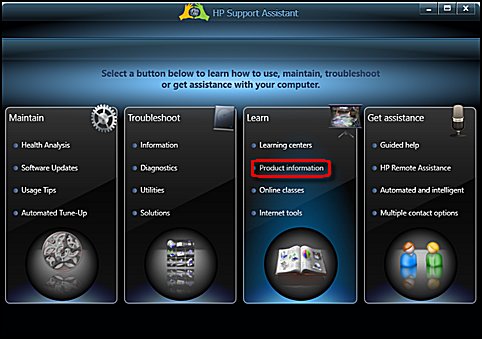
See the System memory section under Specifications for details about the memory that is currently installed.
Figure : System memory information
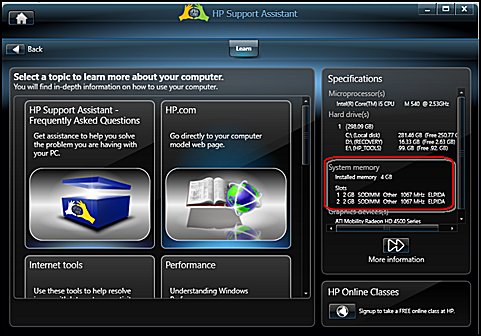
To find the total amount of memory that can be added, subtract the amount of memory currently in the computer from the maximum amount of memory the computer can hold. To see the maximum memory the computer can hold, refer to Finding memory information for your computer model.
To find the amount of memory per slot, divide the maximum amount of memory that the computer can hold by the number of memory slots on the motherboard. Usually, this is the maximum amount for each memory socket. For example, if the computer is capable of holding a maximum of 4096 MB (4 GB) of memory and the motherboard has four memory slots, install 1 GB (or less) per slot.
Source: Upgrading Memory (RAM).
Also, you can take a look at this guide, Maintenance and Service Guide.
Please remember to return to this thread and mark 'Accept as Solution', if I have successfully helped you resolve the issue. If you wish to say 'thanks' for my effort to help, click the 'thumbs up' to give me a Kudos.
Hope this answers your questions, and have a nice day! 🙂
I work on behalf of HP
Please click “Accept as Solution ” if you feel my post solved your issue, it will help others find the solution.
Click the “Kudos Thumbs Up" to say “Thanks” for helping!
06-26-2016 11:33 AM
Hi @germfree,
Welcome to the HP Forums!
I understand that you are wondering if you can add ram to your HP Pavilion 10 TOUCHSMART 10-e010nr Notebook. I am happy to look into this for you!
I would recommend to go through this guide, Computer Is Slow (Windows 10). To verify the amount of memory currently installed and determine how much memory can be added, while your computer is turned on, follow one of the sets of steps below:
In Windows 10:
In Windows, search for and open HP Support Assistant.
In HP Support Assistant, under Learn click Product information.
Figure : Support Assistant
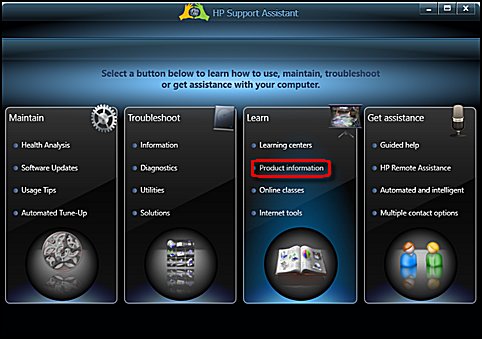
See the System memory section under Specifications for details about the memory that is currently installed.
Figure : System memory information
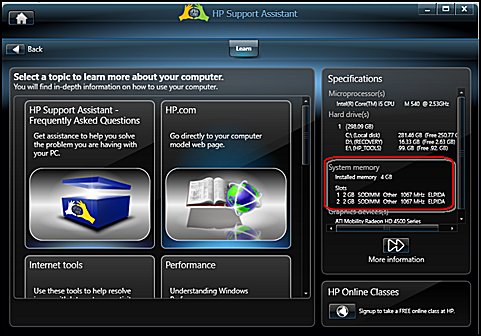
To find the total amount of memory that can be added, subtract the amount of memory currently in the computer from the maximum amount of memory the computer can hold. To see the maximum memory the computer can hold, refer to Finding memory information for your computer model.
To find the amount of memory per slot, divide the maximum amount of memory that the computer can hold by the number of memory slots on the motherboard. Usually, this is the maximum amount for each memory socket. For example, if the computer is capable of holding a maximum of 4096 MB (4 GB) of memory and the motherboard has four memory slots, install 1 GB (or less) per slot.
Source: Upgrading Memory (RAM).
Also, you can take a look at this guide, Maintenance and Service Guide.
Please remember to return to this thread and mark 'Accept as Solution', if I have successfully helped you resolve the issue. If you wish to say 'thanks' for my effort to help, click the 'thumbs up' to give me a Kudos.
Hope this answers your questions, and have a nice day! 🙂
I work on behalf of HP
Please click “Accept as Solution ” if you feel my post solved your issue, it will help others find the solution.
Click the “Kudos Thumbs Up" to say “Thanks” for helping!
