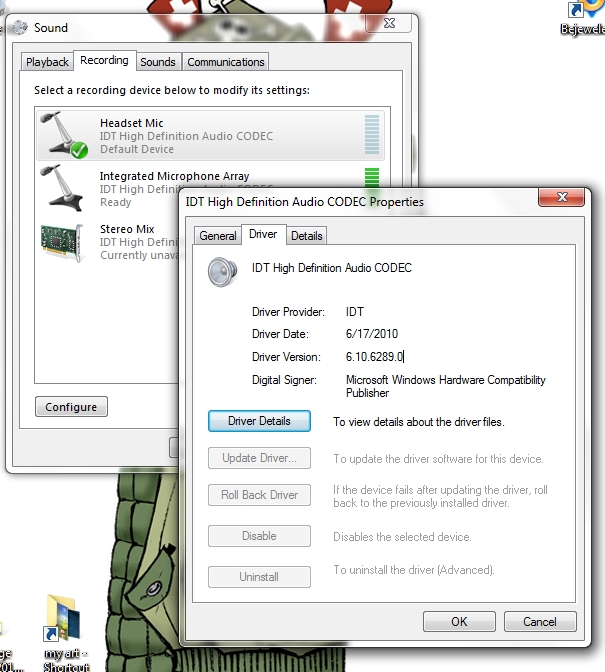-
×InformationWindows update impacting certain printer icons and names. Microsoft is working on a solution.
Click here to learn moreInformationNeed Windows 11 help?Check documents on compatibility, FAQs, upgrade information and available fixes.
Windows 11 Support Center. -
-
×InformationWindows update impacting certain printer icons and names. Microsoft is working on a solution.
Click here to learn moreInformationNeed Windows 11 help?Check documents on compatibility, FAQs, upgrade information and available fixes.
Windows 11 Support Center. -
- HP Community
- Archived Topics
- Notebooks Archive
- Re: HP Envy 14 HEADSET MICROPHONE DOESN'T WORK

Create an account on the HP Community to personalize your profile and ask a question
04-25-2013 01:55 PM - edited 04-25-2013 02:18 PM
Hi, I have an HP Envy 14-1111 nr notebook with Windows 7, and I have always had problems with microphones working. I plug in my headset and put the plugs into the correct ports, including putting the Mic plug into the port with a picture of a headset/mic. I also put the audio plug into the correct port.
The audio always works fine- I can hear things properly coming from the headphones. But the mic NEVER WORKS. I've made sure that the mic is enabled, and I've set the headset mic as the default recording device, and made sure it's not muted, and even tried like 3 different types of headsets, but it still doesn't work.
My computer recognizes that my headset has a mic when I plug it in, because the independent headset microphone pops up on my recording devices. But no matter how much noise I make into the mic, my computer doesn't recognize any of it. It is basically saying that it can't detect any sound from the mic.
This is incredibly frustrating because I've spent money on different microphones, but now I'm thinking it's my computer's fault. Is there something wrong with the microphone/headset jack? What can I do to fix this?
Thank you.
Solved! Go to Solution.
Accepted Solutions
04-27-2013 07:14 PM - edited 04-30-2013 09:10 PM
Solution found: The HP Envy laptop does not have a microphone jack, it has a "headset" jack that is designed to work with smartphones.
In order to use a headset with microphone with this computer, you need a converter cable so that you can convert your headset to smartphone output. I just ordered this on amazon, so it should be here soon.
Annoying, but at least I think it's solved.
04-26-2013
02:10 PM
- last edited on
02-23-2017
05:45 PM
by
![]() OscarFuentes
OscarFuentes
I understand that the microphone jack doesn't appear to be working properly.
Does it not work with specific programs or is it all programs? Since the unit has a builtin microphoen, the programs themselves may be defaulting to the internal microphone instead. I know Skype is typically guilty of this, but generally easy to fix.
This document covers the most common causes behind microphone issues. Try the steps that have not already been tried. However, do verify if the Sound manager detects the audio as outlined in the document.
Let me know what happens.
04-26-2013 06:04 PM - edited 04-26-2013 06:05 PM
Thank you for the message. I did all of the steps to get the microphone to work, but it still doesn't work. On the Windows recording devices screen where it lists the microphone, it doesn't show the microphone picking up any sound (only the integrated microphone). And the microphone doesn't work with any programs... not sound recording, skype, etc.
One thing I am confused about though- how exactly are you supposed to do an "in-line" test for the microphone? The instructions are confusing.
I still think it is a problem with the audio driver or something because the microphone definitely is working. I have Turtle Beach x12 headphones which play sounds that the microphone is picking up, and I can hear those sounds through the headset. When I tap on the microphone, I can hear the tapping through the headset. However, Windows just doesn't show that the microphone is picking up any sounds still.
Also, I tried installing an audio driver update for my computer from the HP website, but it aborts the installation because apparently it's not the right one... even though it says it's specifically for my computer (HP envy 14-1111 nr IDT high-definition audio codec). So I don't even know how to update the audio driver. The option for Windows to update my driver is grayed out, so I can't even click on it.
04-26-2013 06:49 PM
Actually, I have another interesting addition. For some reason (without me doing anything) my laptop decided to forget that it had speakers and completely removed them from the playback devices screen, and said it couldn't play any sounds because there were no speakers or headphones connected.
I tried installing the audio driver again and it worked, but it apparently installed an ealier version. My speakers are showing up again and work, which is nice.
After I installed the audio driver, I also saw the HP Beats audio settings program on my hidden icons bar. I opened that to try and see if I could fiddle with the headset/microphone settings in there. I opened the microphone page, and interestingly enough, it said that it detected a headset plugged in, but no microphone. Is there something wrong with the audio jacks on this computer, because the "microphone" audio jack actually shows a picture of a headset with a microphone, not just a microphone. So maybe my computer doesn't properly recognize the microphone....? (because I have two cables to plug in... one for the headset and one for the microphone).
I don't know what's going on.
04-27-2013 07:14 PM - edited 04-30-2013 09:10 PM
Solution found: The HP Envy laptop does not have a microphone jack, it has a "headset" jack that is designed to work with smartphones.
In order to use a headset with microphone with this computer, you need a converter cable so that you can convert your headset to smartphone output. I just ordered this on amazon, so it should be here soon.
Annoying, but at least I think it's solved.
04-29-2013
07:57 AM
- last edited on
02-23-2017
05:50 PM
by
![]() OscarFuentes
OscarFuentes
According to the specifications, it has a specific microphone in jack.
Let me know what happens with the converter cable.
If possible, could you provide a link to the spefic cable that you purchased so that others know what you used to resolve this with?
Thanks for updating the community. ![]()
11-10-2013 08:01 PM
The document referred to in the "answer" only gives part of the answer: the "combo" microphone / headphone jack is a 4-pin jack. A standard headphone plug is a 3-pin type ("TRS" = Tip-Ring-Sleeve), while the jack is "TRRS": Tip / Ring1 / Ring2 / Sleeve. And a standard mic-only plug is 2-pin (Tip-Sleeve only). As that document says, you need a 4-pin plug to use a microphone. But there are two commonly ways to connect them (pinouts). Which is correct? And does it matter?
For listening, a standard 3-pin headphone plug will work fine, because the audio out is in the tip (left) and first ring (right), which are the same for 3-pin and 4-pin plugs and jacks. The long shaft of the 3-pin plug shorts the mic input to ground, which is OK because you're not using it. In fact it might be good; it keeps stray electrical noise out of the mic input.
So to use a microphone you need a 4-pin plug. A typical monaural (non-stereo) mic only needs 2 pins. Plugging in the usual sort of 2-pin (Tip-Sleeve) microphone-only plug will connect the mic to the (left) audio out, short the right audio-out to ground (probably OK) and connect the computer's mic-in to ground. The result: no sound from the mic, and the audio out going into it might even damage the mic. So use a 4-pin plug.
But the catch is that there are apparently two commonly-used pinouts (ways that 4-pin plugs are wired), and I have not been able to find any documentation saying which scheme HP chose (at least, not for my Envy 14 Beats edition). Both put the audio-out on the Tip (left) and Ring1 (right), as has been the standard for many years. But as best I can tell, the mic inputs are handled two different ways:
* Nokia phones put the mic on Ring 2, and ground on the sleeve (which seems logical)
* the iPhone reversed the last two, putting the mic on the sleeve(!) and ground on Ring 2(!). Thanks, Apple!
I don't know which pinout HP used. Does it matter?
If *all* you have is a microphone connected between Ring2 and the Sleeve, it will likely work either way. If it's backwards from the intended pinout, the audio signal will be "upside down" -- 180 degrees out of phase. (But if the microphone body is connected to ground/common, you may get hum when you touch the mic.) For monaural (1-mic) recording, reversing the phase won't make any difference. But it may make more difference for combination headphone/microphones because the earphones might be "grounded" to the mic input. Probably not a pretty result.
Didn't find what you were looking for? Ask the community