-
×InformationWindows update impacting certain printer icons and names. Microsoft is working on a solution.
Click here to learn moreInformationNeed Windows 11 help?Check documents on compatibility, FAQs, upgrade information and available fixes.
Windows 11 Support Center. -
-
×InformationWindows update impacting certain printer icons and names. Microsoft is working on a solution.
Click here to learn moreInformationNeed Windows 11 help?Check documents on compatibility, FAQs, upgrade information and available fixes.
Windows 11 Support Center. -
- HP Community
- Printers
- Printing Errors or Lights & Stuck Print Jobs
- Re: Officejet4655 will not print

Create an account on the HP Community to personalize your profile and ask a question
08-10-2016 03:19 PM
Officejet 4655 works sporadically. Will print sometimes, sometimes not. Yesterday I went thru the troubleshooting instructions & put IP address printed on the HP network configuration page (which it printed fine). and it started working. Not today.
Solved! Go to Solution.
08-11-2016 02:25 PM - edited 08-11-2016 02:26 PM
Hi @Minniak,
Thank you for joining the HP Forums!
I understand that you cannot print with your HP Officejet 4655 printer. I am happy to help!
Please try the steps within this guide. Printer is Offline (Windows), as well as this guide, Printer Does Not Maintain Wireless Connection. It is also important to do the following:
Disable IPv6 (network connections only)
Disable IPv6 on the printer to make sure IPv4 is used by your printer and router on your network.
If your printer has a control panel with a display, find the IPv6 setting from the Advanced network settings menu, and set it to Off orDisabled.
If your printer does not have a display, use the Embedded Web Server (EWS) to turn off IPv6.
From a computer connected to your network, type the IP address for your printer into the URL field of your Internet browser.
NOTE:
If the webpage appears blank, try a different Internet browser.
Click the Network or Networking tab, and then open the section or page for your network type: wired or wireless.
Select Enable IPv4 only (or similar).
Figure : Example of setting IPv4
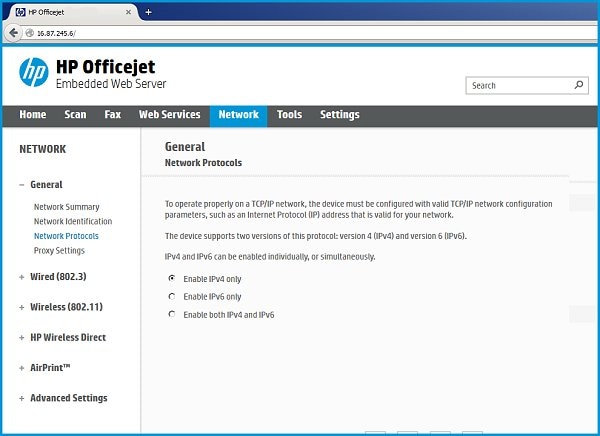
Click Apply, and then wait until the changes are confirmed.
Try printing again.
Try connecting the printer to another computer
If you have access to another computer, install the print driver from the HP website and try connecting the printer using the same type of connection.
If the new connection works, you know that the printing problem is related to the computer, and you might need to uninstall the printer software and set it up again.
If the new connection does not work, then the printer might need to be serviced or printed to using a different type of connection.
If you have tried all of the preceding solutions in the order presented, and the issue is not resolved, try the following resources for more information.
Tips for troubleshooting wireless connection issues
The following tips can help you troubleshoot and avoid wireless connectivity issues. You can try these tips separately or in combination to get a successful wireless signal.
- Move the printer and the computer closer to the router, but no closer than 6 ft (1.8 m). Wireless signals can be weaker at greater distances between the printer and the router.
- If you are experiencing an intermittent wireless connection, try restarting your router. Consult your router manufacturer, Internet service provider, or network administrator for instructions on how to restart the router.
- Remove any metal objects between the printer, the computer, and the router. Objects such as refrigerators, microwaves, or metal bookcases can interfere with wireless transmission.
- Move any device that emits radio signals, such as microwaves and cordless telephones, farther away from the printer. Such devices can interfere with wireless signals.
Please remember to return to this thread and mark 'Accept as Solution', if I have successfully helped you resolve the issue. If you wish to say 'thanks' for my effort to help, click the 'thumbs up' to give me a Kudos.
Hope this post is helpful, and have a nice day! 🙂
I work on behalf of HP
Please click “Accept as Solution ” if you feel my post solved your issue, it will help others find the solution.
Click the “Kudos Thumbs Up" to say “Thanks” for helping!
Didn't find what you were looking for? Ask the community
