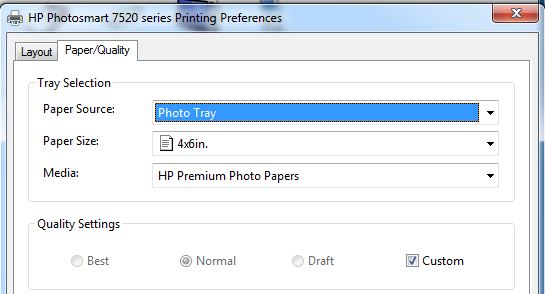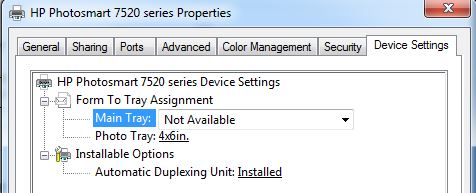-
×InformationWindows update impacting certain printer icons and names. Microsoft is working on a solution.
Click here to learn moreInformationNeed Windows 11 help?Check documents on compatibility, FAQs, upgrade information and available fixes.
Windows 11 Support Center. -
-
×InformationWindows update impacting certain printer icons and names. Microsoft is working on a solution.
Click here to learn moreInformationNeed Windows 11 help?Check documents on compatibility, FAQs, upgrade information and available fixes.
Windows 11 Support Center. -
- HP Community
- Printers
- Printing Errors or Lights & Stuck Print Jobs
- New HP Photosmart 7520 won't print from photo tray

Create an account on the HP Community to personalize your profile and ask a question
05-09-2014 10:39 PM - edited 05-09-2014 11:34 PM
EDIT: It will feed from the phototray if I print the photo from the Windows Photo Viewer. However, it still refuses to print straight from the jpg, even though I explicitly specify in all the settings that I want to print a 4x6 from the photo tray.
Is this typical behavior?
I assume it would print correctly from other photo editing and viewing software, but haven't checked that yet so cannot be certain.
PREVIOUS POST:
I just got this printer, and cannot make it print from the photo tray. It printed from the phototray during the installation and setup, but that was the only time. The rest of the time, when I try to print a picture, it only selects from the regular paper tray.
Is there some magical procedure involved? I have a Windows 7 operating system, and just installed everything from the HP site. I uninstalled and reinstalled, but still it doesn't work.
I load a sheet in the phototray, make sure the correct printer is set, select the paper size (in this case 4x6in, the sample photo paper that came with the printer), select HP Everyday Photo Paper, Glossy, click Print, and the printer ignores the phototray and prints from the regular paper tray.
I have scoured the web and the answers provided do not solve the problem. This is very frustrating. If I cannot get this resolved in another day or two, I will be returning this printer and will try a different brand.
Solved! Go to Solution.
Accepted Solutions
05-12-2014 11:04 AM
These settings should always print to the Photo Tray.
Please mark the post that solves your issue as "Accept as Solution".
I am a volunteer and do not work for HP.
05-10-2014 07:23 AM - edited 09-01-2014 07:16 PM
On the 7520 there are two areas that need to filled in, Printing Preferences & Printing Properties.
Did you select the correct size in the Printer Properties > Device Settings > Photo Tray:?
Please mark the post that solves your issue as "Accept as Solution".
I am a volunteer and do not work for HP.
05-12-2014 10:51 AM
Yes.
I modified all printer properties to make the thing look for the photo tray. The only way it will print from the photo tray is if I print from a photo viewing program like Windows Photo Viewer.
I would like to be able to right-click a jpg and print it directly to the phototray. However, when I do that, and modify all settings so that it should go to the phototray, it only goes to the regular printer tray.
As I asked in my previous post, is this simply the way this printer software behaves?
Thanks.
05-12-2014 11:04 AM
These settings should always print to the Photo Tray.
Please mark the post that solves your issue as "Accept as Solution".
I am a volunteer and do not work for HP.
05-16-2014 08:24 PM
Thank you. I was finally able to switch the printer from main tray to photo tray. It requires an awful lot of mucking about, as it wouldn't work from the app's printing options and forced me to go into the Options submenu.
At any rate, I now know how to switch back and forth between the trays.
I have another issue (print quality bars have horizontal lines running through them and cleaning the cartridges does not fix it and in one case even made it worse). I will look in other threads to see if there is a solution to that. If someone could point me at a thread to start, that would be great.
Thanks.
05-16-2014
08:39 PM
- last edited on
03-06-2017
04:30 PM
by
![]() OscarFuentes
OscarFuentes
Take a look at this link on troubleshooting print quality issues on the 7520.
Please mark the post that solves your issue as "Accept as Solution".
I am a volunteer and do not work for HP.
05-16-2014 09:06 PM
I have already looked at that link and tried all the things I can try at home, aside from replacing the print heads. Nothing works. The magenta seems to be the biggest offender. When I print photos that have a lot of magenta in them, I also get the horizontal lines, so it is not just the regular paper used by the printer's quality report (my first suspicion, sadly proven wrong).
I see now that this printer also cuts off the image when printing a borderless photo. I have not found a solution for that yet, either. It also went crazy in the middle of a print job (told me that I needed to power it off, lost its wireless connection, regained its connection, but would not talk to the computer). I had to turn it off and on again to reset it, and after that it seemed to print, at least.
This printer has been a very expensive mistake, considering the ink and paper I have gone through in the past week. I have four days to decide if I want to return it and just eat the cost of the ink cartridges. I am seriously considering it at this point, but will try to work things out for another day or two.
05-17-2014 07:20 AM
Is the 7520 connected directly to a wall power outlet?
Please mark the post that solves your issue as "Accept as Solution".
I am a volunteer and do not work for HP.
05-18-2014 09:43 AM
Thank you for all your help on this subject. After too much online research and troubleshooting, two paper types, and two sets of inkcartridges, the consensus was that the magenta problem was due to a bad printhead. Rather than waste any more lifespan (yours, mine, HP support's, etc) on bad hardware, I returned the printer and plugged my old one back in.
Based on mixed online reviews (and the very high percentage of bad reviews), I assume that quality control for consumer grade printers of all brands is virtually nonexistent, and that there are a lot of lemons right out of the box. I am chalking this up to a (frustrating) learning experience, and will try upgrading my printer again at some later time.
Again, thank you very much for your help. It was appreciated.
05-18-2014 11:01 AM
It's important to get a inkjet that has a removeable printhead as well as the ability to setup custom size paper when necessary.
Please mark the post that solves your issue as "Accept as Solution".
I am a volunteer and do not work for HP.
Didn't find what you were looking for? Ask the community