-
×InformationWindows update impacting certain printer icons and names. Microsoft is working on a solution.
Click here to learn moreInformationNeed Windows 11 help?Check documents on compatibility, FAQs, upgrade information and available fixes.
Windows 11 Support Center. -
-
×InformationWindows update impacting certain printer icons and names. Microsoft is working on a solution.
Click here to learn moreInformationNeed Windows 11 help?Check documents on compatibility, FAQs, upgrade information and available fixes.
Windows 11 Support Center. -
- HP Community
- Printers
- DesignJet, Large Format Printers and Digital Press
- Re: Same old problem. B8550 paper won't feed.

Create an account on the HP Community to personalize your profile and ask a question
12-30-2019 09:33 AM - edited 12-31-2019 10:16 AM
I have a HP B8550 printer which I haven't used in a while and the paper won't feed. When I hooked it up I replaced the ink cartridges and did an alignment and it printed fine. Now it won't print at all. Photo or plain paper. Checked all settings and they are fine. Is the paper supposed to feed from the top or bottom? The rollers from the top drop down but do not spin. What am I missing? Thanks.
Solved! Go to Solution.
Accepted Solutions
01-01-2020 05:58 PM
Welcome to HP support community.
Perform a power reset
- Turn on the printer, if it is not already on.
- Wait until the printer is idle and silent before you continue.
- With the printer turned on, disconnect the power cord from the rear of the printer.
- Wait at least 30 seconds.
- Plug back the power cable straight to a wall outlet and printer without any surge protector.
- Turn on the printer.
Clear the jam from the back of the printer
-
Press the tab on the left side of the rear door and pull the left side of the rear door away from the product.
Figure : Open the rear door
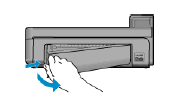
-
Gently pull any jammed paper out of the rollers.
-
Replace the rear door. Gently push the door forward until it snaps into place.
Figure : Replace the rear door
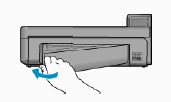
You can refer this HP document for more assistance:- Click here
(Note:- Though the title of the document is different, these steps should fix the issue)
Let me know how it goes.
To thank me for my efforts to help you, please mark my post as an accepted solution so that it benefits several others.
Cheers.
Sandytechy20
I am an HP Employee
01-06-2020 04:02 PM
Tried all that but no change. However being the fool that I am, I took the printer apart (no easy task) and I discovered that the plastic gear that makes the paper feed rollers turn was stripped. I super glued the gear to the shaft and let it dry overnight. That worked fine. Put it all back together and now I have another problem I keep getting error 0x60000f6. Also when I raise the printer cover the print cartridges do not move to the center for removal. Any ideas?
Thanks,
Ed
01-06-2020 09:37 PM
Follow the steps mentioned in this HP document to fix carriage jam issue:- Click here
I hope that helps
Cheers.
Sandytechy20
I am an HP Employee
Didn't find what you were looking for? Ask the community
