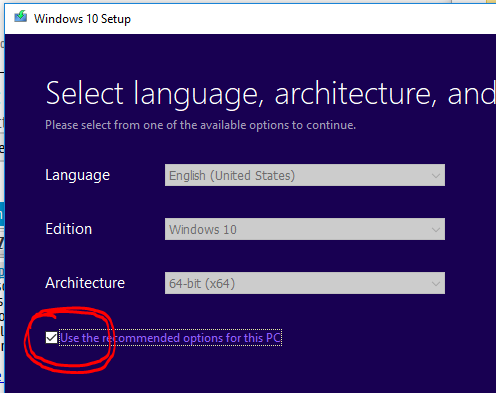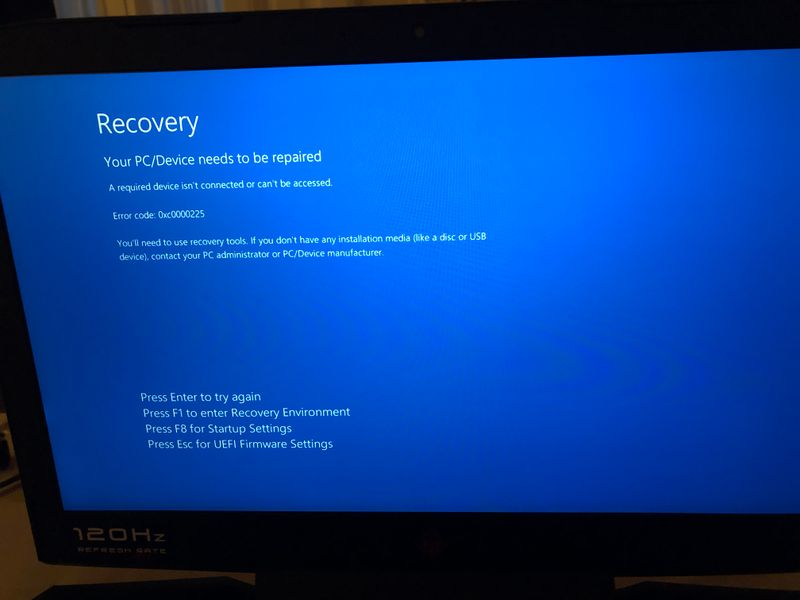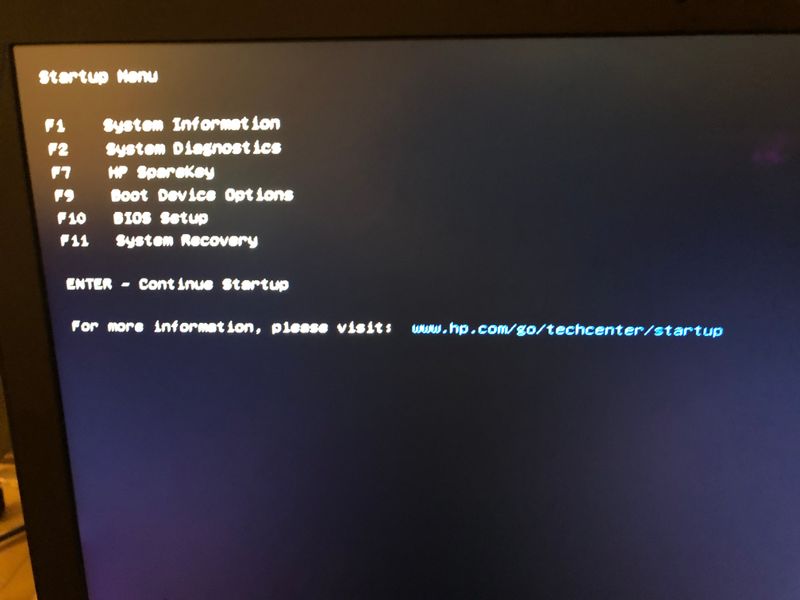-
×InformationWindows update impacting certain printer icons and names. Microsoft is working on a solution.
Click here to learn moreInformationNeed Windows 11 help?Check documents on compatibility, FAQs, upgrade information and available fixes.
Windows 11 Support Center. -
-
×InformationWindows update impacting certain printer icons and names. Microsoft is working on a solution.
Click here to learn moreInformationNeed Windows 11 help?Check documents on compatibility, FAQs, upgrade information and available fixes.
Windows 11 Support Center. -
- HP Community
- Gaming
- Gaming Notebooks
- Re: HP Omen 17 - Deleted Recovery Partition

Create an account on the HP Community to personalize your profile and ask a question
12-19-2018 11:03 AM
Hello, so I was reinstalling Windows on my HP Omen yesterday and I deleted the recovery partition. The PC is basically broken, there is no way I can access the windows installer. I did it because I had done this with other computers and never had a problem, I thought it was a windows recovery partition which would be reinstalled by reinstalling Windows. I have now seen online that there is a recovery partition for the laptop itself. Did I really mess this up? What is my solution at this point? Do I really have to order the recovery tools from HP? How can I reinstall windows?
Thank you.
Solved! Go to Solution.
Accepted Solutions
12-19-2018 01:08 PM
OK sorry I misunderstood, my bad.
When you created the USB installer, did you uncheck the little box for making the bootable compatible with your system at the beginning of creating it? The other computer you created it with might be in legacy mode and unchecking the box will make the USB installer compatible with either system now.
Usually in most cases, that solves that issue.
12-19-2018 12:49 PM
That is why access to the recovery partition is broken, or if you did a clean install, it was removed.
No worries. If you have to reinstall again, you would simply use the MS Media Tool again.
The "Diagnostic Tools" partition is missing now, but tools can be added to the OS via the drivers page for your model. So can any other specific drivers you need.
If you specifically wanted the HP media installer and you did not create your free one before wiping the OS, you can purchase another one from HP for a fee.
12-19-2018 12:56 PM
I actually was in the Windows install menu, through the bootable drive. I was trying to reinstall Windows but I was receiving an error related to it being GPT and couldn't install on the drive. So I wiped the hard drive, including the recovery partition. I thought this was a Windows recovery and not for the laptop itself. When I restart the computer as I did previously to try to use the bootable drive to install Windows, it won't access it. I am receiving an error as the computer needs to be repaired.
How would I add the Diagnostics Tool to the laptop if I'm unable to use it? Would I have to create a bootable for it on a different computer?
12-19-2018 01:08 PM
OK sorry I misunderstood, my bad.
When you created the USB installer, did you uncheck the little box for making the bootable compatible with your system at the beginning of creating it? The other computer you created it with might be in legacy mode and unchecking the box will make the USB installer compatible with either system now.
Usually in most cases, that solves that issue.
12-19-2018 01:16 PM - edited 12-19-2018 01:21 PM
So to clarify, you are installing to an M.2 SSD. Your USB installer needs to be created compatible for UEFI mode and your bios needs to be in UEFI mode on the system its being installed to.
I always disconnect the HDD first also, before using the MS media creation tool to an M.2 drive. It helps prevent problems installing to the SSD.
12-19-2018 01:28 PM - edited 12-19-2018 01:30 PM
IF you havent reinstalled yet to the SSD, you might be able to use the HP Recovery partition by accessing it via F11 at startup.
That will access the trouble shooting tools and recovery options.
12-20-2018 10:12 AM
Alright, I will explain a bit better what happened.
I bought the computer and I wanted to do a fresh install of Windows.
Through a different computer, I used Rufus and a Windows ISO in order to create a bootable Windows 10 install.
I booted the laptop to reinstall Windows, and in the hard drive selection screen, I formatted both hard drives that the computer included, including the recovery partition. I was unable to install windows due to the SSD not being compatible with GPT. So I went to look for the solution to that.
When I restarted the computer, I received the following screen (on the attached picture). If I press ENTER it restars and ends in the same screen. If I press F1, it restars and end up in the same screen. If I press F8, it does nothing. I can access the UEFI Firmaware settings by pressing ESC.
I am unable to boot to the bootable windows 10 USB I made. The only thing I can access is the BIOS.
Is there any way I can reinstall windows on this computer?
Is there anyway I can reinstall Windows on this laptop?
12-20-2018 11:05 AM
Ok, I think I figured it out! I used Rufus to create a new windows bootable in UEFI GPT and downloaded the drivers from HP and added them to the folder. I booted the computer pressing F9 and recognized the bootable and I was able to reinstall windows. Thank you so much for the help! Really appreciate it!
Didn't find what you were looking for? Ask the community