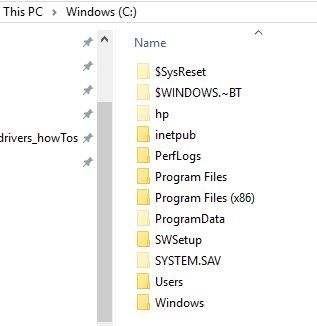-
×InformationWindows update impacting certain printer icons and names. Microsoft is working on a solution.
Click here to learn moreInformationNeed Windows 11 help?Check documents on compatibility, FAQs, upgrade information and available fixes.
Windows 11 Support Center. -
-
×InformationWindows update impacting certain printer icons and names. Microsoft is working on a solution.
Click here to learn moreInformationNeed Windows 11 help?Check documents on compatibility, FAQs, upgrade information and available fixes.
Windows 11 Support Center. -
- HP Community
- Gaming
- Gaming Notebooks
- OMEN Command Center

Create an account on the HP Community to personalize your profile and ask a question
08-11-2018 11:11 AM
Hi!
When I'm trying to install different versions of Omen Command Center during installation I can see two messegas about System error MSVCP140.dll and VCRUNTIME140.dll. The only Command center app that was installed successfully was downloaded from Microsoft Store and can be lunched only from the Store, Omen button does not work at all, provides only one function - game streaming.
Please help to solve this issue.
Solved! Go to Solution.
Accepted Solutions
08-11-2018 02:44 PM - edited 08-11-2018 02:46 PM
Hello @Mix3
Im guessing you clean installed Windows from the Media Creation Tool?
The Omen Command Center App from the Microsoft Store wont work on your model. It is intended for the newer DC series.
Uninstall it and whatever else you have put in and I will list the instructions to get your system working again.
____________________________________________
The fix...
I saved 4 files you will need to my Google drive to make it easier to get.
command center.rar, SYSTEM.SAV.rar and vcredist_x86.exe and SP84071OmenCommandCenter-installer.
https://drive.google.com/open?id=0B4GokJT307iPM1RRYmVxajBWQ0E
- Install vcredist_x86.exe which is Microsoft Visual C++ 2010.
Restart the computer. If your system fails to install it with a message that a newer version is already installed, its ok. Your system is up to date and it will work.
2. Install 7-zip Archive Utility https://www.7-zip.org
3. Right click on SYSTEM.SAV.rar and use 7-zip to extract the file.
Open the extracted folder and open the Flags folder.
Copy the file - OMENALLYINSTALL.
4. In the Windows file explorer window, go to the View tab and check the box for Hidden files.
Navigate to the root of the C drive (This PC > Windows (C): ) and open the hidden folder SYSTEM.SAV.
Go to the Flags folder and paste the OMENALLYINSTALL file.
NOTE: If you don’t have a Flags folder, then copy/paste the entire Flags folder from the extracted SYSTEM folder you downloaded earlier into the SYSTEM.SAV folder on C.
5. Download and install the HP System Event Utility from HP for your model
6. Extract the command center.rar file and install it. Double click the file and it will install.
7. Install the SP84071OmenCommandCenter-installer.
The command center should now work and you can safely update it.
Let me know if you still have the missing .dll error afterward.
08-11-2018 02:44 PM - edited 08-11-2018 02:46 PM
Hello @Mix3
Im guessing you clean installed Windows from the Media Creation Tool?
The Omen Command Center App from the Microsoft Store wont work on your model. It is intended for the newer DC series.
Uninstall it and whatever else you have put in and I will list the instructions to get your system working again.
____________________________________________
The fix...
I saved 4 files you will need to my Google drive to make it easier to get.
command center.rar, SYSTEM.SAV.rar and vcredist_x86.exe and SP84071OmenCommandCenter-installer.
https://drive.google.com/open?id=0B4GokJT307iPM1RRYmVxajBWQ0E
- Install vcredist_x86.exe which is Microsoft Visual C++ 2010.
Restart the computer. If your system fails to install it with a message that a newer version is already installed, its ok. Your system is up to date and it will work.
2. Install 7-zip Archive Utility https://www.7-zip.org
3. Right click on SYSTEM.SAV.rar and use 7-zip to extract the file.
Open the extracted folder and open the Flags folder.
Copy the file - OMENALLYINSTALL.
4. In the Windows file explorer window, go to the View tab and check the box for Hidden files.
Navigate to the root of the C drive (This PC > Windows (C): ) and open the hidden folder SYSTEM.SAV.
Go to the Flags folder and paste the OMENALLYINSTALL file.
NOTE: If you don’t have a Flags folder, then copy/paste the entire Flags folder from the extracted SYSTEM folder you downloaded earlier into the SYSTEM.SAV folder on C.
5. Download and install the HP System Event Utility from HP for your model
6. Extract the command center.rar file and install it. Double click the file and it will install.
7. Install the SP84071OmenCommandCenter-installer.
The command center should now work and you can safely update it.
Let me know if you still have the missing .dll error afterward.
08-12-2018 02:31 AM
Thank you for your reply.
It is easy to follow your instructions, but I'm stuck at paragraph 4.
After I checked the box for Hidden files and navigate to the root of the C drive (This PC > Windows (C): ) I could not find the hidden folder SYSTEM.SAV
08-12-2018 04:01 AM
Thank you, OMEN Command Center installed successfully.
Now for update OMEN Command Center requires HP Support Assistant, but I can't download it from official website.
Maybe you can save HP Support Assistant.exe to your Google drive and share the link with me?
08-12-2018 04:14 AM
Glad to hear its working.
You have the latest OCC installed now. There was no more updates for it since NOV 2017.
The newer install file is from Microsofts Store and is not for your system.
Here is the drivers page for you model...
Are you not able to download any of the drivers from that page?
Delete your history files and cookies and try it.
08-12-2018 05:43 AM
Can you grab the UEFI Diagnostics file from here...
HP Support Asst... here...
That should work for ya.
08-13-2018 02:09 PM
Thank you for your help!
The links you provided are working.
But there is still one thing - after installing audio driver from
there is still no sound coming from laptom dinamics. I tried to reinstall this driver, tried to download another, but there is still no sound. But when I'm using wireless acoustics everithing is ok.
Didn't find what you were looking for? Ask the community